-
Notifications
You must be signed in to change notification settings - Fork 50
Home
WorkloadTools is a collection of tools to collect, analyze and replay SQL Server workloads, on premises and in the cloud.
WorkloadTools includes multiple tools. Please make sure to check the documentation of the individual tools or the usage scenarios.
-
SqlWorkload is a command line tool to start workload collection, analyze the collected data and replay the workload to a target machine.
-
WorkloadViewer is a GUI tool to analyze and compare workloads visually.
-
ConvertWorkload is a command line tool to convert workloads captured with trace and extended events files to the file format of WorkloadTools.
-
WorkloadWizard is a GUI tool to start the most common activities with WorkloadTools. It helps you set up your collection, replay or analysis tasks easily.
Currently, WorkloadTools can run only on Windows. There are x86 and x64 versions of the software. The specs of the target machine depend on the size of the workload. For a small workload, a tiny VM could do. For a big workload you might need more CPU, RAM and disk. In particular, capturing and processing a very intensive workload requires enough disk space to accommodate the queue of the events to be processed.
Download the setup kit for the latest release from the releases page of the project.
You have two separate setup kits for x86 and x64, depending on the architecture you're on. Except for very rare corner cases, you probably want to download the x64 setup kit.
Please note that Windows will try to prevent you from running the setup kit, as it is not signed with a certificate. I am sory about this inconvenience and I will try to fix it the future (developer certificates are expensive). In the meantime, you will have to work around it.
When you run the setup kit, Windows will tell you that it "protected your computer". Click on "More info":
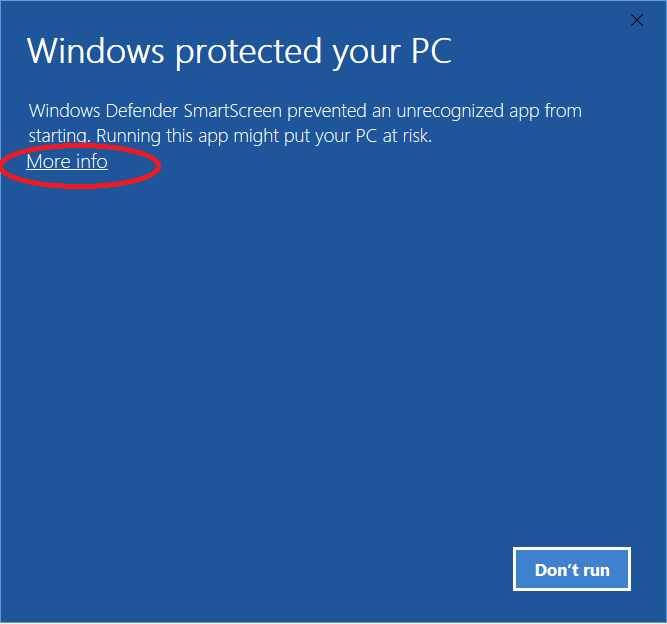
On the next page, click on "Run Anyway":
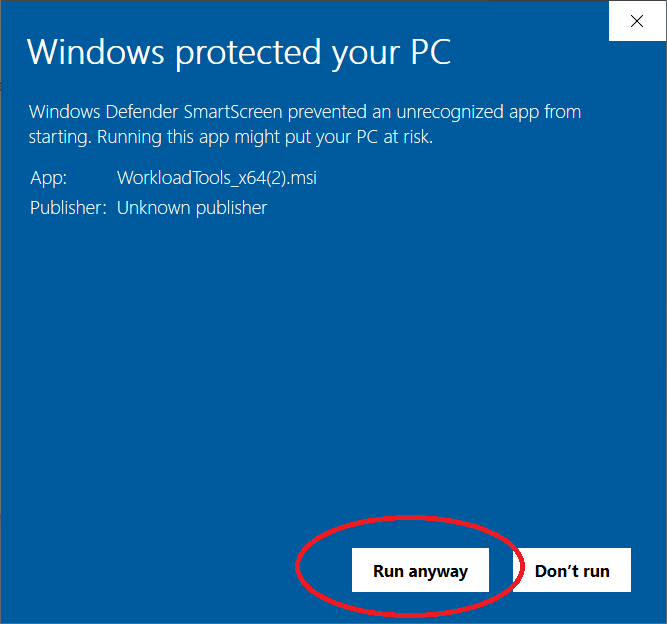
The setup kit won't ask for any parameters and will install directly to your Program Files folder. There won't be any shortcuts created in the Windows menu, but you can run the executable files directly from the installation folder.