Creating a linking table
By adding 'Linked to' elements with a 'linking table' type to your authority, you can create a linking table to previous authorities that updates whenever the authority changes.
Linking table 'Linked to' elements can be added to both terms and classes, although in most cases you would just use a linking table to link to classes. They can be either simple links to a single authority, prefixed links to a number of authorities, and links with comments attached.
To add a linking table 'Linked to' element, navigate to the class you want to link to, click 'add' under the 'Linked to' field (located in the 'Additional' tab), and select 'linking table' from the 'type' drop-down list.
Enter the content of your linking table element in the 'Link' field. If your linking table refers to only one previous authority you can just enter the item number for the superseded class.

To link to a number of different authorities, add the authority's identifying number (e.g. DR213 or FA30) before the item number with a space as separator. E.g. DR1000 2.1.4. Comments (e.g. to qualify the particular records covered by a superseding class) can be added after the item number with a hyphen separator. E.g. DR1000 2.1.4 - Supersedes in full.
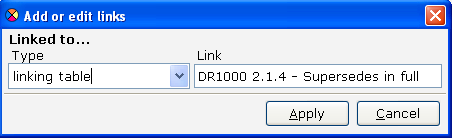
You can generate an HTML linking table through the 'Transform' menu. This stylesheet automatically sorts by authority ID and item number.
