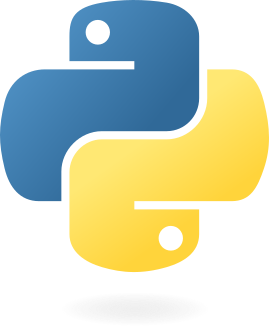
Extract vocals and instrumentals of a song at the click of a button
View Live Demo » | View Source Code »
Siddhanth Iyer (si2152)
·
Shikhar Vaish (sv2270)
This is a submission to the course Digital Signal Processing Laboratory ECE-GY 6183 as the final project. The goal was to use signal processing techniques learned in the course and build something real-life oriented out of it. The application presented here executes a predefined audio processing algorithm to extract vocal and instrumental audio signals from a song. It assumes that the input audio file provided is musical audio with human voices.
| Dependency | Link |
|---|---|
| Python | Official Page |
- Download and extract the project zip.
- Run the following command to install project dependencies:
pip install -r requirements.txt
- Start the application using:
python main.py
It takes a few seconds to process the audio file, depending on the length of the audio track. Finally, you will see 2 new audio files saved as <audio file name>_instrumentals.wav and <audio file name>_vocals.wav in the songs/ directory.
These audio tracks would be loaded into the application directly after processing. You can see listen to them directly through the application.
Click the wave icon to visualize audio frequency in real-time.The application uses librosa library and begin with filtering audio signal by using nearest-neighbors filter. Each data point is replaced by aggregating its nearest neighbors in feature space. This can be useful for de-noising a spectrogram or feature matrix.
S_filter = librosa.decompose.nn_filter(S_full,
aggregate=np.median,
metric='cosine',
width=int(librosa.time_to_frames(2, sr=sr)))
Next, we apply 2 different softmask filters on the audio data, for instrumental and vocals respectively.
mask_i = librosa.util.softmask(S_filter,
margin_i * (S_full - S_filter),
power=power)
mask_v = librosa.util.softmask(S_full - S_filter,
margin_v * S_filter,
power=power)
Finally, we generate the processed audio signals when we apply Inverse short-time Fourier transform(ISTFT) on the filtered signals.
y_foreground = librosa.istft(S_foreground * phase)
y_background = librosa.istft(S_background * phase)
Here, y_foreground contains the vocals and y_background contains the instrumentals. These signals are saved to new .wav files in the /songs directory with the suffixes _vocals and _instrumentals, respectively.
The application uses matplotlib and a simple sliding window algorithm to load the binary data in blocks of fix sizes.
Here, the BLOCKSIZE is set as 2000. We can change this, as per the application requirement and use-case.
Finally, we process the audio signal in batches and visualize, while playing the track, in real-time:
# Get block of samples from wave file
input_bytes = wf.readframes(BLOCKLEN)
while len(input_bytes) >= BLOCKLEN * WIDTH:
# Convert binary data to number sequence (tuple)
signal_block = struct.unpack('h' * BLOCKLEN, input_bytes)
g1.set_ydata(signal_block)
pyplot.pause(0.001)
# Write binary data to audio output stream
stream.write(input_bytes, BLOCKLEN)
# Get block of samples from wave file
input_bytes = wf.readframes(BLOCKLEN)
These batches are passed to pyaudio stream connected that plays the audio to the output device meanwhile we get matplotlib to read the audio data and plot the signals in real-time.
- Siddhanth Iyer - si2152
- Shikhar Vaish - sv2270




