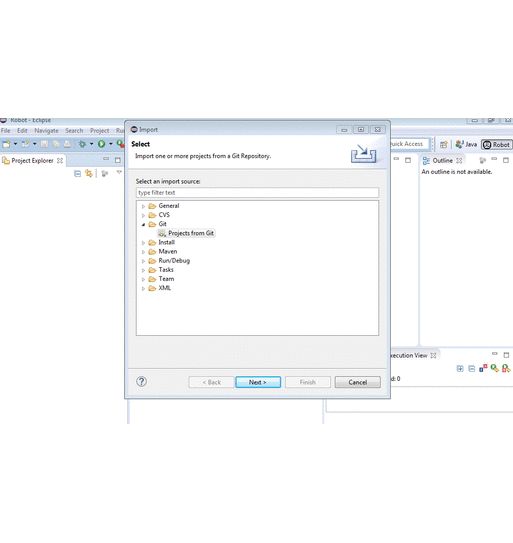-
Python 2.7 - https://www.python.org/downloads/
- Set environment variable PYTHONPATH under 'System variables'
- Install PIP - http://stackoverflow.com/questions/4750806/how-do-i-install-pip-on-windows
-
JAVA JDK - http://www.oracle.com/technetwork/java/javase/downloads/jdk8-downloads-2133151.html
-
ANDROID SDK - https://developer.android.com/studio/index.html
-
Node.js - https://nodejs.org/en/download/. Download and install.
-
Appium.exe (zip file) (for Appium Inspector) - https://bitbucket.org/appium/appium.app/downloads/
-
Append the following string to the Path variable under 'System variables'
-
Run the following commands to install appium server
- npm install -g appium
- npm install wd
-
ANDROID SDK MANAGER - Open the command prompt and run the command "android"
- Download the required android API you needed to work with - https://source.android.com/source/build-numbers.html
- Please note that Appium need a minimum api level of 17
-
Robot Framework and Appium Library for robot framework - https://github.com/robotframework/robotframework , http://jollychang.github.io/robotframework-appiumlibrary/doc/AppiumLibrary.html
Run the following commands
- pip install robotframework==2.8.7
- pip install robotframework-appiumlibrary==1.3.5 Note: Run 'pip list' to see the installed python packages
- Eclipse - https://eclipse.org/downloads/
- Nokia RED plugin for eclipse - https://github.com/nokia/RED/releases/tag/0.7.0
- Connect your android phone to PC using usb cable in debugging mode - https://www.kingoapp.com/root-tutorials/how-to-enable-usb-debugging-mode-on-android.htm
- Import the repository to eclipse
- Edit the MFTS.robot file (My First Test Suite) and edit the following fields
- Run the testsuite by any of the following methods
https://github.com/jflesch/pyocr
https://pypi.python.org/pypi/pytesseract
#Note: The sample app's source code can be found in this link https://github.com/awslabs/aws-device-farm-sample-app-for-android