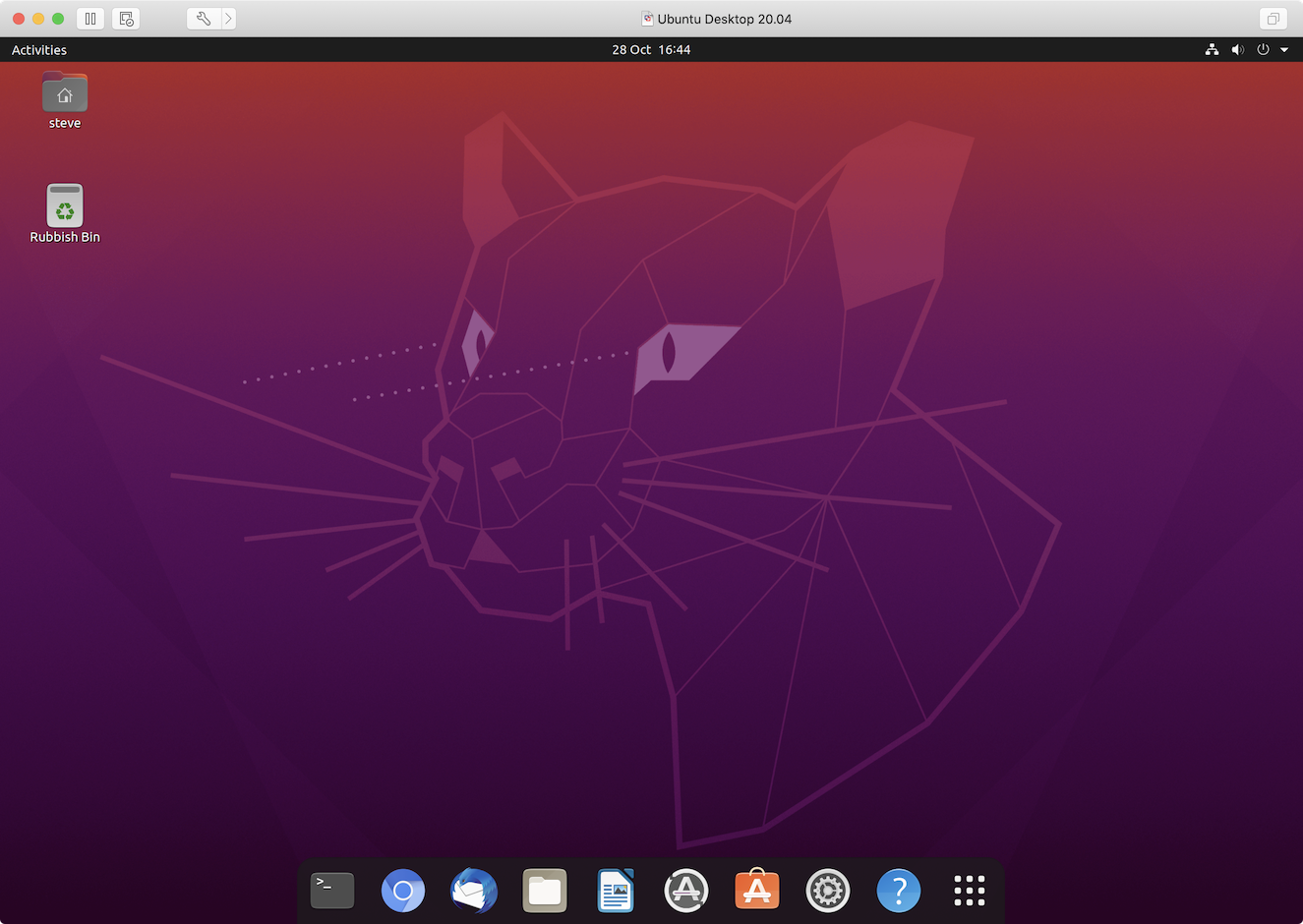WARNING: This is still a work-in-progress.
Create a VMware Fusion virtual machine (VM) on a macOS host and perform an unattended install (Easy Install) of a Ubuntu Desktop guest OS all from the macOS command line with minimal user interaction.
VirtualBox has a command-line tool named VBoxManage to create virtual machines and install a guest OS. VMware Fusion's command-line tool vmrun cannot create virtual machines. Instead a combination of mkisofs, vmrun and vmware-vdiskmanager is required to create a new virtual machine and install a guest OS.
The tasks performed by create-vmware-vm.sh can be broken-down as follows:
- Create a new parent directory for the VM with the suffix
.vmwarevmon the host machine. - Use
vmware-vdiskmanagerto create a new virtual disk. - Create a configuration file (
.vmx) and associate the virtual disk with the VM. - Modify the contents of
autoinst.flpand create theautoinst.isoimage used for an unattended install (Easy Install). - Use
vmrunto start the VM and begin the installation of the guest OS. - Pause execution until the guest OS has been installed and the VM has been powered off, then continue with a re-configuration of the
.vmxfile. Pausing execution is achieved by continual polling of the VM's state usingvmrun -T ws list.
Before running the script you should:
- Edit the
VMPATH,ISOPATHandSHAREDHOSTvariables at the top of the script to reflect your environment. - Edit the
autoinst/user/preseed.cfgto suit your configuration needs. - Edit the
autoinst/user/userconf.shto suit your configuration needs.
./create-vmware-vm.sh -h
./create-vmware-vm.sh -i ubuntu-20.04.1-desktop-amd64.iso -n 'Ubuntu Desktop 20.04.1' -u steve -c 4 -r 8192 -s 20
Use ./create-vmware-vm.sh -h to see an explanation of the options and their usage.
In addition, the -x option which instructs the script to perform an interactive install is ignored. Currently, only an unattended install (Easy Install) can be performed.
There are three files responsible for customising the guest OS configuration during installation: autoinst/user/preseed.cfg, autoinst/source/config.sh and autoinst/user/userconf.sh. All three can be amended to suit your configuration needs, but take note of when in the workflow they are actioned.
This file is actioned during the install of the guest Ubuntu OS.
It can be used to configure language, country, locale, keyboard etc. which by default is set to a US configuration. It also contains the Ubiquity installer's preseed key ubiquity/success_command and the Debian installer's preseed key preseed/late_command which specify commands to be run when the install completes successfully.
In the version of the preseed.cfg file generated by VMware Fusion these commands create an /etc/rc.local file dedicated to installing VMware Tools which is executed on the first boot after installation. The version used by the script has some additional steps that run config.sh which is responsible for managing userconf.sh.
This script is run immediateley after the successful installation of the guest Ubuntu OS, but before the initial user login. It's execution is triggered by the preseed key ubiquity/success_command/preseed/late_command in the file preseed.cfg.
This scipt is run the first time the user logs in.
This file is copied to the home directory of the user created during installation of the guest OS (the one configured in autoinst/user/preseed.cfg) by the config.sh script. It can be used to configure the user's settings such as mouse preferences, keyboard shortcuts, screen lock, Terminal and Files application configurations, install applications and fonts etc. It is run only once - after initial login - and is executed by the Unity launcher userconf.desktop.
The script performs an unattended install and essentially mimicks the behaviour of VMware Fusion when checking Use Easy Install in the VMware Fusion GUI. As part of the unattended install process the script creates two disk images named autoinst.flp and autoinst.iso. Once created, both disk images are copied to the VM's parent directory (.vmwarevm) and then deleted once the guest OS has been installed.
To see how these disk images are created it's useful to understand the directory structure the script runs in and how various files are sourced.
NOTES:
-
Any of the directories and files below NOT included in the repository are excluded because they are sourced or created on the fly during script execution.
-
/tmp/LINUX/is the mount point for/Applications/VMware Fusion.app/Contents/Library/isoimages/linux.iso -
/tmp/UBUNTU/is the mount point for the Ubuntu installer image provided by the-ioption i.e.-i ubuntu-20.04.1-desktop-amd64.iso
|-- autoisnt/
|-- autoinst.flp Created by create-vmware-vm.sh
|-- autoinst.iso Created by create-vmware-vm.sh
|-- cdrom/
|-- CONFIG.SH autoinst/source/config.sh
|-- CUSTOM/
|-- PRESEED.CFG autoinst/user/preseed.cfg
|-- ISOLINUX/
|-- INITRD /tmp/UBUNTU/casper/initrd
|-- ISOLINUX.BIN /Applications/VMware Fusion.app/Contents/Resources/isolinux.bin
|-- ISOLINUX.CFG autoinst/source/isolinux.cfg.16.04, autoinst/source/isolinux.cfg.18.04, autoinst/source/isolinux.cfg.20.04 or autoinst/source/isolinux.cfg.21.04,
|-- VMLINUZ /tmp/UBUNTU/casper/vmlinuz
|-- UPGRA32 /tmp/LINUX/vmware-tools-upgrader-32
|-- UPGRA64 /tmp/LINUX/vmware-tools-upgrader-64
|-- UPGRADE.SH /tmp/LINUX/run_upgrader.sh
|-- floppy
|-- PRESEED.CFG autoinst/user/preseed.cfg
|-- mkisofs /Applications/VMware Fusion.app/Contents/Library/mkisofs
|-- source
|-- autoinst.flp.original Original autoinst.flp created by VMware Fusion for Ubuntu Desktop guest OS install
|-- config.sh
|-- isolinux.cfg.16.04 /CDROM/ISOLINUX/ISOLINUX.CFG from original autoinst.iso created by VMware Fusion for Ubuntu Desktop 16.04 guest OS install
|-- isolinux.cfg.18.04 /CDROM/ISOLINUX/ISOLINUX.CFG from original autoinst.iso created by VMware Fusion for Ubuntu Desktop 18.04 guest OS install
|-- isolinux.cfg.20.04 /CDROM/ISOLINUX/ISOLINUX.CFG from original autoinst.iso created by VMware Fusion for Ubuntu Desktop 20.04 guest OS install
|-- isolinux.cfg.20.10 /CDROM/ISOLINUX/ISOLINUX.CFG from original autoinst.iso created by VMware Fusion for Ubuntu Desktop 20.10 guest OS install
|-- isolinux.cfg.21.04 /CDROM/ISOLINUX/ISOLINUX.CFG from original autoinst.iso created by VMware Fusion for Ubuntu Desktop 21.04 guest OS install
|-- isolinux.cfg.21.10 /CDROM/ISOLINUX/ISOLINUX.CFG from original autoinst.iso created by VMware Fusion for Ubuntu Desktop 21.10 guest OS install
|-- user
|-- preseed.cfg Modified version of /CDROM/CUSTOM/PRESEED.CFG from original autoinst.iso created by VMware Fusion for Ubuntu Desktop guest OS install
|-- userconf.sh
|-- config.json
|-- create-vmware-vm.sh
The script creates autoinst/autoinst.flp by modifying the contents of autoinst/source/autoinst.flp.original to include the updated autoinst/user/preseed.cfg. This is the structure of autoinst.flp when mounted by macOS:
NO NAME/
|-- PRESEED.CFG
While this is not necessary, it may be useful to know that autoinst.flp can be mounted in macOS, but first its extension must be changed to .img. From the Finder it can be mounted using DiskImageMounter.app (the default) or from Terminal using hdiutil attach /path/to/autoinst.img. The mount point is /Volumes/NO NAME and it appears on the Desktop as NO NAME.
The script creates autoinst.iso using the mkisofs binary and the autoinst/cdrom directory as the source tree. This is the structure of autoinst.iso when mounted by macOS:
CDROM/
|-- CONFIG.SH
|-- CUSTOM/
|-- PRESEED.CFG
|-- ISOLINUX/
|-- BOOT.CAT Created by mkisofs and not included in the source tree
|-- INITRD
|-- ISOLINUX.BIN
|-- ISOLINUX.CFG
|-- VMLINUZ
|-- UPGRA32
|-- UPGRA64
|-- UPGRADE.SH
|-- USERCONF.SH
Like autoinst.flp, autoinst.iso can also be mounted in macOS - if required - using DiskImageMounter.app from the Finder or hdiutil attach /path/to/autoinst.iso from Terminal. The mount point is /Volumes/CDROM and it appears on the Desktop as CDROM.
In VMware Fusion, an unattended install requires two additional files: autoinst.flp and autoinst.iso. These two files alone will not trigger an unattended install, but adding these lines to the .vmx configuration file will:
floppy0.present = "FALSE" # Implied TRUE if omitted. Must explicitly be set to FALSE if not using `autoinst.flp`
#floppy0.present = "TRUE"
#floppy0.fileType = "file"
#floppy0.fileName = "autoinst.flp"
#floppy0.clientDevice = "FALSE"
sata0:0.present = "TRUE"
sata0:0.deviceType = "cdrom-image"
sata0:0.fileName = "autoinst.iso"
create-vmware-vm.sh will add these lines to the .vmx configuration file and use mkisofs to create autoinst.iso which it moves to the VM's parent directory. autoinst.iso is created from the contents of the make-autoinst-iso/CDROM/ directory which contains two files that can be edited to configure the install: make-autoinst-iso/CDROM/CUSTOM/PRESEED.CFG and make-autoinst-iso/CDROM/CONFIG.SH
Host
- macOS Catalina (10.15.7)
- macOS Big Sur (11.6)
- VMware Fusion Pro (12.1.2)
Guest OS
- Ubuntu Desktop 18.04.5 LTS (Bionic Beaver) [
ubuntu-18.04.5-desktop-amd64.iso] - Ubuntu Desktop 20.04.3 LTS (Focal Fossa) [
ubuntu-20.04.3-desktop-amd64.iso] - Ubuntu Desktop 20.10 (Groovy Gorrilla) [
ubuntu-20.10-desktop-amd64.iso] - Ubuntu Desktop 21.04 (Hirsute Hippo) [
ubuntu-21.04-desktop-amd64.iso] - Ubuntu Desktop 21.10 Beta (Impish Indir) [
ubuntu-21.10-beta-desktop-amd64.iso]