-
Notifications
You must be signed in to change notification settings - Fork 53
Export
To export a file the option "Export data" in the menu will be used.

This option allows the user to select different files to export. The steps will be the following:
The user can select one type at the same time of the following options:
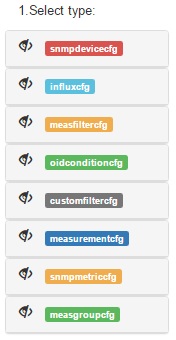
The user can select one or more items of the selected type and click on the arrow to add them to the exported file.

All the selected files will be shown in the menu. The user can select other types, like the selected in step 1, to add more files.
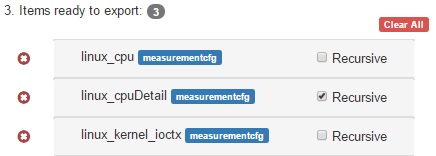
The recursive option allows the user to select one field and export all their children associated
- Example of recursive option:
We have defined the measurement linux_cpu with 4 metricss. If we use the recursive option when we select linux_cpu we will export all the childrens with it.
The following tree is how it works:
linux_cpu
│ linux_cpu_used_percent
│ linux_cpu_idle_percent
│ linux_cpu_system_percent
│ linux_cpu_user_percent
And this is the result we obtain when we export the file at the end:
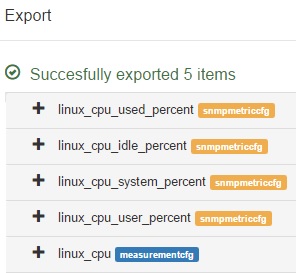
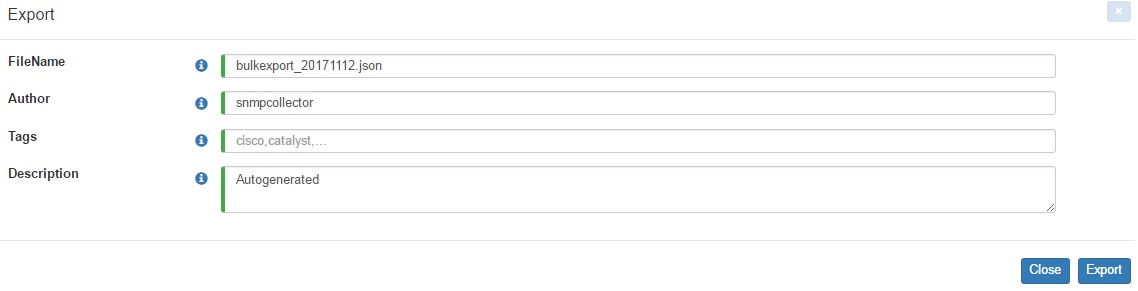
- 'Tags' field is used to identify the exported data