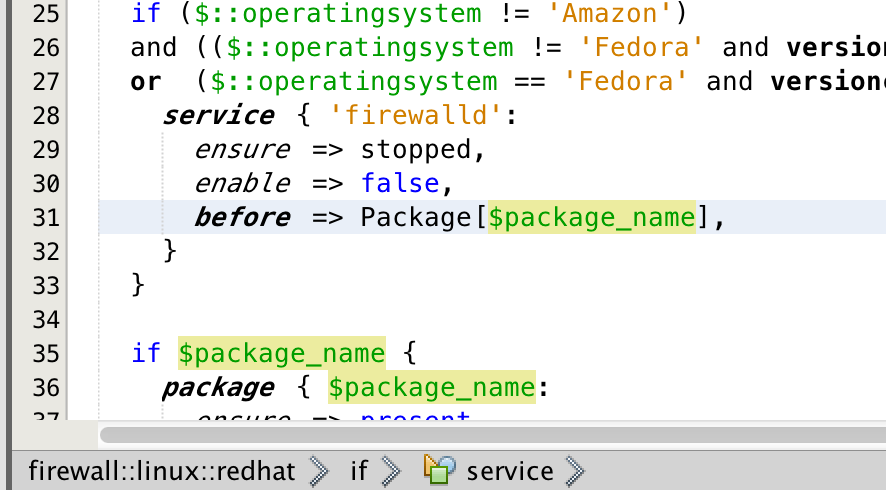-
Notifications
You must be signed in to change notification settings - Fork 10
Editing Puppet files
Puppet files (extension .pp) are recognized by the IDE and get a distinct icon in the Projects view. When opened in the editor,
the editor tab title contains both the file name and the Puppet module/project name
to for easier tab navigation. You will always know what init.pp you are looking at.

The content of the Puppet .pp files is properly colored. You can customize your coloring in Tools/Options/Editor dialog.
It includes semantic coloring for functions, resources types, resource parameters and resource metaparameters.
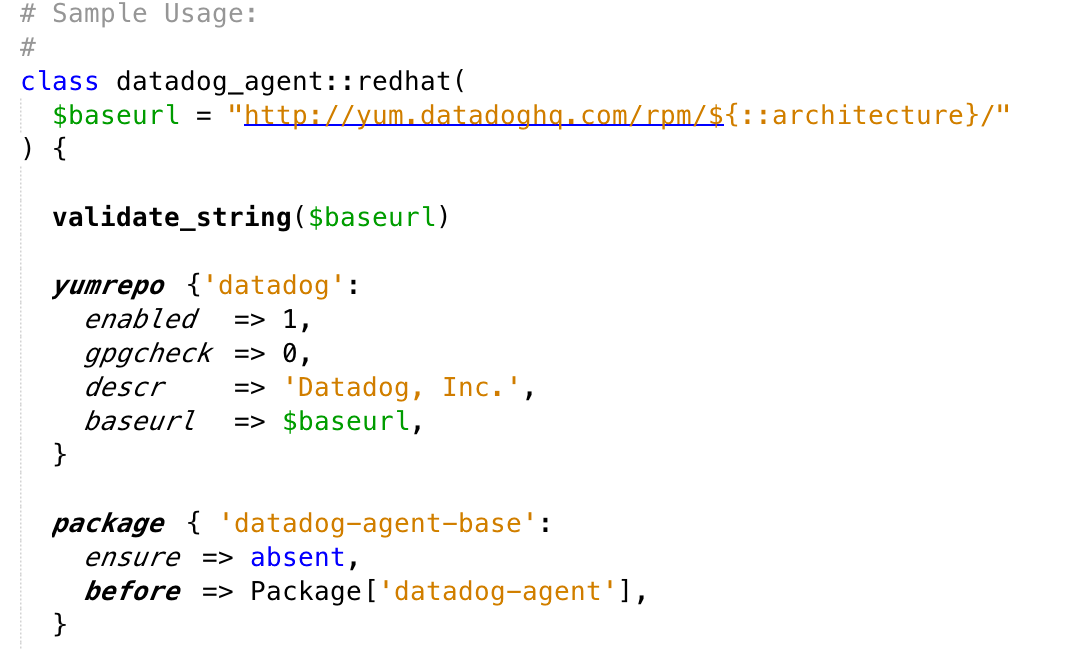
On inserting bracket, paren or quote the complimentary closing one is automatically inserted. After adding a newline, the caret jumps to a properly indented location.
When editor cursor is placed on a variable, all other occurrences of the the variable are highlighted in the document, including those within strings.
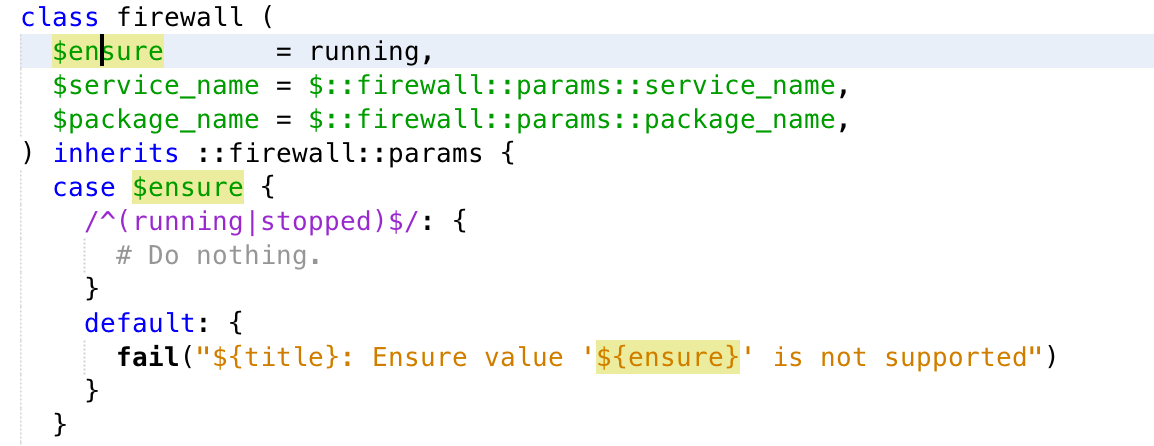
You can navigate your sources using the hyperlink gesture (CTRL-Click or CMD-Click) on certain elements in the Puppet files.
To reach any template files directly from the Puppet file, just click on the string value within the template() function.

To reach any other Puppet file referenced from the current one, click on it's identifier.

To reach definition of a variable, hyper click on it's definition. Works both on the variable element and when embedded in string elements.
Please note that if you hold CTRL or CMD without clicking, tooltip reveals possible value as defined in the originating file.

If you enable breadcrumbs in the View/Show breadcrumbs main menu, on caret movement you will get your current structural location
in the document.