Configure Authorizer for UH Logins
-
Register your WordPress website with ITS so that it is allowed to use UH Logins: https://uhawaii.atlassian.net/wiki/spaces/UHIAM/pages/13403115/Web+App+Registration+Form
(If you are planning on integrating UH Groupings, make sure to select
Authentication plus additional information is requiredwhen filling out the form (in order to have access to theuhReleasedGroupingsattribute). -
Install and activate the Authorizer plugin on your WordPress site:
- Navigate to
WordPress Dashboard > Plugins > Add New. - Search for
authorizer, clickInstall Nowand thenActivateon the Authorizer card.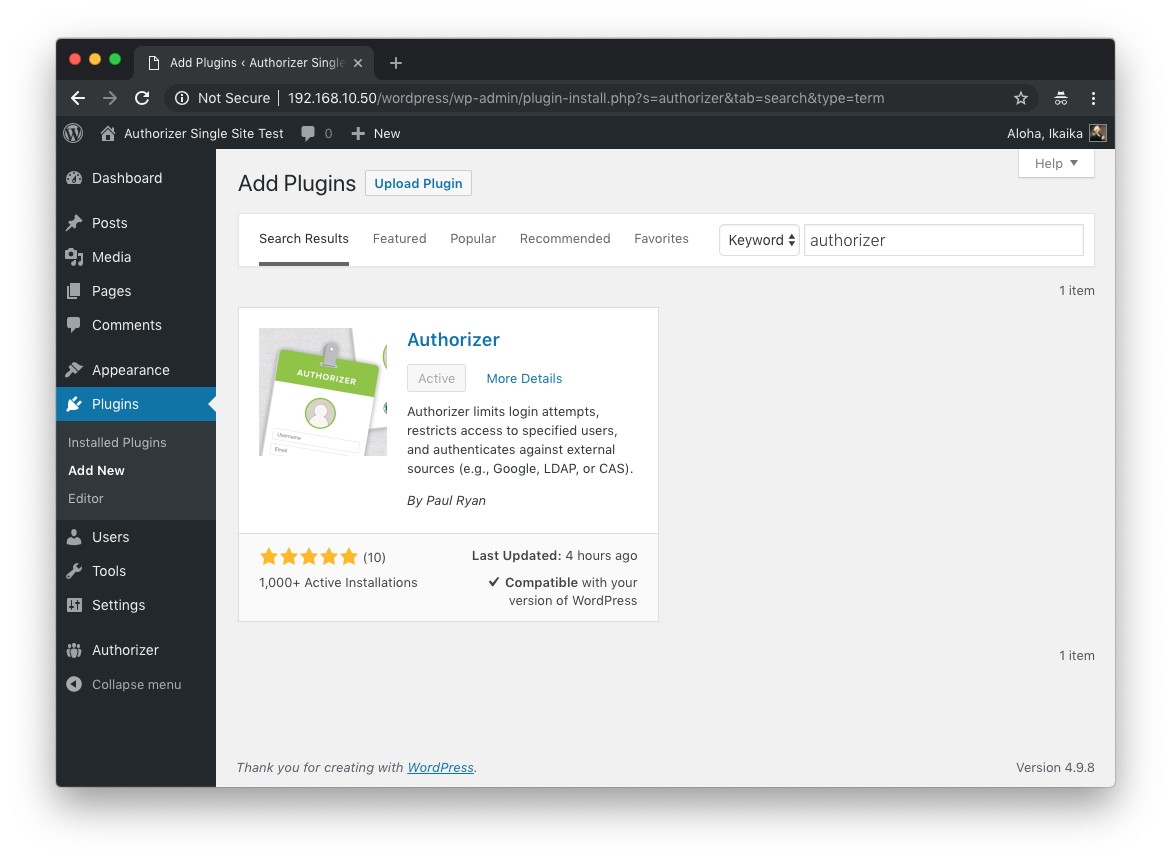
- Navigate to
-
Configure Authorizer to use UH Logins (CAS) to provide authentication:
- Navigate to
WordPress Dashboard > Authorizer > External Service. - Configure the following options:
- CAS logins: ☑️ Enable CAS Logins
-
CAS custom label:
your UH Login -
CAS server hostname:
authn.hawaii.edu -
CAS server port:
443 -
CAS server path/context:
/cas -
CAS server version:
SAML_VERSION_1_1 -
CAS attribute containing email address:
uhEmail -
CAS attribute containing first name:
givenName -
CAS attribute containing last name:
sn -
CAS attribute update: ☑️ Update first and last name fields on login

- Navigate to
-
Configure Authorizer to either allow anonymous users to see the site, or, as shown in the screenshot below, restrict access to only logged in users to all but a chosen set of Public pages:
- Navigate to
WordPress Dashboard > Authorizer > Public Access. - Configure the following options:
- Who can view the site?: 🔘 Only logged in users can see the site
- What pages (if any) should be available to everyone?: (Choose your Public pages here)
-
What happens to people without access when they visit a private page?: 🔘 Send them to the login screen
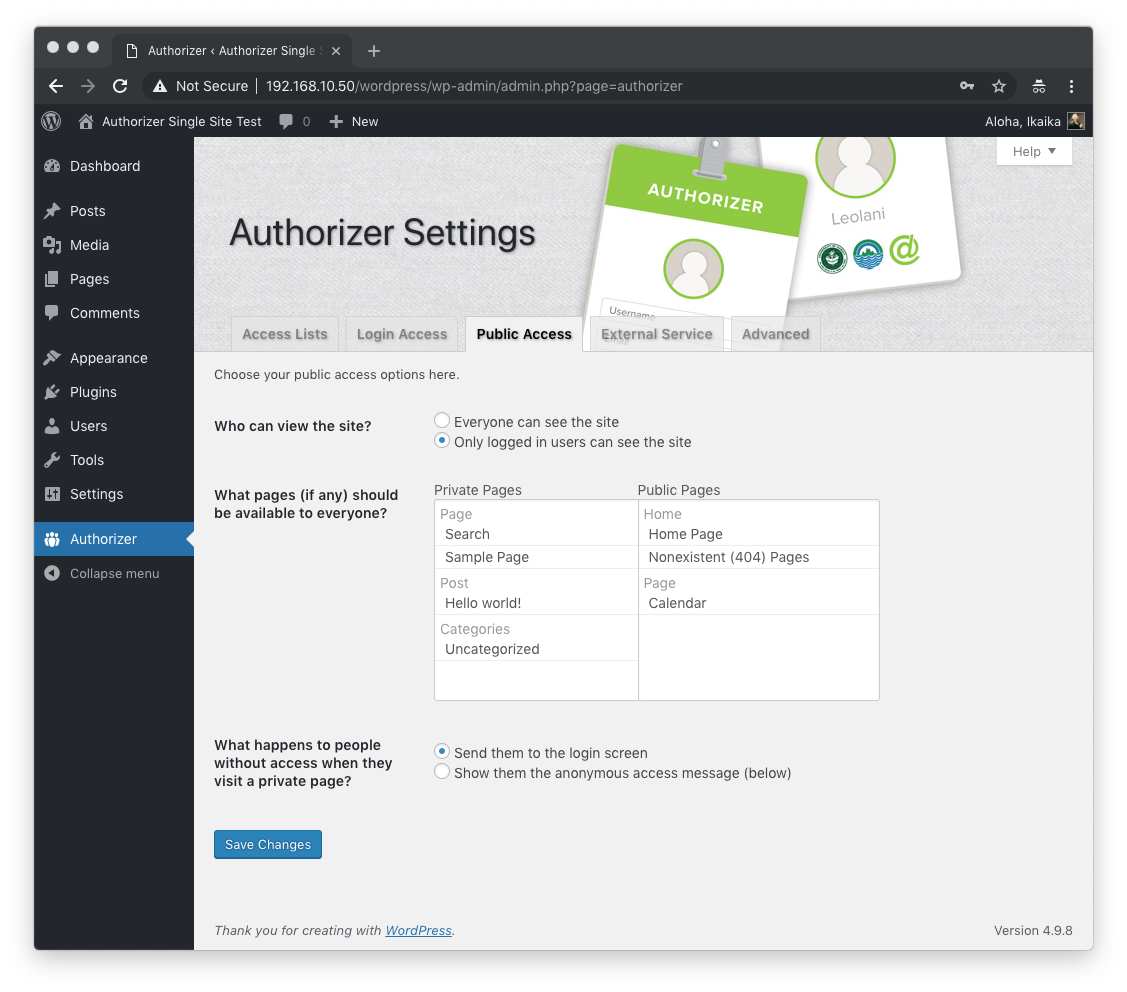
- Navigate to
-
Configure Authorizer to automatically create accounts for everyone logging in via UH Logins.
- Navigate to
WordPress Dashboard > Authorizer > Login Access. - Configure the following option:
-
Who can log into the site?: 🔘 All authenticated users

- (Alternatively, you can configure Authorizer to notify an administrator when a new user logs in, and manually approve them.)
-
Who can log into the site?: 🔘 All authenticated users
- Navigate to
-
Save your changes.