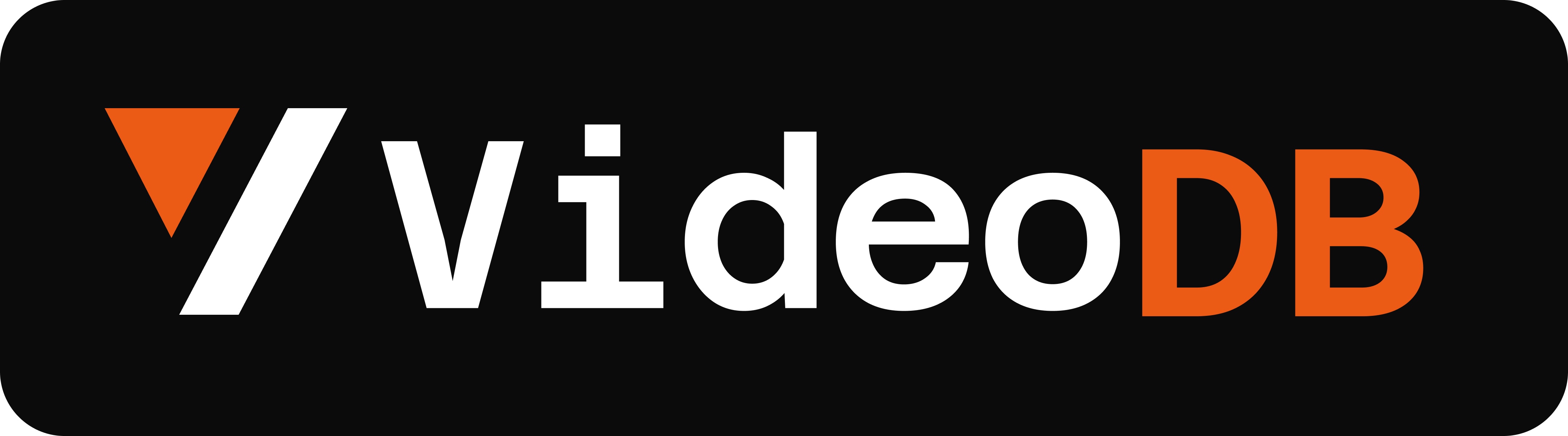Video Database for your AI Applications
Explore the docs »
Report Bug
·
Request Feature
VideoDB Node.js SDK allows you to interact with the VideoDB serverless database. Manage videos as intelligent data, not files. It's scalable, cost efficient & optimized for AI applications and LLM integration.
- About The Project
- Installation
- Quick Start
- Working with a single video
- RAG: Search inside Multiple Videos
- Timeline And Assets
- More on
Videoobject - More on
Collectionobject - Roadmap
- Contributing
- License
To install the package, run the following command in your terminal:
npm install videodb
Get an API key from the VideoDB console. Free for first 50 uploads (No credit card required).
import { connect } from 'videodb';
// create a connection to the VideoDB API
const conn = connect('YOUR_API_KEY');A default collection is created when you create your first connection. Use the getCollection method on the established database connection to get the Collection object.
// Get Default collection
conn
.getCollection()
.then(coll => console.log('Collection Id : ', coll.meta.id));Or using async/await
// Get Default Collection
(async () => {
const coll = await conn.getCollection();
console.log('Collection Id : ', coll.meta.id);
})();Now that you have established a connection to VideoDB, you can upload your videos using coll.uploadURL() or coll.uploadFile().
You can directly upload files from youtube, any public url, S3 bucket or a local file path. A default collection is created when you create your first connection.
// upload to the default collection using url which returns an upload job
const uploadJob = await coll.uploadURL({
url: 'https://www.youtube.com/watch?v=WDv4AWk0J3U',
});
// Attach optional event listeners
uploadJob.on('success', uploadedVideo =>
console.log('Video Uploaded. VideoID : ', uploadedVideo.meta.id)
);
uploadJob.on('error', err => {
console.error(err);
});
// Call the start function to commence the upload
uploadJob.start();Once uploaded, your video is immediately available for viewing in 720p resolution. ⚡️
Generate a streamable url for the video using video.generateStream()
Get a browser playable link using video.play()
// Replace {VIDEO_ID} with your video id
const video = await coll.getVideo('VIDEO_ID');
// Generate a preview stream for video
const playerUrl = await video.play();
console.log('Video Preview : ', playerUrl);You can easily clip specific sections of a video by passing a timeline of the start and end timestamps (in seconds) as a parameter.
For example, this will generate a streaming URL for a compilation of the fist 10 seconds, and the part between the 120th and the 140th second.
import { playStream } from 'videodb';
const streamLink = await video.generateStream([
[0, 10],
[120, 140],
]);
const streamPreview = playStream(streamLink);
console.log('Clipped Video Preview : ', streamPreview);To search bits inside a video, you have to first index the video. This can be done by a invoking the index function on the Video. VideoDB offers two type of indexes currently.
indexSpokenWords: Indexes spoken words in the video. It automatically generate the transcript and makes it ready for search.indexScenes: Indexes visual concepts and events of the video.
(Note: This feature is currently available only for beta users, join our discord for early access)
// best for podcasts, elearning, news, etc.
const job1 = video.indexSpokenWords();
job1.start();
// best for camera feeds, moderation usecases etc.
const job2 = video.indexScenes();
job2.start();In future you can also index videos using:
- Faces : Upload image of the person and find them in a video.
- Specific domain Index like Football, Baseball, Drone footage, Cricket etc.
⏱️ Indexing may take some time for longer videos, structure it as a batch job in your application.
Search the segments inside a video. While searching you have options to choose the type of search. VideoDB offers following type of search :
-
semantic: Perfect for question answer kind of queries. This is also the default type of search. -
keyword: It matches the exact occurance of word or sentence you pass in the query parameter of the search function. keyword search is only available to use with single videos. -
scene: It search the visual information of the video, Always Index the videousing index_scenes function before using this search.
const indexJob = video.indexSpokenWords();
indexJob.on('success', async () => {
const results = await video.search('Morning Sunlight', 'semantic');
const resultsUrl = await results.play();
console.log('Search results preview : ', resultsUrl);
});
indexJob.start();Similarly, you can index and search from scenes using Video.indexScenes()
video.search() will return a SearchResult object, which contains the sections or as we call them, shots of videos which semantically match your search query.
result.shotsReturns a list ofShot(s) that matched the search query. You can callgenerateStream()on each shot to get the corresponding streaming URL.result.play()Compiles and returns a playable url for the compiled shots (similar tovideo.play()). You can open this link in the browser, or embed it into your website using an iframe.
VideoDB can store and search inside multiple videos with ease. By default, videos are uploaded to your default collection.
const uploadJobHandler = video => {
console.log(`Video uploaded :${video.meta.name}`);
};
// Upload Video1 to VideoDB
const job1 = await coll.uploadURL({
url: 'https://www.youtube.com/watch?v=lsODSDmY4CY',
});
job1.on('success', uploadJobHandler);
job1.start();
// Upload Video2 to VideoDB
const job2 = await coll.uploadURL({
url: 'https://www.youtube.com/watch?v=vZ4kOr38JhY',
});
job2.on('success', uploadJobHandler);
job2.start();
// Upload Video3 to VideoDB
const job3 = await coll.uploadURL({
url: 'https://www.youtube.com/watch?v=uak_dXHh6s4',
});
job3.on('success', uploadJobHandler);
job3.start();Connection.getCollection(): Returns Collection object, the default collectionCollection.getVideo(): Returns list of Video, all videos in collectionsCollection.getVideo(videoId): Returns Video, respective video object from givenvideoIdCollection.deleteVideo(videoId): Deletes the video from Collection
You can simply Index all the videos in a collection and use the search method to find relevant results. Here we are indexing the spoken content of a collection and performing semantic search.
const indexJobHandler = res => {
console.log(`Video Indexed : `, res);
};
const videos = await coll.getVideos();
console.log('Total videos', videos.length);
for (let video of videos) {
const indexJob = await video.indexSpokenWords();
indexJob.on('success', indexJobHandler);
indexJob.start();
}Semantic Search in the collection
const searchRes = await coll.search('What is dopamine');
const resultsUrl = await searchRes.play();
console.log('Search Result Preview : ', resultsUrl);The result here has all the matching bits in a single stream from your collection. You can use these results in your application right away.
As you can see VideoDB fundamentally removes the limitation of files and gives you power to access and stream videos in a very seamless way. Stay tuned for exciting features in our upcoming version and keep building awesome stuff with VideoDB 🤘
Timeline and Assets lets you create programmatic compilation streams with audio, image and text overlays using your video data in VideoDB.
Assets are objects that you can use in your video timeline. These Assets have lots of configurable setting available.
To define any asset, you must provide the identifier of the media and specify the segment of the media with start and end parameters, some assets have lots of other configurable settings available.
A Video Asset can be created by calling VideoAsset()
import { VideoAsset } from 'videodb';
const videoAsset = new VideoAsset('MEDIA_ID', { start: 0, end: 20 });An Audio Asset can be created by calling AudioAsset()
import { AudioAsset } from 'videodb';
const audioAsset = new AudioAsset('MEDIA_ID', { start: 0, end: 10 });An Image Asset can be created by calling ImageAsset()
import { ImageAsset } from 'videodb';
const imageAsset = new ImageAsset('MEDIA_ID', { x: 10, y: 10, duration: 5 });A Text Asset can be created by calling TextAsset()
import { TextAsset } from 'videodb';
// Defult Style
const textAsset1 = new TextAsset({ text: 'Hello World!' });
// Configured Style
const textAsset2 = new TextAsset({
text: 'Hello World!',
style: { fontsize: 16, alpha: 0.8 },
});Timeline let's you add your organise your asset in a Video Timeline and generate stream for your timeline.
Timeline can be created by calling Timeline() constructor
The Timeline object provides you with following methods:
addInline(): addsVideoAssetinlineaddOverlay(): addsAudioAsset,ImageAssetandTextAssetas overlaygenerateStream(): generates stream for your timeline
import { Timeline, playStream } from 'videodb';
// Create a Timeline
const timeline = Timeline(conn);
// Add VideoAsset inline
timeline.addInline(videoAsset);
// Add AudioAsset overlay
timeline.addOverlay(0, audioAsset);
// Generate and play stream
const streamUrl = timeline.generateStream();
console.log(playStream(streamUrl));There are multiple useful functions available on a Video Object:
const transcriptJob = video.getTranscript();
transcriptJob.on('success', transcript => {
console.log(transcript);
});
transcriptJob.start();// Get thumbnail of the video
const thumbnail = await video.generateThumbnail();
console.log(thumbnail);let subtitleStream = await video.addSubtitle();
let playerUrl = playStream(subtitleStream);
console.log(playerUrl);Subtitles Can be styled by passing a Object of Type Partial<SubtitleStyleProps> in Video.addSubtitle()
subtitleStream = await video.addSubtitle({fontSize: 12});
playerUrl = await playStream(subtitleStream);
console.log(playerUrl);// Delete the video from the collection
await video.delete();const allVideos = coll.getVideo();const myVideo = coll.getVideo(id);await coll.deleteVideo();- Adding More Indexes :
Face,Scene,Security,Events, andSports - Give prompt support to generate thumbnails using GenAI.
- Give prompt support to access content.
- Give prompt support to edit videos.
- See the open issues for a list of proposed features (and known issues).
Contributions are what make the open source community such an amazing place to be learn, inspire, and create. Any contributions you make are greatly appreciated.
- Fork the Project
- Create your Feature Branch (
git checkout -b feature/AmazingFeature) - Commit your Changes (
git commit -m 'Add some AmazingFeature') - Push to the Branch (
git push origin feature/AmazingFeature) - Open a Pull Request