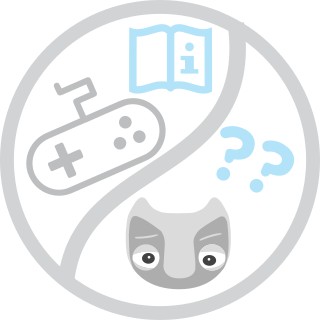-
Notifications
You must be signed in to change notification settings - Fork 9
Base demo
Warning: Unplug the Kokam (the one that says CHARGE) and Segway charging cables if you want to navigate around with the robot!!!
With this themo Vizzy can navigate (autonomously or manually) and direct its gaze.
- Required YARP applications (right click on each Module and hit run):
- On Entities -> Application -> Vizzy_Startup_with_ROS (double click to open window):
- yarprobotinterface (the robot will move to calibrate!)
- yarpidl_rosmsg
- vizzyUpperBodyJoints
- vizzy_iKinGazeCtrl
- fixationPointStatusBridge
- fixationPointActionBridge
- On Entities -> Application -> Vizzy_Startup_with_ROS (double click to open window):
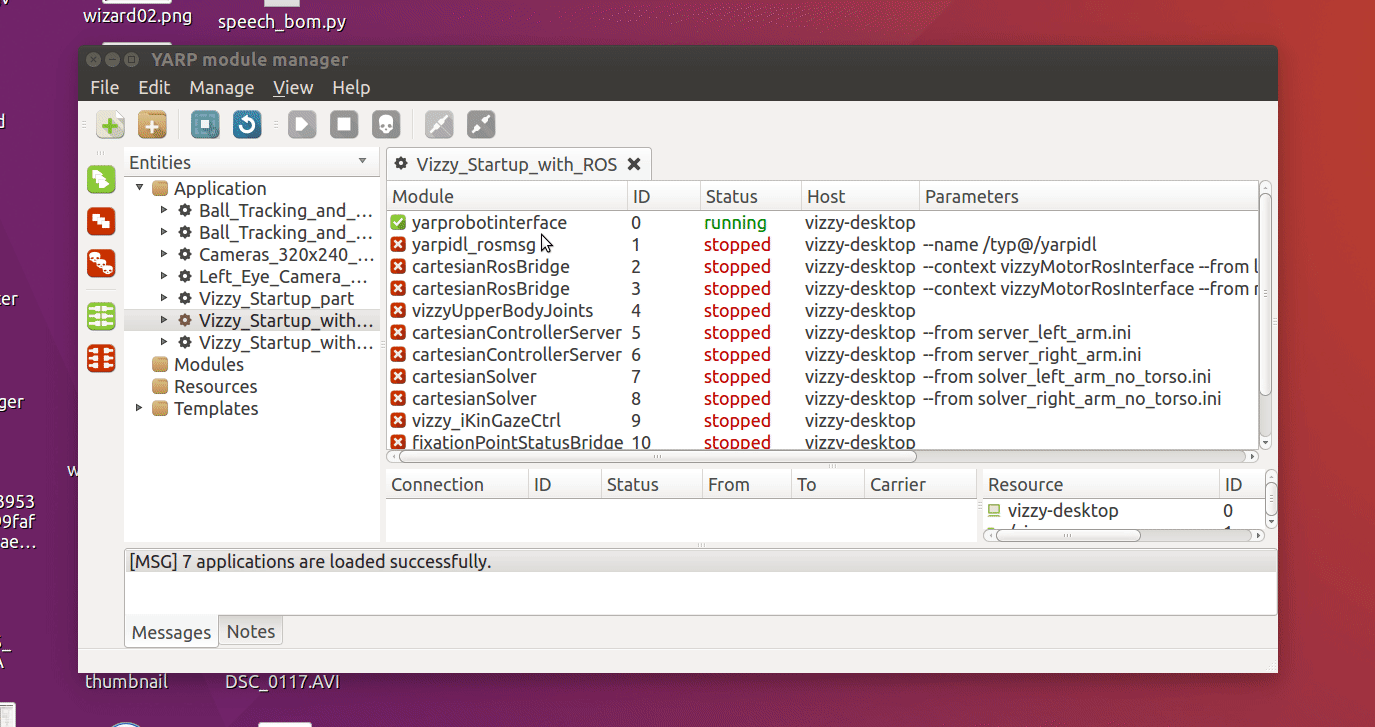
- Launch command (on vizzy-desktop after doing ssh or mosh):
roslaunch vizzy_launch vizzy_real.launch
- Visualization (on vizzy-lapto, after opening a new terminal):
rosrun rviz rviz
We recommend loading the following Rviz configuration:
File-> Open config -> /home/vizzy/catkin_ws/src/vizzy_demos/rviz/base_demo.rviz

The robot will be shown in the map (might or might not be well localized) with red dots that represent laser readings. The ClickableGazeDisplay shows the image from the left camera and if you click on a spot on the image the robot will center its gaze at the clicked point.
To activate teleoperation with the W, A, S and D keyboard keys you can press the WASD Teleop button or use the keyboard shortcut "<". To deactivate it you can use the same keyboard shortcut or select another tool (for instance, the Interact tool).
If you want Vizzy to autonomously navigate to a goal in the map use the 2D Nav Goal tool and click on the desired pose on the map. The robot will start navigating there.
If you notice that the robot is not well localized, help it out by saying where it is with the 2D Pose Estimate tool. The laser readings (red) should be approximately matched with the map walls:

- To kill the demo just hit Ctrl+C on the terminal where you launched it.