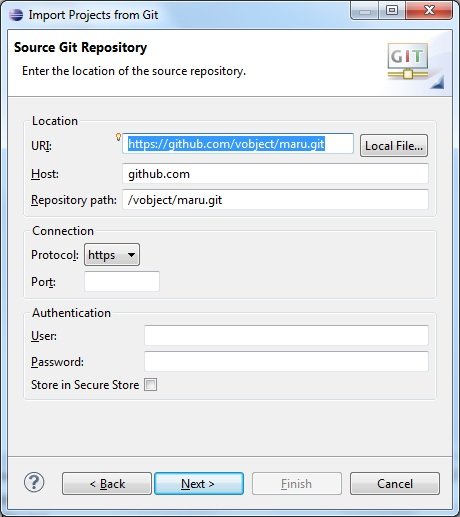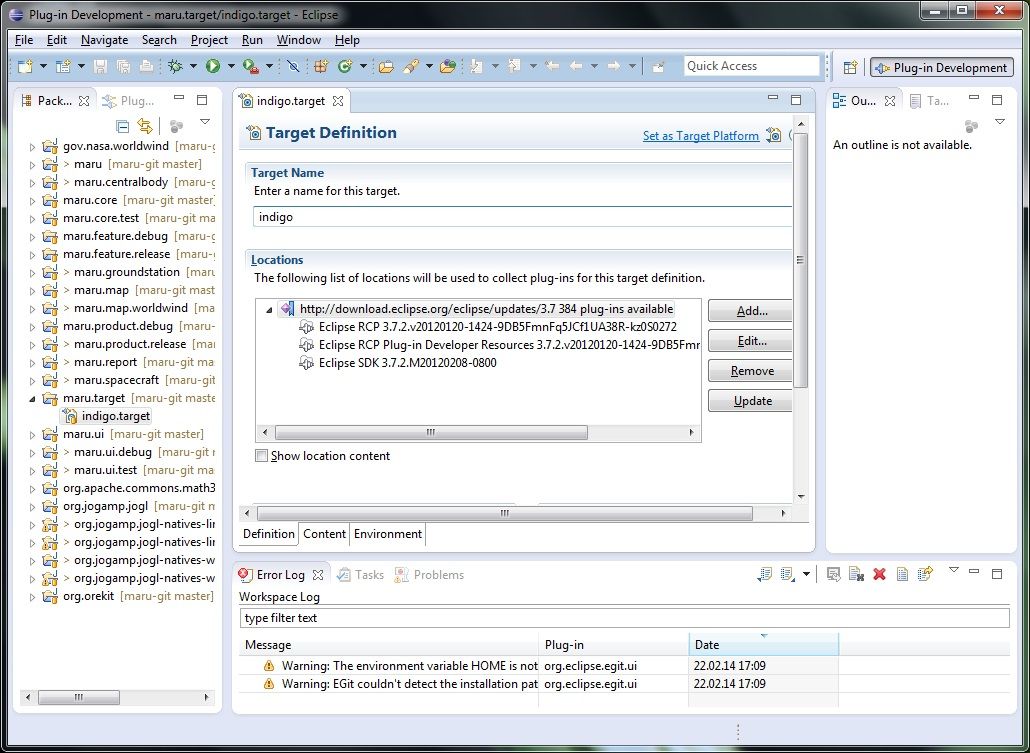-
Notifications
You must be signed in to change notification settings - Fork 0
Getting Started Developing
This is a simple step-by-step walkthrough to build and run Maru from source. Make sure you have Java 7 installed on your system.
Download, extract, and start Eclipse for RCP and RAP Developers. These instructions have been tested with Eclipse 4.2 (Juno) and Eclipse 4.3 (Kepler) under Windows and Linux.
We will clone the Maru source code from its GitHub repository to the local file system and then import app projects into the workspace. All of this can be done from within Eclipse.
After all projects have been imported Eclipse automatically builds them inside the workspace, but with the wrong target platform. The correct target platform must be selected.
Select the maru.product.release project and open the maru.release.product file. Select Launch an Eclipse application to start Maru.

- Fork Maru from its GitHub page.
- Import Maru from your own fork into the Eclipse workspace (preferably over SSH instead of HTTPS).
- Setup EGit in Eclipse preferences
General -> Network Connections -> SSH2andTeam -> Git. - Setup Eclipse Save Actions:

- Setup Eclipse Workspace (note the file encoding and newline delimiter):

- Setup source code formatting
- Make your changes, commit, push, and create a pull request.
EGit/User Guide/Getting Started
EGit/User Guide - GitHub Tutorial
Git version control with Eclipse (EGit) - Tutorial