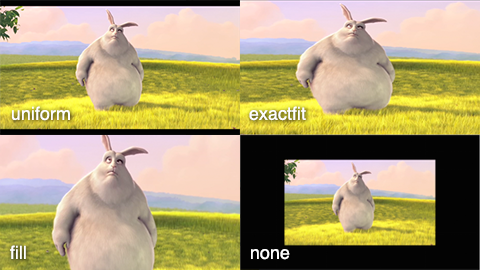npm i react-native-jw-media-player --save
Since React Native 0.60 and higher, autolinking makes the installation process simpler.
On iOS you have to run cd ios/ && pod install.
On Android the package is automatically linked.
Link module with
$ react-native link react-native-jw-media-player
Then add SDK dependencies:
Follow official instructions iOS sdk installation for installation via Cocoapods (only supported, other way wasn't tested).
Add pod 'JWPlayer-SDK', '~> 3.16.0' to your Podfile.
Then run pod install from your ios directory.
In your info.plist properties file, create a string entry named JWPlayerKey, and set its value to be your JW Player Beta license key. Make sure you enter this string exactly as you received it from JW Player, or as it appears in your JW Player Dashboard. The string is case-sensitive.
Follow official instructions Android sdk installation
Insert the following lines inside the allProjects.dependencies block in android/build.gradle:
maven{
url 'https://mvn.jwplayer.com/content/repositories/releases/'
}
As so
allprojects {
repositories {
mavenLocal()
maven {
// All of React Native (JS, Obj-C sources, Android binaries) is installed from npm
url("$rootDir/../node_modules/react-native/android")
}
maven {
// Android JSC is installed from npm
url("$rootDir/../node_modules/jsc-android/dist")
}
google()
jcenter()
maven { url 'https://jitpack.io' }
// Add these lines
maven{
url 'https://mvn.jwplayer.com/content/repositories/releases/'
}
}
}
Add to AndroidManifest.xml in the Application tag above the Activity tag:
<meta-data
android:name="JW_LICENSE_KEY"
android:value="<API_KEY_FOUND_IN_JW_DASHBOARD>" />
... and these lines (This is needed for the controls bar in notification center).
<receiver android:name="androidx.media.session.MediaButtonReceiver">
<intent-filter>
<action android:name="android.intent.action.MEDIA_BUTTON" />
</intent-filter>
</receiver>
<service
android:name="com.appgoalz.rnjwplayer.MediaPlaybackService"
android:exported="false">
<intent-filter>
<action android:name="android.intent.action.MEDIA_BUTTON" />
</intent-filter>
</service>
and this line to the dependencies block in android/app/build.gradle (also needed for the controls bar in notification center).
implementation 'androidx.media:media:1.1.0'
JW uses some of google services in their sdk so if you get an error about any missing google services (e.g. ERROR: Failed to resolve: com.google.android.gms:play-services-ads-identifier:16.0.0) you can add this line to the dependencies block in android/app/build.gradle:
api 'com.google.android.gms:play-services-base:+'
- In XCode, in the project navigator, right click
Libraries➜Add Files to [your project's name] - Go to
node_modules➜react-native-jwplayerand addRNJWPlayer.xcodeproj - In XCode, in the project navigator, select your project. Add
libRNJWPlayer.ato your project'sBuild Phases➜Link Binary With Libraries - Add dependencies
- Run your project (
Cmd+R)<
- Open up
android/app/src/main/java/[...]/MainApplication.java
- Add
import net.gamesofton.rnjwplayer.RNJWPlayerPackage;to the imports at the top of the file - Add
new RNJWPlayerPackage()to the list returned by thegetPackages()method
- Append the following lines to
android/settings.gradle:include ':react-native-jwplayer' project(':react-native-jwplayer').projectDir = new File(rootProject.projectDir, '../node_modules/react-native-jwplayer/android') - Insert the following lines inside the dependencies block in
android/app/build.gradle:implementation project(':react-native-jwplayer') - Add dependencies
...
import JWPlayer, { JWPlayerState } from 'react-native-jw-media-player';
...
const styles = StyleSheet.create({
container: {
flex: 1,
},
player: {
flex: 1,
},
});
...
const playlistItem = {
title: 'Track',
mediaId: -1,
image: 'http://image.com/image.png',
desc: 'My beautiful track',
time: 0,
file: 'http://file.com/file.mp3',
autostart: true,
controls: true,
repeat: false,
displayDescription: true,
displayTitle: true,
tracks: [
{
file: 'http://file.com/english.vtt',
label: 'en'
},
{
file: 'http://file.com/spanish.srt',
label: 'es'
}
]
}
...
componentDidMount() {
// Not Recommended - load the playlistItem into the player with loadPlaylistItem method
/*
setTimeout(() => {
this.JWPlayer.loadPlaylistItem(playlistItem);
// for playlist
// const playlist = [playlistItem, playlistItem]
// this.JWPlayer.loadPlaylist(playlistItem);
}, 100)
*/
}
...
async isPlaying() {
const playerState = await this.JWPlayer.playerState();
return playerState === JWPlayerState.JWPlayerStatePlaying;
}
...
render() {
...
<View style={styles.container}>
<JWPlayer
ref={p => (this.JWPlayer = p)}
style={styles.player}
playlistItem={playlistItem} // Recommended - pass the playlistItem as a prop into the player
// playlist={[playlistItem]}
onBeforePlay={() => this.onBeforePlay()}
onPlay={() => this.onPlay()}
onPause={() => this.onPause()}
onIdle={() => console.log("onIdle")}
onPlaylistItem={event => this.onPlaylistItem(event)}
onSetupPlayerError={event => this.onPlayerError(event)}
onPlayerError={event => this.onPlayerError(event)}
onBuffer={() => this.onBuffer()}
onTime={event => this.onTime(event)}
onFullScreen={() => this.onFullScreen()}
onFullScreenExit={() => this.onFullScreenExit()}
/>
</View>
...
}For running example project:
- Checkout this repository.
- Go to
Exampledirectory and runyarnornpm i - Go to
Example/iosand install Pods withpod install - Open
demoJWPlayer.xcworkspacewith XCode. - Add your iOS api key for JWPlayer into
Info.plist
| Prop | Description | Type |
|---|---|---|
mediaId |
The JW media id. | Int |
time |
should the player seek to a certain second. | Int |
adVmap |
The url of ads VMAP xml. | String |
adSchedule |
Array of tags and and offsets for ads. | {tag: String, offset: String} |
adClient |
The ad client. One of JWPlayerAdClients, defaults to JWAdClientVast | Int |
desc |
Description of the track. | String |
file |
The url of the file to play. | String |
tracks |
Array of caption tracks. | {file: String, label: String} |
image |
The url of the player thumbnail. | String |
title |
The title of the track. | String |
autostart |
Should the track auto start. | Boolean |
controls |
Should the control buttons show. | Boolean |
displayDescription |
Should the player show the description. | Boolean |
displayTitle |
Should the player show the title. | Boolean |
repeat |
Should the track repeat. | Boolean |
backgroundAudioEnabled |
Should the player continue playing in the background. Note when this is true this prop will add the player controls on the lock screen in iOS and in Notification Center in Android as well. | Boolean |
stretching |
Resize images and video to fit player dimensions. See below Stretching section. | String |
| Client | Value |
|---|---|
JWAdClientGoogima |
1 |
JWAdClientGoogimaDAI |
2 |
JWAdClientFreewheel |
3 |
JWAdClientVast |
4 |
| State | Value |
|---|---|
JWPlayerStatePlaying |
0 |
JWPlayerStatePaused |
1 |
JWPlayerStateBuffering |
2 |
JWPlayerStateIdle |
3 |
JWPlayerStateComplete |
4 |
JWPlayerStateError |
5 |
| State | Value |
|---|---|
JWPlayerStateIdle |
0 |
JWPlayerStateBuffering |
1 |
JWPlayerStatePlaying |
2 |
JWPlayerStatePaused |
3 |
JWPlayerStateComplete |
4 |
JWPlayerStateError |
null |
| Prop | Description | Type |
|---|---|---|
mediaId |
The JW media id. | Int |
file |
The url of the file to play. | String |
title |
The title of the track. | String |
image |
The url of the player thumbnail. | String |
autostart |
Should the track auto start. | Boolean |
startTime |
The player should start from a certain second. | Double |
desc |
Description of the track. | String |
controls |
Should the control buttons show. | Boolean |
repeat |
Should the track repeat. | Boolean |
displayDescription |
Should the player show the description. | Boolean |
displayTitle |
Should the player show the title. | Boolean |
playlistItem |
An object of playlistItem shape. | PlaylistItem |
playlist |
An array of playlistItems. | [playlistItem] see PlaylistItem] |
nextUpDisplay |
Should the player show the next up item in a playlist. | Boolean |
playerStyle |
Name of css file you put in the Main Bundle for you custom style. See below Custom-style section. | String |
colors |
Object with colors in hex format (without hashtag), for the icons and progress bar See below Colors section. | Object |
nativeFullScreen |
When this is true the player will go into full screen on the native layer automatically without the need to manage the full screen request in js onFullScreen callback | Boolean |
fullScreenOnLandscape |
When this is true the player will go into full screen on rotate of phone to landscape | Boolean |
landscapeOnFullScreen |
When this is true the player will go into landscape orientation when on full screen | Boolean |
portraitOnExitFullScreen |
When this is true the player will go into portrait orientation when exiting full screen | Boolean |
exitFullScreenOnPortrait |
When this is true the player will exit full screen when the phone goes into portrait | Boolean |
stretching |
Resize images and video to fit player dimensions. See below Stretching section. | String |
| Func | Description | Argument |
|---|---|---|
seekTo |
Tells the player to seek to position, use in onPlaylistItem callback so player finishes buffering file. | Int |
play |
Starts playing. | none |
pause |
Pauses playing. | none |
stop |
Stops the player completely. | none |
playerState |
Returns promise that then returns the current state of the player. Check out the JWPlayerState Object. | none |
position |
Returns promise that then returns the current position of the player in seconds. | none |
toggleSpeed |
Toggles the player speed one of 0.5, 1.0, 1.5, 2.0. |
none |
setPlaylistIndex |
Sets the current playing item in the loaded playlist. | Int |
setControls |
Sets the display of the control buttons on the player. | Boolean |
setFullScreen |
Set full screen. | Boolean |
loadPlaylist |
Loads a playlist. (Using this function before the player has finished initializing may result in assert crash or blank screen, put in a timeout to make sure JWPlayer is mounted). | [PlaylistItems] |
loadPlaylistItem |
Loads a playlist item. (Using this function before the player has finished initializing may result in assert crash or blank screen, put in a timeout to make sure JWPlayer is mounted). | PlaylistItem |
| Func | Description | Argument |
|---|---|---|
onPlaylist |
A new playlist is loaded. | [playlistItem] see PlaylistItem |
onPlayerReady |
The player has finished setting up and is ready to play. | none |
onBeforePlay |
Right before playing. | none |
onBeforeComplete |
Right before playing completed and is starting to play. | none |
onComplete |
Right after media playing is completed. | none |
onPlay |
Player started playing. | none |
onPause |
Player paused playing. | none |
onSeek |
Seek event requested from user. | {position: Double, offset: Double} |
onSeeked |
Player finished seeking to a new position. | On iOS none, On Android {position: Double} |
onSetupPlayerError |
Player faced and error while setting up the player. | {error: String} |
onPlayerError |
Player faced an error after setting up the player but when attempting to start playing. | {error: String} |
onBuffer |
The player is buffering. | none |
onTime |
Interval callback for every millisecond playing. | {time: Double, duration: Double} |
onFullScreenRequested |
User clicked on the fullscreen icon. Use this to resize the container view for the player, if your not using nativeFullScreen prop. (Make use of https://github.com/yamill/react-native-orientation for fullscreen mode) |
none |
onFullScreen |
Player went into fullscreen. Use this to resize the container view for the player, if your not using nativeFullScreen prop. (Make use of https://github.com/yamill/react-native-orientation for fullscreen mode) |
none |
onFullScreenExitRequested |
User clicked on the fullscreen icon to exit. | none |
onFullScreenExit |
Player exited fullscreen. | none |
onPlaylistComplete |
Player finished playing playlist items. | none |
onPlaylistItem |
When starting to play a playlist item. | JW type playlist item see docs ios, android contains additional index of current playing item in playlist 0 for default |
For setting a custom style on the player:
-
Check out the JW player guide for adding a custom css file on your player.
-
Put your custom css file in the root folder of your native files.
-
Add the prop
playerStyleto the player and set to the name of your css file without the .css file type e.g.playerStyle={'myCssFile'}. -
build & run.
To set the colors of icons and progress bar pass to the player a prop as such.
Note: It is expected to pass the colors in hex format without the hashtag example for white FFFFFF.
colors: PropTypes.shape({
icons: PropTypes.string,
timeslider: PropTypes.shape({
progress: PropTypes.string,
rail: PropTypes.string
})
})uniform: (default) Fits JW Player dimensions while maintaining aspect ratio
exactFit: Will fit JW Player dimensions without maintaining aspect ratio
fill: Will zoom and crop video to fill dimensions, maintaining aspect ratio
none: Displays the actual size of the video file. (Black borders)
(image from JW Player docs - here use exactFit instead of exactfit)
This package supports Background audio sessions by setting the backgroundAudioEnabled prop on the PlaylistItem, just follow the JWPlayer docs for background session.
Here for Android https://developer.jwplayer.com/jwplayer/docs/android-audiotrack#background-audio although this package handles background audio playing in android as is and you shouldn't have to make any additional changes.
Here for iOS https://developer.jwplayer.com/jwplayer/docs/ios-behavior#background-audio under Background Audio section.
For iOS you will have to enable audio in Signing & Capabilities under background modes.
Edit your Info.plist with the following values:
'NSBluetoothAlwaysUsageDescription' => 'We will use your Bluetooth for media casting.',
'NSBluetoothPeripheralUsageDescription' => 'We will use your Bluetooth for media casting.',
'NSLocalNetworkUsageDescription' => 'We will use the local network to discover Cast-enabled devices on your WiFi network.',
'Privacy - Local Network Usage Description' => 'We will use the local network to discover Cast-enabled devices on your WiFi network.'
'NSMicrophoneUsageDescription' => 'We will use your Microphone for media casting.'
Enable Access WiFi Information capability under Signing & Capabilities
| Func | Description | Argument |
|---|---|---|
showAirPlayButton |
Show an AirPlay button in the player. The autoHide variable will auto manage visibility to when the player controls are visible or not. (Available on iOS) | {x: Double, y: Double, width: Double, height: Double, autoHide: Boolean} |
hideAirPlayButton |
Hides the AirPlay button in the player. (Available on iOS) | none |
showCastButton |
This will enable the casting controller and show a cast button. You will need to follow the additional instruction to enable Chrome Casting. Check out the docs iOS, Android for additional info. Note When not using a custom cast button we make use of the default cast button provided by the Cast SDK and on iOS it will be invisible if there are no available casting devices. You can also use react-native-google-cast instead. | {x: Double, y: Double, width: Double, height: Double, autoHide: Boolean, customButton: Boolean} |
hideCastButton |
Hides the cast button in the player. | none |
castState |
Gets the cast state. | int check out GCKCastState |
typedef NS_ENUM(NSUInteger, GCKCastState) {
/** No Cast session is established, and no Cast devices are available. */
GCKCastStateNoDevicesAvailable = 0,
/** No Cast session is establishd, and Cast devices are available. */
GCKCastStateNotConnected = 1,
/** A Cast session is being established. */
GCKCastStateConnecting = 2,
/** A Cast session is established. */
GCKCastStateConnected = 3,
};
| Func | Description | Argument |
|---|---|---|
onCastingDevicesAvailable |
Casting were devices discovered and became available. | {devices: [{name: string, identifier: string}}] |
onConnectedToCastingDevice |
Connected to cast device. | {device: {name: string, identifier: string}} |
onDisconnectedFromCastingDevice |
Disconnected from cast device. | {error: Error} |
onConnectionTemporarilySuspended |
Disconnected temporarily from cast device. | none |
onConnectionRecovered |
Connection to cast device recovered | none |
onCasting |
Started casting | none |
onConnectionFailed |
Connection to cast device failed. | {error: Error} |
onCastingEnded |
Casting ended. | {error: Error} |
onCastingFailed |
Casting failed. | {error: Error} |