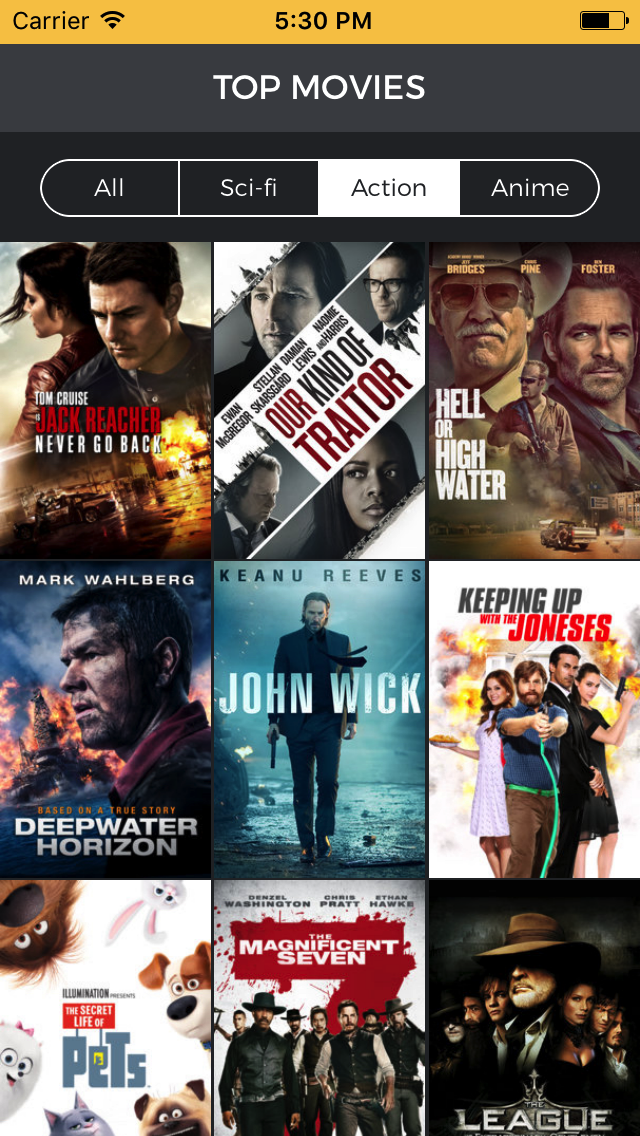This app will show you the last top movies released by using the itunes RSS feed.
####-> You can find a Reactive version of this app coded with RxSwift in this branch devReactive.
The url of the itunes RSS is https://itunes.apple.com/us/rss/topmovies/limit=30/json
Find a gide of itunes RSS urls here https://affiliate.itunes.apple.com/resources/blog/introduction-rss-feed-generator/
For this app we will use 3 Swift libraries:
- Alamofire To make http calls:
- Kingfisher To download and catch images:
- SwiftyJSON To work with JSONs in an easy way:
To see a beautiful JSON we will use JSONFormatter
Carthage is intended to be the simplest way to add frameworks to your Cocoa application.
To install Carthage:
$ brew update
$ brew install carthageHow to use carthage:
- Create a file named "Cartfile" in the project root folfer
- Add the following content to the file
github "Alamofire/Alamofire" ~> 4.3
github "onevcat/Kingfisher" ~> 3.0
github "SwiftyJSON/SwiftyJSON"- Run "carthage update --platform iOS --no-use-binaries"
Carthage now will create a folder named Carthage in the root directory of the project and there you will find folders for each library with a .framework file inside.
Take the file and drop it inside your Xcode Project, ensure the checkbox "Copy items if needed" is marked.
Then click your Xcode project, go to Build Phases and check if a section called Copy Files exist. If not you can create it by clicking the + button. There add the .framework files you just added to the project.
To add custom fonts simply drop them into the project. Then go to your info.plist file and add a section named "Fonts provided by application", there add the fonts you want to use. You need the specify the font path and extension.