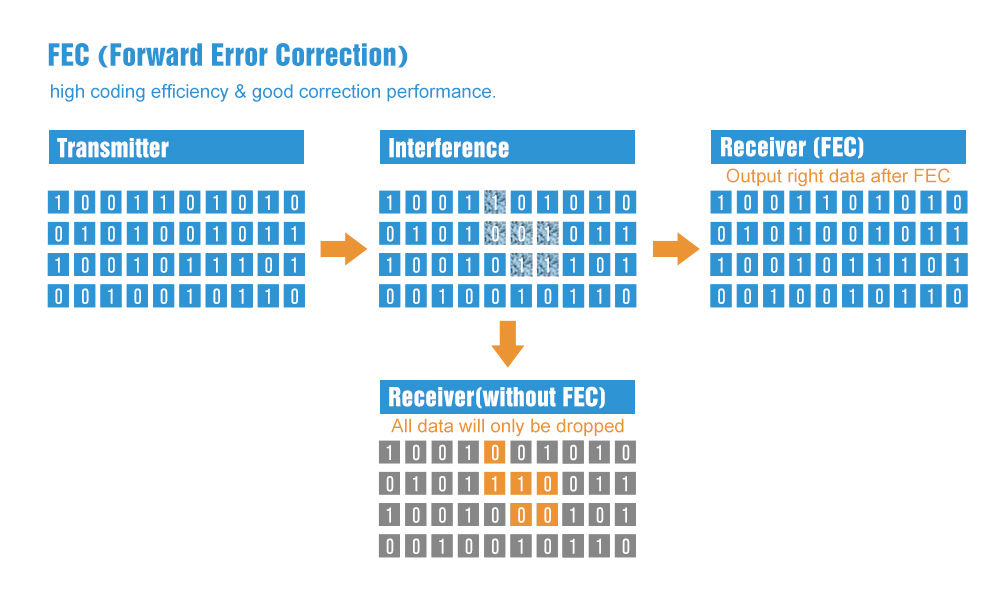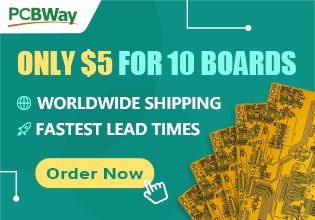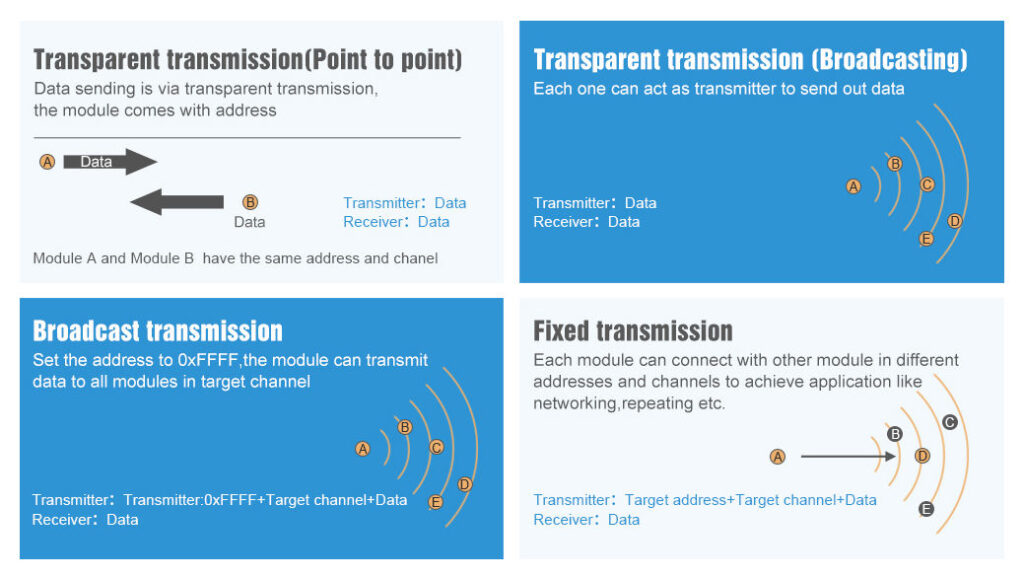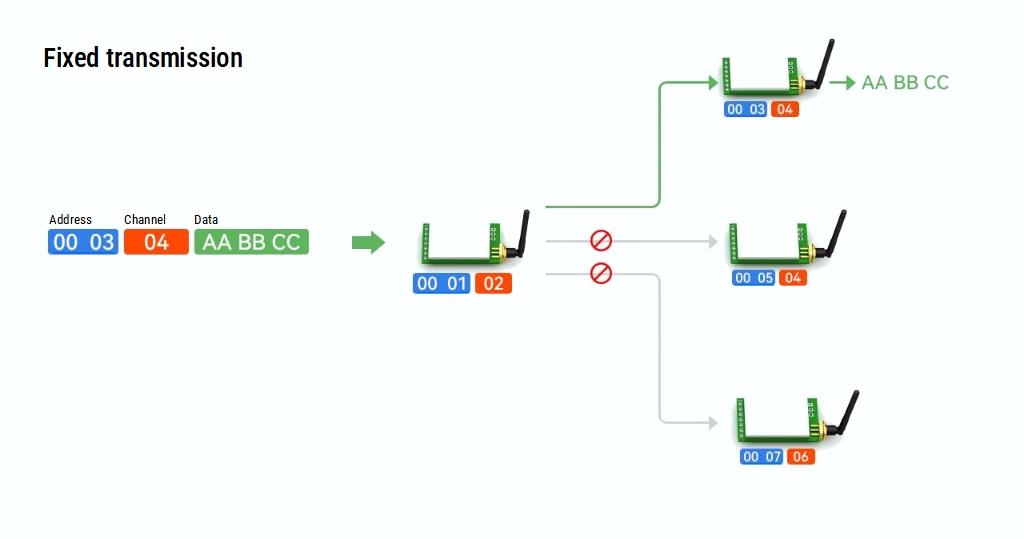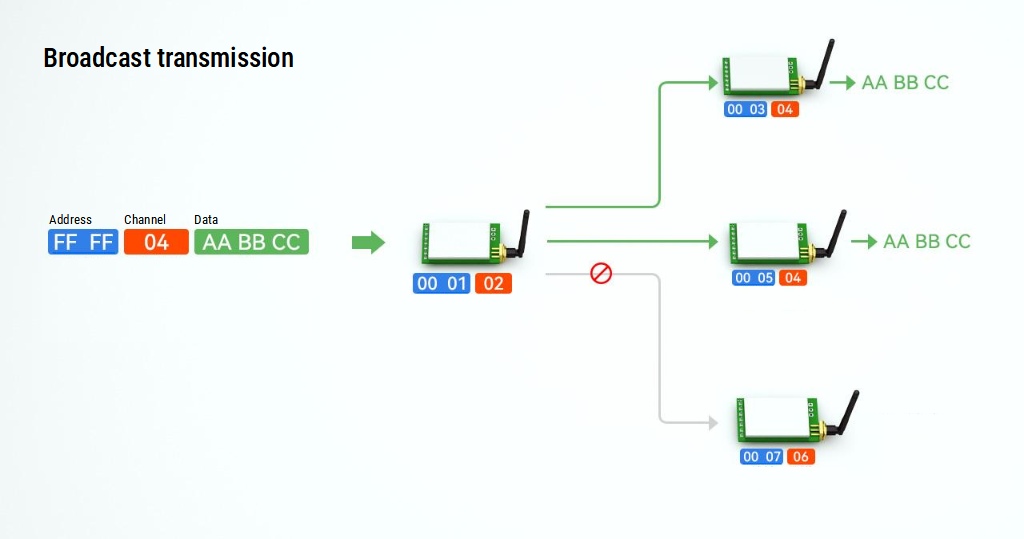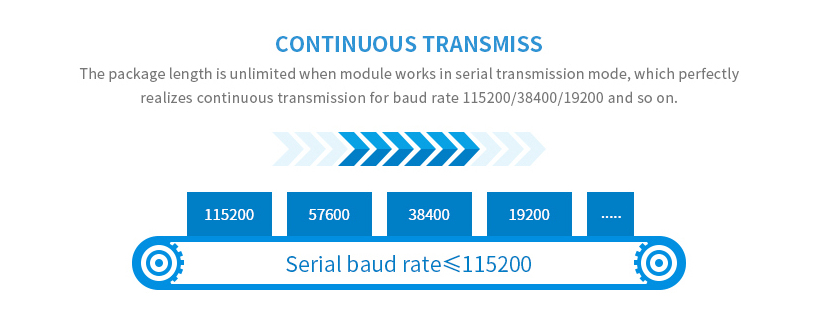Ebyte RF E70 CC1310: exploring library (esp32, STM32, Arduino, Raspberry Pi Pico)
The world of wireless communication has been revolutionized by the advent of Long Range (RF) technology, offering a blend of long-range capabilities and low power consumption. The EByte RF E70 module stands out as a prominent player among the various emerging modules. This article delves into the features, applications, and operational modes of the EByte E70, providing insights into its capabilities and potential uses.
The E70 is based on CC1310 series device. This device is not just a microcontroller (MCU); it is a fully integrated wireless MCU designed specifically for low-power, long-range wireless applications. The CC1310 combines a powerful ARM Cortex-M3 processor with a highly efficient sub-1 GHz radio, making it an ideal solution for a wide range of applications, from smart metering to industrial automation and environmental monitoring.
The EByte E70 is a RF module designed for long-range wireless communication. It operates in the sub-gigahertz frequency bands, making it ideal for various applications that require long-range communication and low power consumption. Its versatility and efficiency have made it a popular choice in IoT (Internet of Things) applications, smart city projects, and industrial automation.
2024-02-10 0.0.11 Name issue, change name and description 2024-01-01 0.0.10 Try to remove resource folder to permit to install from Arduino Library Manager 2024-01-01 0.0.9 First release
- Long-Range Communication: The E70 module is known for its exceptional range, capable of transmitting data over several kilometers, depending on environmental conditions.
- Low Power Consumption: It’s optimized for low power usage, extending the battery life of devices, which is crucial for IoT applications.
- Multiple Operation Modes: The E70 supports various modes like transparent mode, fixed mode, continuous mode, and sub-package mode, offering flexibility in different use cases.
- Configurable Parameters: Users can configure parameters like frequency, power output, and data rate, making them adaptable to various communication needs.
- Forward Error Correction (FEC): FEC is a method for error control in data transmission. It adds redundancy to the transmitted information using a predetermined algorithm. This redundancy allows the receiver to detect and correct errors without the need for retransmission.
-
The communication distance tested is up to 1.5/6km
-
Maximum transmission power of 1W, software multi-level adjustable;
-
Support air date rate of 2.5kbps~168kbps;
-
Low power consumption for battery-supplied applications;
-
Can achieve up to 115200bps continuous frame unlimited-packet length transmission
-
E70-xxxT30S Support 2.6 ~ 5.5V power supply, more than 5V power supply to ensure the best performance;
-
E70-xxxT14S/S2 support 2.2 ~ 3.8V power supply, more than 3.3V power supply to ensure the best performance;
-
Industrial grade standard design, support -40 ~ 85 °C for working over a long time;
-
Support high-speed continuous transmission, send and receive unlimited data packet length;
-
Support continuous data frame without packetization, perfect support for ModBus protocol;
-
Support custom subcontracting settings to improve communication efficiency;
-
Support fixed-point transmission/broadcast transmission/channel monitoring;
-
Support RSSI signal strength reading;
-
Support over-the-air wake-up, i.e. low-power function, suitable for battery-powered solutions;
-
Developed based on CC1310 chip, built-in dual-core ARM;
-
Ultra-small volume design;
-
Ultra-low receiving current, only about 8mA;
-
E70-433 T30S maximum transmit power of 30dBm, the other three models are 25mW, softwaremulti-level adjustable;
-
Under ideal conditions, the communication distance can reach 1.5km;
-
E70-433T30S built-in PA+LNA, transmission power 1W, communication distance up to 6km;
-
Supports the global license-free ISM 433MHz band;
-
Support 2.5K~168kbps air transmission rate;
-
Support 2.2~3.8V power supply, greater than 3.3V power supply can ensure the best performance;
-
E70-433T30S supports 2.6~5.5V power supply , morethan 5V power supply can ensure the best performance;
-
Dual antenna optional (IPEX/stamp hole) is convenient for users to develop and facilitate integration.
I created a library to simplify usage. You can find It on my GitHub
Or you can directly download from Arduino library manager.
E70 has various form factors, the design changes, and also specifications.
E70-433T30S:
- Logic level voltage: 3.3v and 5v support
- Transmit Power: 30dBm (higher power, capable of longer-distance transmission)
- Receive Sensitivity: -107 to -109 dBm
- Reference Distance: 6000m
E70-433T14S:
- Logic level voltage: only 3.3v
- Transmit Power: 14dBm (lower power compared to the T30S)
- Receive Sensitivity: -109 to -111 dBm for T14S and -108 dBm for T14S2 (slightly better sensitivity for the T14S)
- Reference Distance: 1500m
E70-433T14S2:
- Logic level voltage: only 3.3v
- Update of S version.
- Receive Sensitivity: -109 to -111 dBm for T14S and -108 dBm for T14S2 (slightly better sensitivity for the T14S)
- Form factors are simpler to manage.
E70-433MT14S:
- Logic level voltage: only 3.3v
- Transmit Power: 14dBm (same as T14S and T14S2)
- Receive Sensitivity: -108 dBm (same as T14S2)
- Reference Distance: 1500m (same as T14S and T14S2)
For my test, I’m going to use an E70 S2 version because It’s a comfortable form factor with an onboard SMA antenna.
You can find all kinds of wiring diagrams in the previous articles of the series.
I made a set of numerous constructors because we can have more options and situations to manage.
RF\_E70(byte txE70pin, byte rxE70pin, UART\_BPS\_RATE bpsRate = UART\_BPS\_RATE\_9600);
RF\_E70(byte txE70pin, byte rxE70pin, byte auxPin, UART\_BPS\_RATE bpsRate = UART\_BPS\_RATE\_9600);
RF\_E70(byte txE70pin, byte rxE70pin, byte auxPin, byte m0Pin, byte m1Pin, byte m2Pin, UART\_BPS\_RATE bpsRate = UART\_BPS\_RATE\_9600);
The first set of constructors is created to delegate Serial and other pins to the library.
txE70pinandrxE70pinare the pins to connect to UART. They are mandatory.auxPinis a pin that checks the operation, transmission, and receiving status (we are going to explain better next), that pin isn’t mandatory; if you don’t set It, I apply a delay to permit the operation to complete itself (with latency, if you have trouble, like freeze device, you must put a pull-up 4.7k resistor or better connect to the device ).m0pin,m1Pinandm2Pinare the pins to change operation MODE (see the table upper); I think these pins in “production” are going to connect directly to HIGH or LOW. Still, for a test, they are helpful for the library to manage.bpsRateis the baud rate of SoftwareSerial is typically 9600 (the only baud rate in programming/sleep mode)
A simple example is
A simple example is
#include "RF_E70.h"
RF_E70 e70ttl(2, 3); // e70 TX e70 RX // RF_E70 e70ttl(2, 3, 5, 6, 7); // e70 TX e70 RX We can use a SoftwareSerial directly with another constructor
RF_E70(HardwareSerial* serial, UART_BPS_RATE bpsRate = UART_BPS_RATE_9600);
RF_E70(HardwareSerial* serial, byte auxPin, UART_BPS_RATE bpsRate = UART_BPS_RATE_9600);
RF_E70(HardwareSerial* serial, byte auxPin, byte m0Pin, byte m1Pin, byte m2Pin, UART_BPS_RATE bpsRate = UART_BPS_RATE_9600);
The example upper with this constructor can be done like so.
#include <SoftwareSerial.h> #include "RF_E70.h"
SoftwareSerial mySerial(2, 3); // e70 TX e70 RX RF_E70 e70ttl(&mySerial); // RF_E70 e70ttl(&mySerial, 5, 6, 7, 8); The last set of constructors is to permit an HardwareSerial instead of SoftwareSerial.
RF_E70(SoftwareSerial* serial, UART_BPS_RATE bpsRate = UART_BPS_RATE_9600);
RF_E70(SoftwareSerial* serial, byte auxPin, UART_BPS_RATE bpsRate = UART_BPS_RATE_9600);
RF_E70(SoftwareSerial* serial, byte auxPin, byte m0Pin, byte m1Pin, byte m2Pin, UART_BPS_RATE bpsRate = UART_BPS_RATE_9600);
For esp32, you have three additional constructors to permit to manage pins for HardWare serial.
RF_E70(byte txE70pin, byte rxE70pin, HardwareSerial* serial, UART_BPS_RATE bpsRate = UART_BPS_RATE_9600, uint32_t serialConfig = SERIAL_8N1);
RF_E70(byte txE70pin, byte rxE70pin, HardwareSerial* serial, byte auxPin, UART_BPS_RATE bpsRate = UART_BPS_RATE_9600, uint32_t serialConfig = SERIAL_8N1);
RF_E70(byte txE70pin, byte rxE70pin, HardwareSerial* serial, byte auxPin, byte m0Pin, byte m1Pin, byte m2Pin, UART_BPS_RATE bpsRate = UART_BPS_RATE_9600, uint32_t serialConfig = SERIAL_8N1);
The begin command is used to startup Serial and pins in input and output mode.
void begin(); in execution is
// Startup all pins and UART
e70ttl.begin();
Configuration and method to get information There are many methods for managing configuration and getting information about the device.
To simplify the response management, I created a set of containers, which is very useful for managing errors and returning generic data.
The ResponseStatus is a status container and has two simple entry points, with this you can get the status code and the description of the status code
Serial.println(c.getResponseDescription()); // Description of code
Serial.println(c.code); // 1 if Success
The code is
E70_SUCCESS = 1,
ERR_E70_UNKNOWN, /* something shouldn't happened */
ERR_E70_NOT_SUPPORT,
ERR_E70_NOT_IMPLEMENT,
ERR_E70_NOT_INITIAL,
ERR_E70_INVALID_PARAM,
ERR_E70_DATA_SIZE_NOT_MATCH,
ERR_E70_BUF_TOO_SMALL,
ERR_E70_TIMEOUT,
ERR_E70_HARDWARE,
ERR_E70_HEAD_NOT_RECOGNIZED,
ERR_E70_NO_RESPONSE_FROM_DEVICE,
ERR_E70_WRONG_UART_CONFIG,
ERR_E70_WRONG_FORMAT,
ERR_E70_PACKET_TOO_BIG,
ERR_E70_NO_STREAM_FOUND
This container is created to manage String response and has two entry points.
data with the string returned from the message and status an instance of RepsonseStatus.
ResponseContainer rs = e70ttl.receiveMessage();
String message = rs.data;
Serial.println(rs.status.getResponseDescription());
Serial.println(message);
But this command goes to read all the data in the buffer. If you receive three messages, you are going to read all three notes at one time, and my simple solution is to use an end character to send at the end of the message, to default I use \0 (null character)
ResponseContainer rs = e70ttl.receiveMessageUntil();
// You can specify a custom delimiter also
// ResponseContainer rs = e70ttl.receiveMessageUntil('|');
String message = rs.data;
Serial.println(rs.status.getResponseDescription());
Serial.println(message);
The ResponseStructContainer is the more “complex” container. I use this to manage structures. It has the same entry points as ResponseContainer, but data is a void pointer to manage complex structures.
ResponseStructContainer c;
c = e70ttl.getConfiguration();
// It's important get configuration pointer before all other operation
Configuration configuration = \*(Configuration\*) c.data;
Serial.println(c.status.getResponseDescription());
Serial.println(c.status.code);
c.close();
Every time you use a ResponseStructContainer you must close It with close()
The first method is getConfiguration, and you can use It to retrieve all data stored on the device.
ResponseStructContainer getConfiguration();
Here is a usage example.
ResponseStructContainer c;
c = e70ttl.getConfiguration();
// It's important get configuration pointer before all other operation
Configuration configuration = \*(Configuration\*) c.data;
Serial.println(c.status.getResponseDescription());
Serial.println(c.status.code);
Serial.println(configuration.SPED.getUARTBaudRate());
c.close();
The structure of the configuration has all the data of settings, and I added a series of functions to get all the descriptions of a single data.
configuration.ADDL = 0x00; // First part of address
configuration.ADDH = 0x00; // Second part
configuration.SPED.uartBaudRate = UART\_BPS\_9600; // Serial baud rate
configuration.SPED.airDataRate = AIR\_DATA\_RATE\_000\_025; // Air baud rate
configuration.SPED.uartParity = MODE\_00\_8N1; // Parity bit
configuration.CHAN.CHAN = 4;
configuration.CHAN.subPacketSetting = SPS\_0064\_010;
configuration.OPTION.fec = FEC\_1\_ON; // Packet size
configuration.OPTION.fixedTransmission = FT\_TRANSPARENT\_TRANSMISSION; // Need to send special command
configuration.OPTION.transmissionPower = POWER\_30; // Device power
configuration.OPTION.ioDriveMode = IO\_D\_MODE\_PUSH\_PULLS\_PULL\_UPS; // IO Drive
configuration.OPTION.wirelessWakeupTime = WAKE\_UP\_1000; // Wake up time
You have the equivalent function for all attributes to get all descriptions:
void printParameters(struct Configuration configuration) { Serial.println("----------------------------------------");
Serial.print(F("Configuration packet: "));
byte\* byteArray = (byte\*)&configuration; // Cast the address of config to a byte pointer
for (int i = 0; i < sizeof(Configuration); i++) {
if (byteArray\[i\] < 16) {
Serial.print('0'); // Print a leading zero for single-digit hex values
}
Serial.print(byteArray\[i\], HEX); // Print each byte of the struct in hexadecimal
Serial.print(" ");
}
Serial.println(F(" "));
Serial.print(F("HEAD : ")); Serial.print(configuration.COMMAND, HEX);Serial.print(" ");
Serial.println(F(" "));
Serial.print(F("AddH : ")); Serial.println(configuration.ADDH, HEX);
Serial.print(F("AddL : ")); Serial.println(configuration.ADDL, HEX);
Serial.println(F(" "));
Serial.print(F("Chan : ")); Serial.print(configuration.CHAN.CHAN, DEC); Serial.print(" -> "); Serial.println(configuration.CHAN.getChannelDescription());
Serial.print(F("Packet size : ")); Serial.print(configuration.CHAN.subPacketSetting, BIN); Serial.print(" -> "); Serial.println(configuration.CHAN.getSubPacketSetting());
Serial.println(F(" "));
Serial.print(F("SpeedParityBit : ")); Serial.print(configuration.SPED.uartParity, BIN);Serial.print(" -> "); Serial.println(configuration.SPED.getUARTParityDescription());
Serial.print(F("SpeedUARTDatte : ")); Serial.print(configuration.SPED.uartBaudRate, BIN);Serial.print(" -> "); Serial.println(configuration.SPED.getUARTBaudRateDescription());
Serial.print(F("SpeedAirDataRate : ")); Serial.print(configuration.SPED.airDataRate, BIN);Serial.print(" -> "); Serial.println(configuration.SPED.getAirDataRateDescription());
Serial.println(F(" "));
Serial.print(F("OptionFECPacketSett: ")); Serial.print(configuration.OPTION.fec, BIN);Serial.print(" -> "); Serial.println(configuration.OPTION.getFECDescription());
Serial.print(F("OptionTranPower : ")); Serial.print(configuration.OPTION.transmissionPower, BIN);Serial.print(" -> "); Serial.println(configuration.OPTION.getTransmissionPowerDescription());
Serial.print(F("OptionIODrive: ")); Serial.print(configuration.OPTION.ioDriveMode, BIN);Serial.print(" -> "); Serial.println(configuration.OPTION.getIODroveModeDescription());
Serial.print(F("OptionFixedTransmission: ")); Serial.print(configuration.OPTION.fixedTransmission, BIN);Serial.print(" -> "); Serial.println(configuration.OPTION.getFixedTransmissionDescription());
Serial.print(F("OptionWirelessWakeUPTime: ")); Serial.print(configuration.OPTION.wirelessWakeupTime, BIN);Serial.print(" -> "); Serial.println(configuration.OPTION.getWirelessWakeUPTimeDescription());
Serial.println("----------------------------------------");
}
In the same way, setConfiguration wants a configuration structure, so I think the better way to manage configuration is to retrieve the current one, apply the only change you need and set It again.
ResponseStatus setConfiguration(Configuration configuration, PROGRAM\_COMMAND saveType = WRITE\_CFG\_PWR\_DWN\_LOSE);
configuration is the structure previously shown, saveType permit you to choose if the change becomes permanent or only for the current session.
ResponseStructContainer c;
c = e70ttl.getConfiguration();
// It's important get configuration pointer before all other operation
Configuration configuration = \*(Configuration\*) c.data;
Serial.println(c.status.getResponseDescription());
Serial.println(c.status.code);
printParameters(configuration);
configuration.ADDL = 0x00; // First part of address
configuration.ADDH = 0x00; // Second part
configuration.SPED.uartBaudRate = UART\_BPS\_9600; // Serial baud rate
configuration.SPED.airDataRate = AIR\_DATA\_RATE\_000\_025; // Air baud rate
configuration.SPED.uartParity = MODE\_00\_8N1; // Parity bit
configuration.CHAN.CHAN = 4;
configuration.CHAN.subPacketSetting = SPS\_0064\_010;
configuration.OPTION.fec = FEC\_1\_ON; // Packet size
configuration.OPTION.fixedTransmission = FT\_TRANSPARENT\_TRANSMISSION; // Need to send special command
configuration.OPTION.transmissionPower = POWER\_30; // Device power
configuration.OPTION.ioDriveMode = IO\_D\_MODE\_PUSH\_PULLS\_PULL\_UPS; // IO Drive
configuration.OPTION.wirelessWakeupTime = WAKE\_UP\_1000; // Wake up time
// Set configuration changed and set to not hold the configuration
ResponseStatus rs = e70ttl.setConfiguration(configuration, WRITE\_CFG\_PWR\_DWN\_LOSE);
Serial.println(rs.getResponseDescription());
Serial.println(rs.code);
printParameters(configuration);
c.close()
The parameters are all managed as constant:
First, we must introduce a simple but practical method to check if something is in the receiving buffer.
int available();
It’s simple to return how many bytes you have in the current stream.
Normal/Transparent transmission mode sends messages to all devices with the same address and channel.
There are a lot of methods to send/receive messages, and we are going to explain in detail:
ResponseStatus sendMessage(const String message);
ResponseContainer receiveMessage();
The first method is sendMessage, which sends a String to a device in Normal mode.
ResponseStatus rs = e70ttl.sendMessage("Prova");
Serial.println(rs.getResponseDescription());
The other device does on the loop.
if (e70ttl.available() > 1){
ResponseContainer rs = e70ttl.receiveMessage();
String message = rs.data; // First ever get the data
Serial.println(rs.status.getResponseDescription());
Serial.println(message);
}
Pay attention if you receive multiple messages in the buffer and don’t want to read them all at one time. You must use ResponseContainer rs = e70ttl.receiveMessageUntil(); with a delimiter put on the end of sending a message.
If you want to send a complex structure, you can use this method
ResponseStatus sendMessage(const void \*message, const uint8\_t size);
ResponseStructContainer receiveMessage(const uint8\_t size);
It’s used to send structure, for example:
struct Messaggione {
char type\[5\];
char message\[8\];
bool mitico;
};
struct Messaggione messaggione = {"TEMP", "Peple", true};
ResponseStatus rs = e70ttl.sendMessage(&messaggione, sizeof(Messaggione));
Serial.println(rs.getResponseDescription());
and the other side, you can receive the message so
ResponseStructContainer rsc = e70ttl.receiveMessage(sizeof(Messaggione));
struct Messaggione messaggione = \*(Messaggione\*) rsc.data;
Serial.println(messaggione.message);
Serial.println(messaggione.mitico);
rsc.close();
If you want to read the first part of the message to manage more types of structure, you can use this method.
ResponseContainer receiveInitialMessage(const uint8_t size);
I create It to receive a string with type or other to identify the structure to load.
struct Messaggione { // Partial structure without type
char message\[8\];
bool mitico;
};
char type\[5\]; // first part of structure
ResponseContainer rs = e70ttl.receiveInitialMessage(sizeof(type));
// Put string in a char array (not needed)
memcpy ( type, rs.data.c\_str(), sizeof(type) );
Serial.println("READ TYPE: ");
Serial.println(rs.status.getResponseDescription());
Serial.println(type);
// Read the rest of structure
ResponseStructContainer rsc = e70ttl.receiveMessage(sizeof(Messaggione));
struct Messaggione messaggione = \*(Messaggione\*) rsc.data;
rsc.close();
Similarly, I create a set of methods to use with the fixed transmission.
You need to change only the sending method because the destination device doesn’t receive the preamble with Address and Channel when setting the fixed mode.
So for the String message, you have
ResponseStatus sendFixedMessage(byte ADDH, byte ADDL, byte CHAN, const String message);
ResponseStatus sendBroadcastFixedMessage(byte CHAN, const String message);
and for the structure, you have
ResponseStatus sendFixedMessage(byte ADDH, byte ADDL, byte CHAN, const void \*message, const uint8\_t size);
ResponseStatus sendBroadcastFixedMessage(byte CHAN, const void \*message, const uint8\_t size );
Here is a simple example
ResponseStatus rs = e70ttl.sendFixedMessage(0, 0, 0x17, &messaggione, sizeof(Messaggione));
// ResponseStatus rs = e70ttl.sendFixedMessage(0, 0, 0x17, "Ciao");
Fixed transmission has more scenarios
If you send it to a specific device (second scenario Fixed transmission), you must add ADDL, ADDH, and CHAN to identify It directly.
ResponseStatus rs = e70ttl.sendFixedMessage(2, 2, 0x17, "Message to a device");
If you want to send a message to all devices in a specified Channel, you can use this method.
ResponseStatus rs = e70ttl.sendBroadcastFixedMessage(0x17, "Message to a devices of a channel");
EByte RF Network Broadcast Transmission Diagram
If you wish to receive all broadcast messages in the network, you must set your ADDH and ADDL with BROADCAST_ADDRESS.
ResponseStructContainer c;
c = e70ttl.getConfiguration();
// It's important get configuration pointer before all other operation
Configuration configuration = \*(Configuration\*) c.data;
Serial.println(c.status.getResponseDescription());
Serial.println(c.status.code);
printParameters(configuration);
configuration.ADDL = BROADCAST\_ADDRESS;
configuration.ADDH = BROADCAST\_ADDRESS;
// Set configuration changed and set to not hold the configuration
ResponseStatus rs = e70ttl.setConfiguration(configuration, WRITE\_CFG\_PWR\_DWN\_LOSE);
Serial.println(rs.getResponseDescription());
Serial.println(rs.code);
printParameters(configuration);
c.close();
E70 offers the continuous mode by setting the same ADDH, ADDL, and CHAN. You can stream a lot of data or continuous data.
EByte RF continuous mode diagram
- Operation: In continuous mode, the EByte E70 module sends or receives data in a continuous stream. This means that once the transmission starts, it will keep sending data until stopped. It’s similar to a traditional radio broadcast.
- Usage: This mode is useful for applications where a constant flow of information is needed, without interruptions. It’s ideal for real-time data transmission, like streaming audio or telemetry.
- Advantages:
- Real-time data transmission: Useful for applications requiring live updates.
- No interruption: Continuous data flow without the need for packet reassembly or handling.
- Challenges:
- Power consumption: Typically, continuous mode consumes more power due to the constant transmission.
- Bandwidth usage: It can use more bandwidth, which might not be ideal in crowded RF environments.
- Operation: In sub-packet mode, data is divided into smaller packets before transmission. Each packet is sent separately and then reassembled at the receiver’s end.
- Usage: This mode is ideal for applications that don’t require real-time transmission and can tolerate some delay, such as sending sensor data at intervals.
- Advantages:
- Energy efficiency: More energy-efficient as the module can go into a low-power state between transmissions.
- Error handling: Easier to implement error checking and correction, as it’s done on a per-packet basis.
- Adaptive data rates: Can adjust the data rate for each packet depending on network conditions.
- Challenges:
- Latency: There is a delay in data reassembly, which might not be suitable for real-time applications.
- Complexity: Requires more complex logic for packet handling and reassembly.
- Data Transmission Method: Continuous mode transmits data in a constant stream, while sub-packet mode breaks data into smaller packets.
- Power Consumption: Continuous mode generally consumes more power due to the constant transmission.
- Real-time Capability: Continuous mode is better for real-time data needs, whereas sub-packet mode is suitable for delayed or periodic data transmission.
- Error Handling and Flexibility: Sub-packet mode provides more flexibility in error handling and adjusting to network conditions.
When you use continuous transmission mode, the module sends a continuous stream of data. To target this data to a specific address, you would typically configure the sender and receiver with matching addresses. This means that both the transmitting and receiving modules should be set up to recognize and use these specified addresses.
To send a simple stream (without any preamble) you can use
ResponseStatus RF_E70::streamMessage(Stream *streamLocal)
A possible implementation can be the stream of a file.
File inputFile = SPIFFS.open(input);
if (!inputFile) {
Serial.println("There was an error opening the file for reading");
} else {
ResponseStatus rs = e70ttl.streamMessage(&inputFile);
// Check If there is some problem of succesfully send
Serial.println(rs.getResponseDescription());
}
That takes a stream as a parameter. To receive It, you can wait for the data.
if (e70ttl.available()>0) {
Serial.println("Start!");
// open file in write
File output = SPIFFS.open("/tmp.png", FTP\_FILE\_WRITE\_CREATE);
while (e70ttl.available()>0) {
while (e70ttl.available()>0) {
if (output.write(e70ttl.read())==0) {Serial.println("ERROR WRITE!"); };
}
delay(10);
}
output.close();
Serial.println("Complete!");
}
As you can see, you can use read, which is a classical stream.read().
Not all situations can be a continuous stream; sometimes, we need to send data as a byte array; in this situation, you need a preamble with the file information, and you can use the command.
ResponseStatus RF_E70::streamStructMessage(const void *message, const uint8_t size, Stream *streamLocal)
You can identify the first part of the send method It’s the same as the send struct described before; the last parameter is the stream to send.
To receive all, you must first call the command to get the structure (preamble)
ResponseStructContainer RF_E70::receiveStreamMessage(const uint8_t size)
Then, we get the stream as already described.