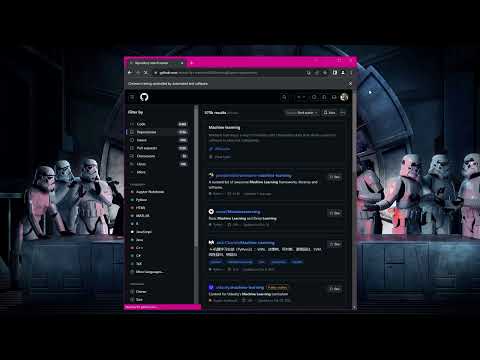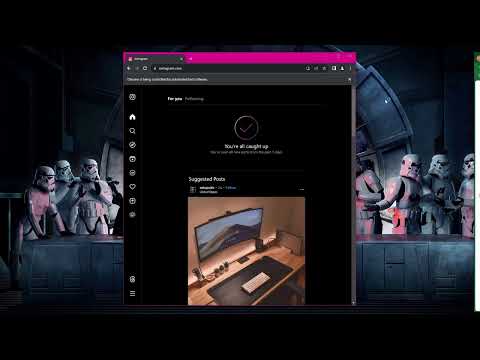Have you ever felt lost in the endless world of GitHub repositories or puzzled by Instagram connections? with GitHub Repository Scraper we will navigate through the repositories on GitHub, making it easier to find valuable resources. Meanwhile, Instagram Non-Follower Finder will give insights of social media connections by identifying non-followers
These are unofficial ways to interact with these websites you can also check both GitHub REST API & Instagram’s API through these links.
-
In the
Web_Scraping_IMDB_Most_Popular_MoviesI explained basic html structure you can go and check how website is built and how we can interact with it. -
In the
Web Scraping X Feed SeleniumI explained handling dynamic web content withselenium, enabling us to extract valuable data from one of the world's most active online communities, you can check how can you use selenium to interact with dynamic content.
from selenium import webdriver
from selenium.webdriver.common.by import By
from selenium.webdriver.common.keys import Keys
import time
import openpyxl
from selenium.webdriver.common.action_chains import ActionChains
from selenium.common.exceptions import NoSuchElementException# Replace these with your actual GitHub username and password
username = 'Your Username'
password = 'Your Password'
# Initialize WebDriver
browser = webdriver.Chrome()
actions = ActionChains(browser)
#Initialize Excel Workbook
wb = openpyxl.Workbook()
ws = wb.active
ws.append(['Repository Name', 'URL']) # Column Headers
# Open GitHub
browser.get('https://github.com/')
# Click on the "Sign in" button
sign_in_button = browser.find_element(By.LINK_TEXT, 'Sign in')
time.sleep(3)
sign_in_button.click()
time.sleep(5)
# Enter username and password, then log in
username_field = browser.find_element(By.ID, 'login_field')
password_field = browser.find_element(By.ID, 'password')
username_field.send_keys(username)
time.sleep(5)
password_field.send_keys(password)
time.sleep(3)
# Submit the login form
password_field.send_keys(Keys.RETURN)
# Wait for the main page to load
time.sleep(5)- You can change search input according to your needs.
# Click on the expand search button
expand_search_button = browser.find_element(By.CLASS_NAME, 'AppHeader-search-whenNarrow')
expand_search_button.click()
# Wait for the search area to expand
time.sleep(3) # Again, it's better to use explicit waits here
# Find the search input field, send the search query, and press Enter
search_field = browser.find_element(By.NAME, 'query-builder-test')
time.sleep(3)
search_field.send_keys("machine learning")
time.sleep(5)
actions.send_keys(Keys.RETURN)
actions.perform()
time.sleep(5)# Extract and print the repository names and URLs
# Here I set range 1 to 16 you can change it so that it can go to end
for page in range(1, 16):
# Extract repository names and URLs
repo_elements = browser.find_elements(By.CSS_SELECTOR, '.Box-sc-g0xbh4-0.bItZsX .search-title a')
for repo_element in repo_elements:
name = repo_element.text
url = repo_element.get_attribute('href')
ws.append([name, url]) # Write data to Excel workbook
# Find and click the 'Next' button
try:
next_button = browser.find_element(By.CSS_SELECTOR, 'a[rel="next"]')
next_button.click()
time.sleep(5) # Wait for the next page to load
except NoSuchElementException:
break # 'Next' button not found, exit the loop# Save the workbook
wb.save('github_repositories.xlsx')
# Close the browser
browser.quit()First I have done this process by saving data to text file which you can guess it was messy then I tried to save the data into excel workbook which is much better.
from selenium import webdriver
from selenium.webdriver.common.by import By
from selenium.webdriver.common.keys import Keys
import time
import openpyxl
from selenium.webdriver.common.action_chains import ActionChains
from selenium.common.exceptions import NoSuchElementException
from bs4 import BeautifulSoupbrowser = webdriver.Chrome()
actions = ActionChains(browser)
username_text = "Username"
password_text = "Password"
#Initialize Excel Workbook
wb = openpyxl.Workbook()
ws = wb.active
# Column Headers
ws.append(['Followers', 'Following', 'Non-Followers'])
browser.get("https://www.instagram.com/")
time.sleep(2)
username = browser.find_element(By.NAME, "username")
password = browser.find_element(By.NAME, "password")
username.send_keys(username_text)
time.sleep(5)
password.send_keys(password_text)
time.sleep(3)
actions.send_keys(Keys.RETURN)
actions.perform()
time.sleep(10)
save_info = browser.find_element(By.TAG_NAME, "button")
save_info.click()
time.sleep(20)
# Using XPath to find the button by its text
turn_on_button = browser.find_element(By.XPATH, "//button[text()='Not Now']")
turn_on_button.click()
time.sleep(5)browser.get("https://www.instagram.com/{}/followers/".format(username_text))
time.sleep(15)
#The following variable is for scrolling down
jscommand = """
followers = document.querySelector("._aano");
followers.scrollTo(0, followers.scrollHeight);
var lenOfPage=followers.scrollHeight;
return lenOfPage;
"""
lenOfPage = browser.execute_script(jscommand)
match=False
while(match==False):
lastCount = lenOfPage
time.sleep(1)
lenOfPage = browser.execute_script(jscommand)
if lastCount == lenOfPage:
match=True
time.sleep(5)followersList = []
html_content = browser.page_source
soup = BeautifulSoup(html_content, 'html.parser')
follower_elements = soup.find_all('span', class_='_ap3a _aaco _aacw _aacx _aad7 _aade')
for follower in follower_elements:
followersList.append(follower.text)
print("Followers: {}".format(followersList))browser.get("https://www.instagram.com/{}/following/".format(username_text))
time.sleep(15)
lenOfPage = browser.execute_script(jscommand)
match=False
while(match==False):
lastCount = lenOfPage
time.sleep(1)
lenOfPage = browser.execute_script(jscommand)
if lastCount == lenOfPage:
match=True
time.sleep(5)html_content = browser.page_source
soup = BeautifulSoup(html_content, 'html.parser')
following_elements = soup.find_all('span', class_='_ap3a _aaco _aacw _aacx _aad7 _aade')
for following in following_elements:
followingList.append(following.text)
print("Following: {}".format(followingList))follows = set(followersList)
following = set(followingList)
not_follower = following.difference(follows)# Writing to Excel
# Write Followers
row = 1 # Start from the second row (first row is for headers)
for follower in followersList:
ws.cell(row=row, column=1, value=follower)
row += 1
# Write Following
row = 1 # Reset row for following
for follow in followingList:
ws.cell(row=row, column=2, value=follow)
row += 1
# Write Non-Followers
row = 1 # Reset row for non-followers
for non_follow in not_follower:
ws.cell(row=row, column=3, value=non_follow)
row += 1wb.save('non_follower.xlsx')
browser.close()If you want to understand this in a more simpler language you can check my Medium writing published on Level Up Coding