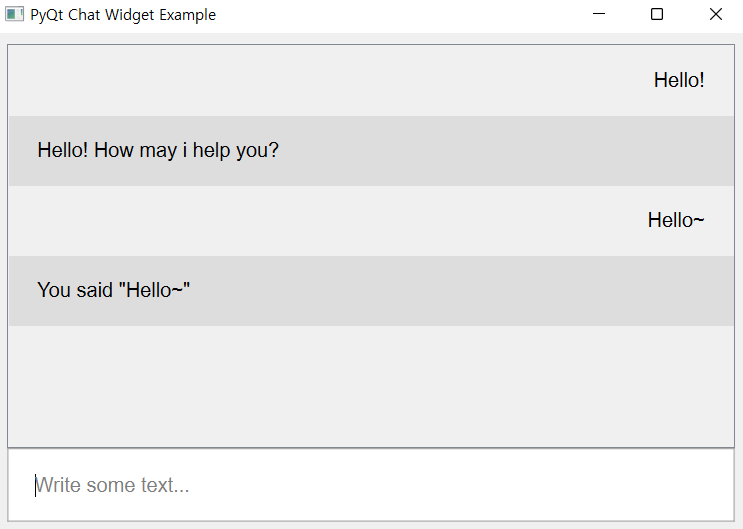PyQt widget for chatting app
- PyQt5
- git clone ~
- python sample.py
- python -m pip install pyqt-chat-widget
This is very basic chat widget which looks like this
If you want to change the style of widgets, check out ChatBrowser, Prompt class in "chatWidget.py".
After writing the text in the input, press the enter key to submit your text. It will show up on the chat browser.
If you want to write the multi-line text, press shift+enter(=return).
from PyQt5.QtCore import Qt, QCoreApplication
from PyQt5.QtGui import QGuiApplication, QFont
from PyQt5.QtWidgets import QMainWindow, QApplication, QVBoxLayout, QWidget
from pyqt_chat_widget.chatWidget import Prompt, ChatBrowser
# HighDPI support, for better quality overall
QApplication.setAttribute(Qt.AA_EnableHighDpiScaling)
QCoreApplication.setAttribute(Qt.AA_UseHighDpiPixmaps)
QGuiApplication.setHighDpiScaleFactorRoundingPolicy(Qt.HighDpiScaleFactorRoundingPolicy.PassThrough)
QApplication.setFont(QFont('Arial', 12)) # to be more visible
class MainWindow(QMainWindow):
def __init__(self):
super().__init__()
self.__initUi()
def __initUi(self):
self.setWindowTitle('PyQt Chat Widget Example')
self.__prompt = Prompt()
self.__textEdit = self.__prompt.getTextEdit()
self.__textEdit.setPlaceholderText('Write some text...')
self.__textEdit.returnPressed.connect(self.__chat)
self.__browser = ChatBrowser()
lay = QVBoxLayout()
lay.addWidget(self.__browser)
lay.addWidget(self.__prompt)
lay.setSpacing(0)
mainWidget = QWidget()
mainWidget.setLayout(lay)
self.setCentralWidget(mainWidget)
self.resize(600, 400)
self.__browser.showText('Hello!', True)
self.__browser.showText('Hello! How may i help you?', False)
def __chat(self):
self.__browser.showText(self.__textEdit.toPlainText(), True)
self.__browser.showText(f'You said "{self.__textEdit.toPlainText()}"', False)
self.__textEdit.clear()
if __name__ == "__main__":
import sys
app = QApplication(sys.argv)
w = MainWindow()
w.show()
app.exec()- show the profile icon
- support emoji