Run Mbdyn
You have to set the path of the MBDyn binaries in Blendyn, to run an MBDyn simulation.
On most Unix distributions, if MBDyn is in your PATH, you can open up
a new terminal and type which mbdyn, which if you have installed MBDyn
in the default path gives you mbdyn: /usr/local/mbdyn/bin/mbdyn.
Here /usr/local/mbdyn/bin is the installation path.
Or you could also set the installation through the path navigator in the
Path field above the Set Installation Path button.

Select an input file by clicking on the Select input file button, and navigating
to the input file.
Note that MBDyn doesn't demand any specific extension for its input files, so all kinds of files are displayed.
Select the output directory in which you want the results files to be
generated through the Output Directory button.
The default directory is the directory of input file selected.
Set the results files basename through the Output Filename button.
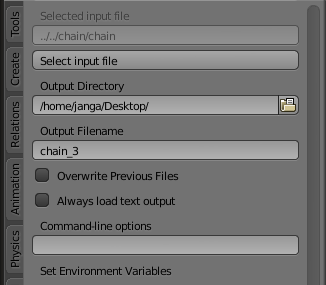
The default output filename is the name of the input file. All output filenames are appended by the current simulation number to differentiate between successive simulations.
To overwrite over results of previous simulations, check the Overwrite Previous Files option before proceeding with the rest of the simulation.
You can set environment variables to help with your MBDyn Simulation. A good example is setting an environment variable to a parameters file, as shown below.
Set the variable in the Variable field, and its corresponding value in the
Value field, and the set the variable with the Set Variable button, as shown below.
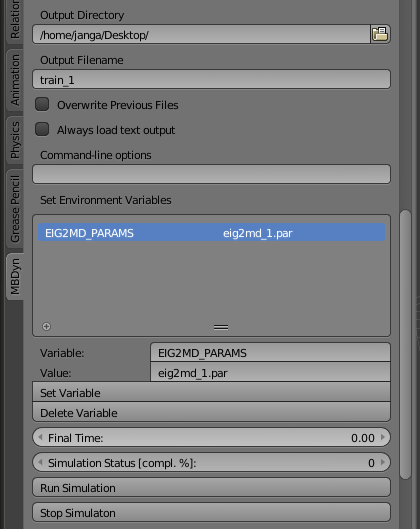
To change the value of an environment variable, change the value in the Value
field, and press Set Variable again.
To remove an environment variable from the list, just select the environment
variable from the list, and press Delete Variable .
If you set the final time of your simulation in your input file with a number, go ahead an ignore this step.
begin: initial value;
initial time: 0.;
final time: 2.;
.............
But if you set the final time with a variable,
set: const real TF = 10;
begin: initial value;
initial time: 0.;
final time: TF;
.............
do manually set the Final Time
in Blendyn, right below the Delete Variable button. Make sure that the value
set in Blendyn is the same as that in the input file.
Go ahead and press the Run Simulation button to start the MBDyn Simulation.
You can observe the progress of the simulation in the Simulation Status field,
right above the Run Simulation button.
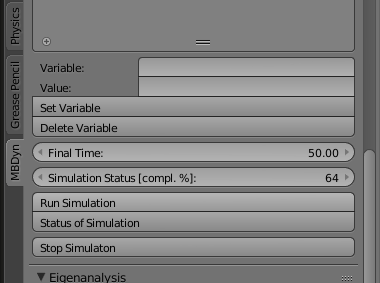
If at any point in the progress of the simulation, you want to stop the simulation,
you can press the Stop Simulation button.
After the completion of the simulation, the results file should be automatically loaded into Blendyn.
If you do not have the netCDF module installed, do click on the Always load text output
(located just below the Overwrite Previous Files option). This will make sure
you always load *.mov files.
Go ahead and press the Load .log file button, and proceed with the rest of the
animation process.