-
-
Notifications
You must be signed in to change notification settings - Fork 247
Dark Mode for Webbrowser
The additional browser extension Dark Reader helps you exploring the web in the night. It colors every website to dark, even if it doesn't have an official dark mode.
And the best thing: Dark Reader can also react to Auto Dark Mode! As soon as Auto Dark Mode changes your app theme, Dark Reader will react to that.
Note: Dark Reader is not affiliated with the Auto Dark Mode team. We are not liable for it.
Dark Reader listens to the theme of your web browser. So you first need to activate the automatic dark theme of your browser.
- Firefox: Three lines menu → Add-ons and Themes → Enable System theme - automatic.
- Google Chrome: Three dots menu → Settings → Appearance → Mode → Device.
- Microsoft Edge: Three dots menu → Settings → Appearance → System default.
Download Dark Reader for Firefox
Download Dark Reader for Google Chrome
Download Dark Reader for Microsoft Edge
After installing Dark Reader, it should appear in the upper right corner of your browser. Sometimes it's hidden behind the extension button. Click on that icon to open the control panel of Dark Reader.

For the next step, click on the Configure automation button next to the gear icon.
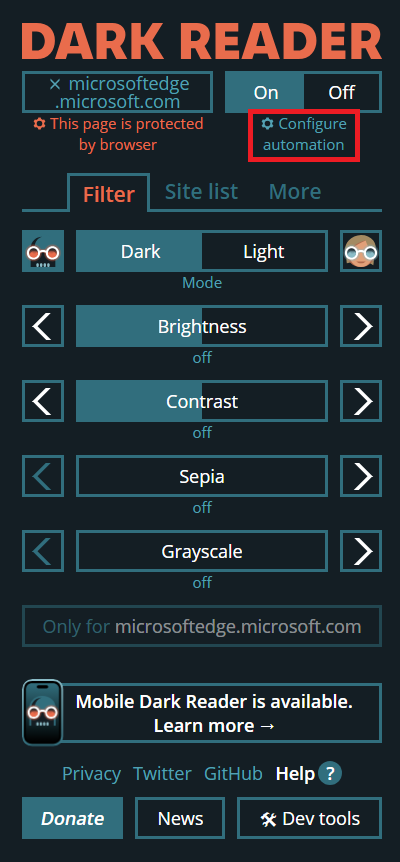
Now you just need to activate Use system color scheme in the newly opened menu.
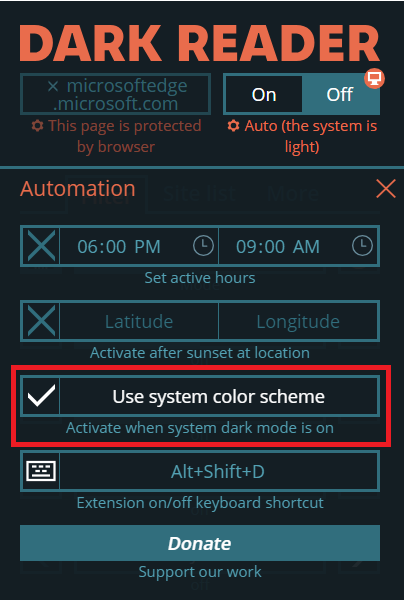
Welcome to the dark side! :)