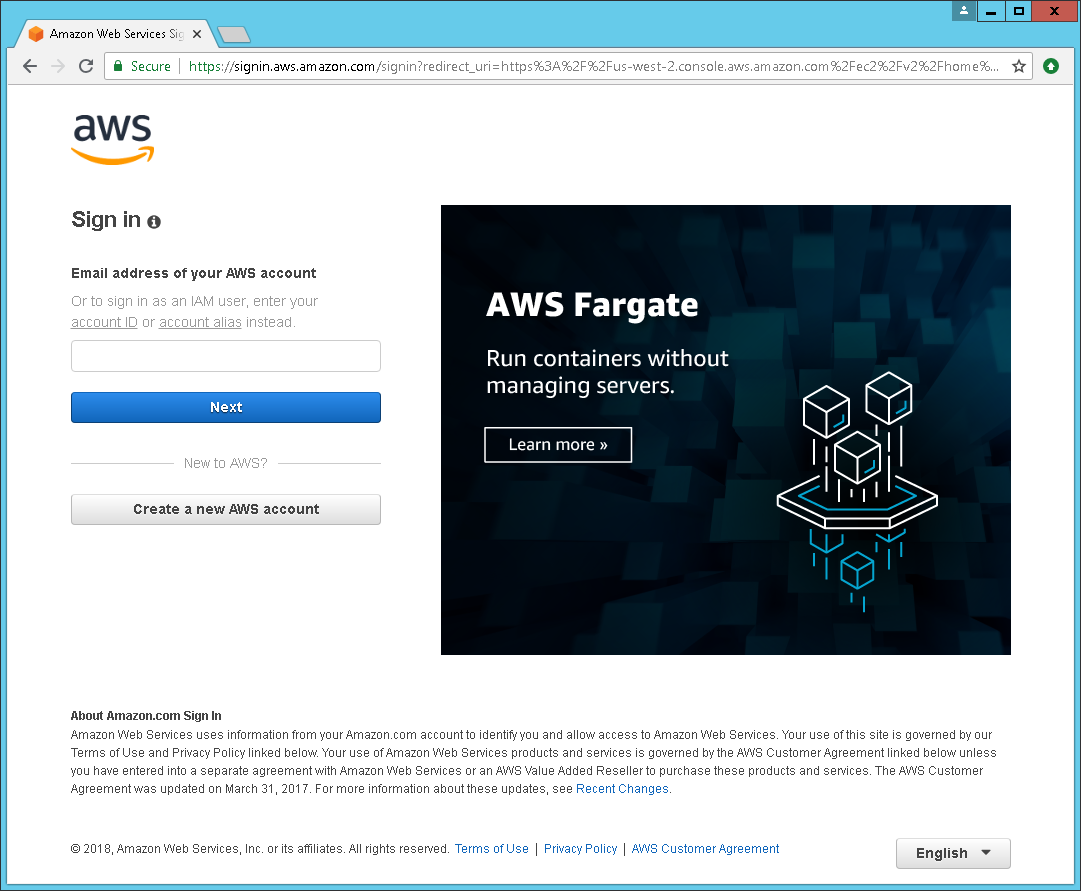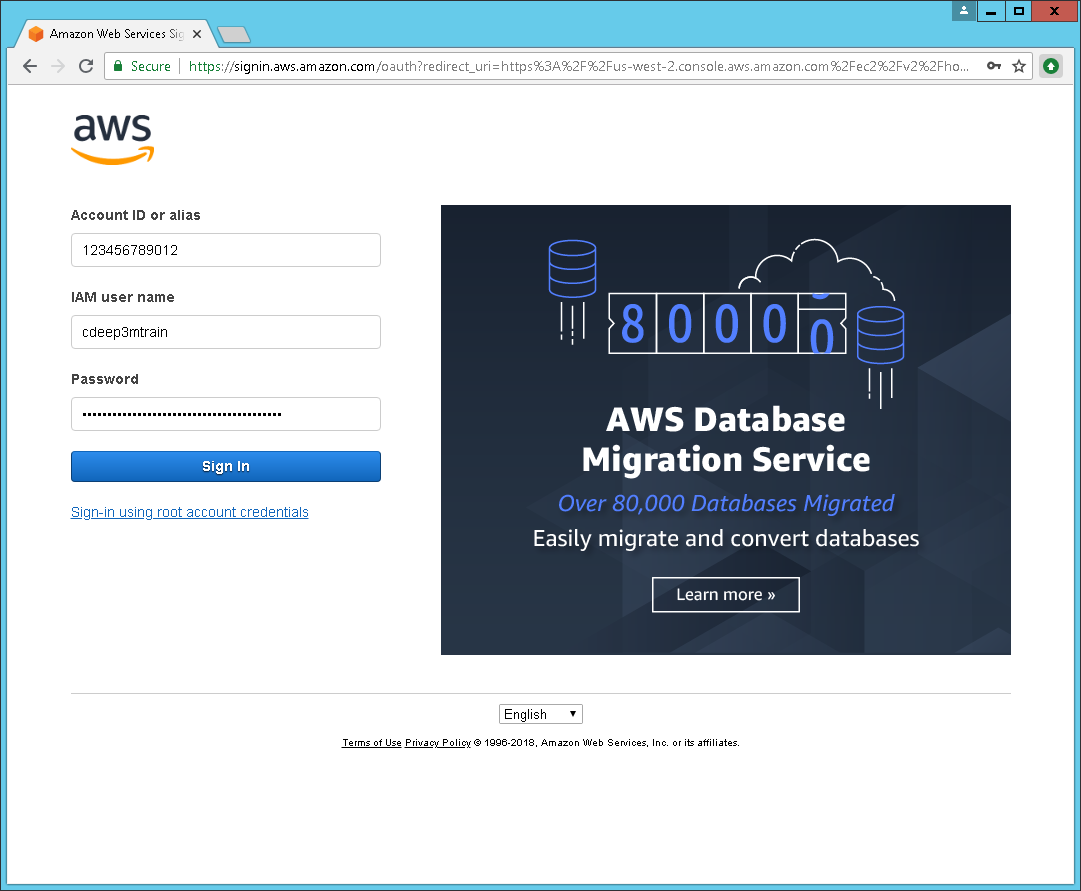-
Notifications
You must be signed in to change notification settings - Fork 10
How to import key pair into us west 2 region
This page provides instructions on how to import an ssh key as a keypair via the AWS console.
A. Click here to log into AWS console for oregon aka us-west-2 region.
Step 2 Import keypair
A. From the EC2 keypair page click Import Key Pair as seen circled in red below:
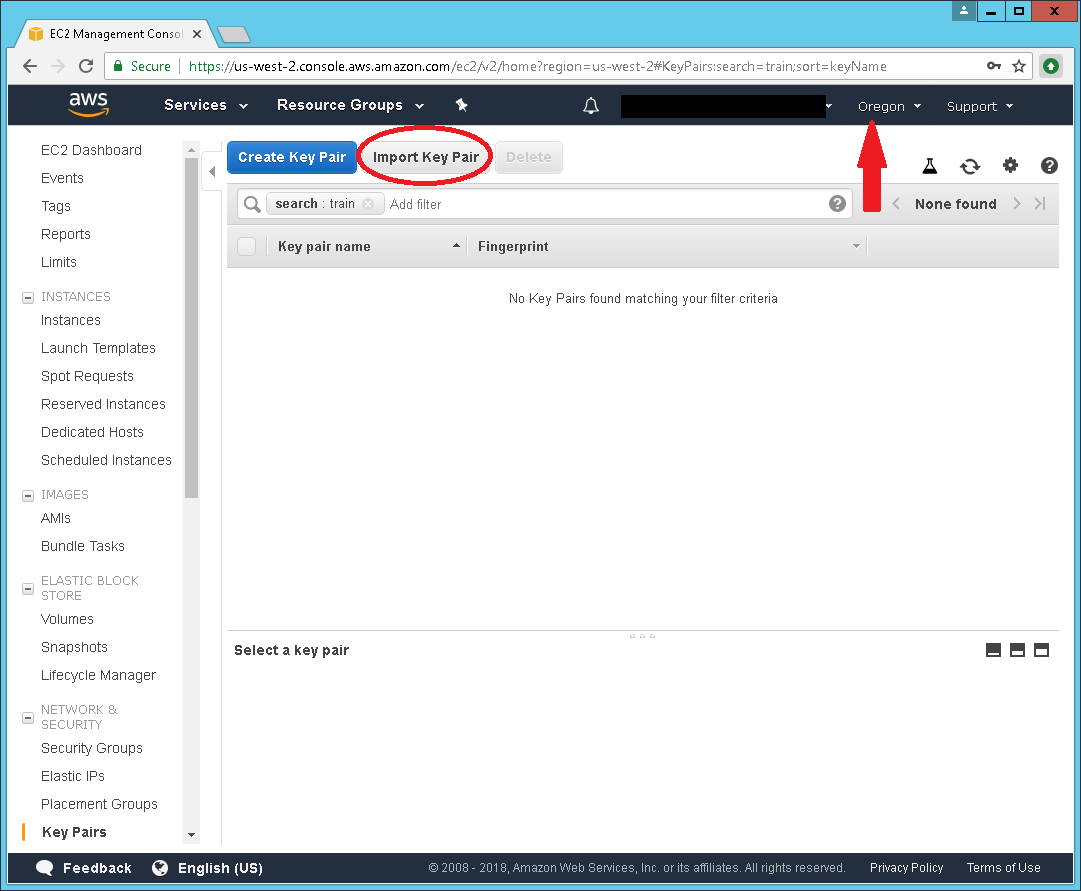
NOTE: The red arrow points to the region which should be set, by the link in Step 1, to Oregon.
B. In the Import Key Pair dialog click Choose File button circled in red below:
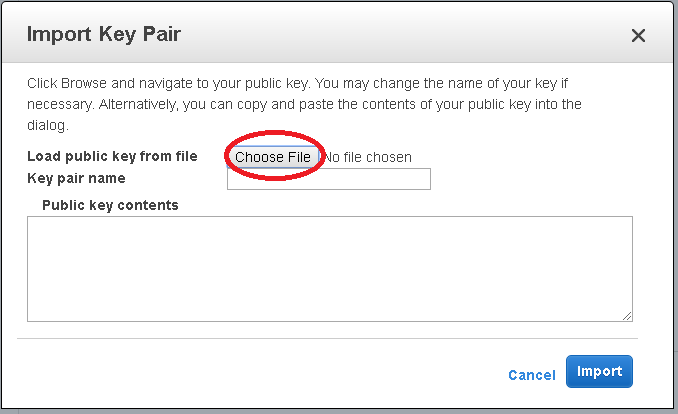
C. Select public ssh key in File dialog
-
If coming from Tutorial 2 and you used instructions to generate ssh key via Cygwin then navigate to c:\cygwin\home\<YOUR USERNAME>\.ssh and select id_rsa.pub in File dialog as seen below:
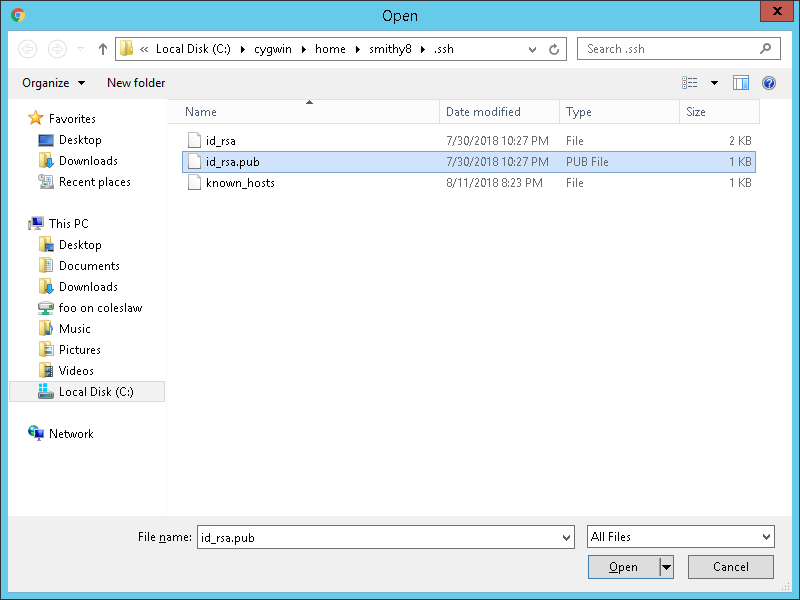
-
If coming else where click here for instructions
D. Set name of key (pointed to by red arrow), names must be unique and click Import button circled in red below:
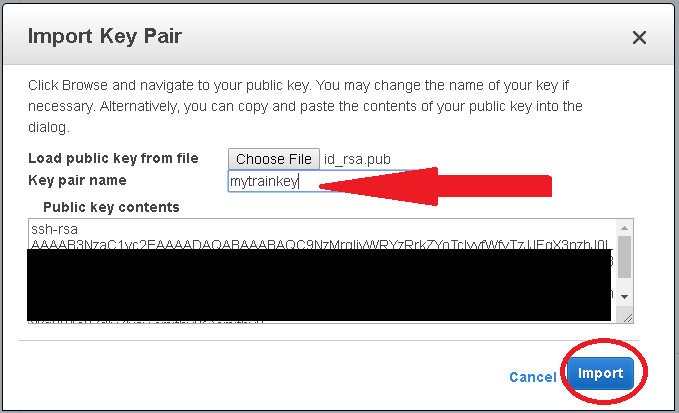
E. If import is successful the keypair will be visible on the EC2 keypair page as seen below:
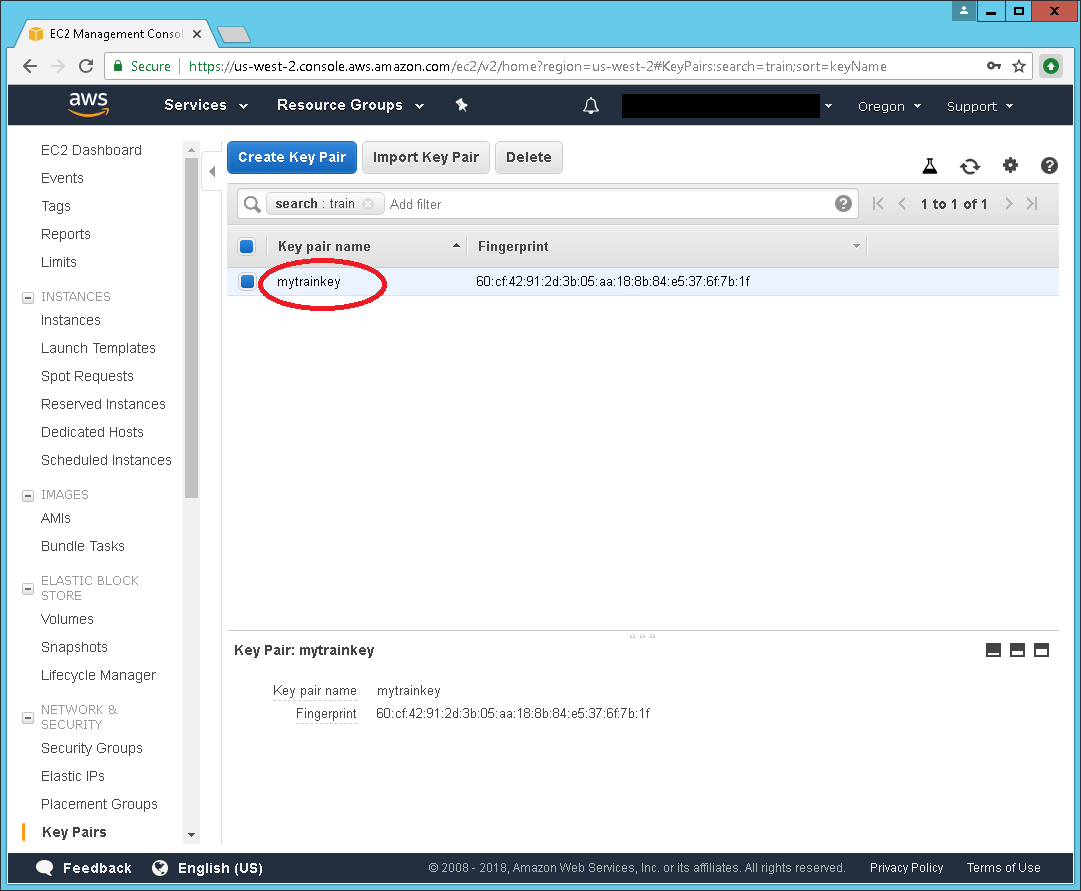
Congratulations on adding a keypair!!!