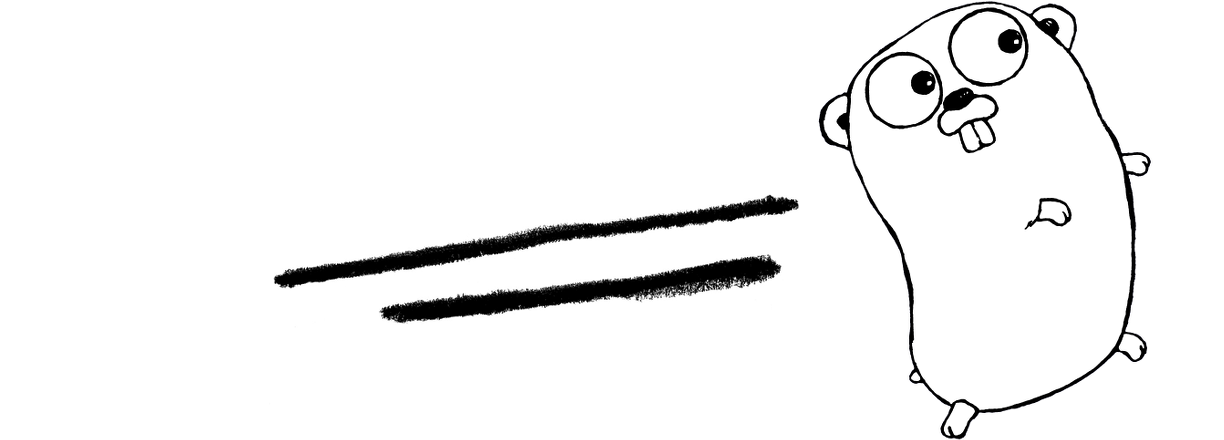TEMPest is a tool to manage easily temporary folders/files
- Installation
- Initialization
- Add a new temp folder to the list
- List the current directories added to TEMPest
- Runing a global purge
- Purging one directory
- Access the documentation
- git
- go (golang)
First choose if you want to add permanantly GOBIN to your PATH
export GOBIN=/binor
export GOBIN=/usr/binYou can also skip this step and then just add a symlink from
$GOBIN/tempestto/usr/bin/tempestafter the installation of TEMPest
Then
go get -v -u github.com/ChacaS0/tempestAdd this line to /etc/environment:
GOBIN=<PATH_OF_YOUR_CHOICE>
PATH=$PATH:$GOBINThen
go get -v -u github.com/ChacaS0/tempestIt is very easy to use.
First, to initialize it the first time, run:
> tempest initThis will generate a .tempestcf file in $HOME/.tempest.
It will hold the list of all the targets.
If there is an issue and the file can't be created somehow, you can still create it at its default location:
$HOME/.tempest/.tempestcfand leave it empty for now.
This will also generate a $HOME/.tempest/.tempest.yaml file.
It will hold the configuration of TEMPest.
If there is an issue and the file can't be created somehow, you can still crate it at its default location:
$HOME/.tempest/.tempest.yamlwith default content:
duration: 5
auto-mode: false- duration : This is the maximum age the content of the target's content, choose it carefully!
You have to choose a duration greater than 1 !!
Positionate yourself to the deried directory.
For example, if you want to add /tmp, use this instructions:
$ cd /temp
$ tempest addJust run:
tempest add ...<PATH><PATH>being the path to the directory to be added to the list of targets...meaning that many arguments can be passed
By convention we will give the name
temp.estto the directories to be added toTEMPest
Just open $HOME/.tempest/.tempestcf and add a new line with the absolute path of the target to be added.
$ tempest list$ cat $HOME/.tempest/.tempestcf
Or
$ vi $HOME/.tempest/.tempestcf
$ tempest updateThe age of the files deleted will be the one older than the number of days set as "duration" in $HOME/.tempest/.tempest.yaml
In this mode, it will display the file it would delete plus the size.
Nothing gets deleted. To do so, try:
$ tempest start -tRuning this will actually delete files/directories, make sure everything inside $HOME/.tempest/.tempestcf is meant to be there with TEMPest list first.
$ tempest startStill based on the config file
It is possible to purge a directory even if it is not added to TEMPest. There is also a test mode for this one.
$ tempest purge -p <PATH> -t<PATH>is the path you want to purge-tdeclare the test mode
$ tempest purge -p <PATH><PATH>is the path you want to purge
It is recommanded to have Showdown installed. If you don't but are interested, checkout this link.
$ tempest docThere is also a "man like" view of the documentation.
$ tempest doc -mIf you want to know more about TEMPest, visit this page.