-
Notifications
You must be signed in to change notification settings - Fork 109
Cell Operations
All the cell operations and their corresponding keyboard shortcuts can be found under the "Cell" menu:
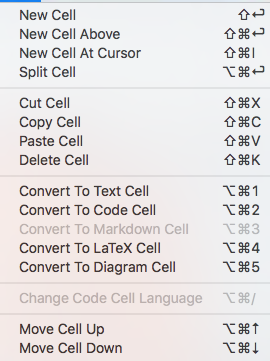
Most of these are self-explanatory, but a few deserve more discussions.
Sometimes you might have a note written elsewhere, then copied into Quiver. The original note might have text and code all lumped together, and you would like to split them into separate cells, so you can have edit code more easily.
It's very easy to do that with the "Split Cell" operation. Select the code block, run "Split Cell" (⌥⌘⏎), and the code block will be put into its own cell. Then press (⌥⌘/) to bring up the language dropdown, type select to quickly set the code cell language. Do the same for all the other code blocks in the note.
Sometimes you just want to insert a new cell at the current cursor position. That's exactly what this cell operation (⇧⌘I) does.
When converting a text cell to a Markdown cell, the content of the text cell is converted to Markdown via a Markdown converter. Note that HTML can be messy, so some styles might not have Markdown equivalent, thus will be lost during the conversion.
When converting a Markdown cell to a text cell, Markdown is rendered into HTML.
When converting a text cell to a code/LaTeX/diagram cell, only the text content is kept. All the text styles are lost.
Quiver for Mac | HappenApps | Copyright © 2015 HappenApps, Inc.
Guide
- English: Getting Started
- 简体中文:Quiver快速入门
- 日本語:Quiverをはじめよう
UI
Cells
Syncing & Collaboration
Theme
Integrations