-
Notifications
You must be signed in to change notification settings - Fork 1
Getting Started
You can use the application in three ways:
- Eclipse Update Site: The application can be installed into any Eclipse (you can use it in your own Eclipse).
- RCP Application: You can use our stand-alone RCP Application if you just want to compile you UML model.
- Plain Java Application: There is a simple Java version of the application (this can be used on servers or other platforms where Eclipse cannot run).
- EMDW-MC and Runtime composite update site
- Update site:
http://static.incquerylabs.com/projects/ericsson/milestones/latest/ - Select and install the xUML-RT Model Compiler category
- CI update site:
http://static.incquerylabs.com/projects/ericsson/emdw-ci/- Warning: while we work hard to keep the CI build usable at all times, you may run into installation and usability issues!
- Update site:
- Categories:
-
xUML-RT Model Compiler: Installs the core EMDW-MC and EMDW Runtime features and all of their essential requirements.
- Note that compiling and running the generated code is not considered a feature and therefore the Eclipse CDT is not installed if you select all features of this category.
-
xUML-RT Model Compiler Developer Features: Includes a full-featured version of the tools needed for developing the EMDW framework
- EMF-IncQuery SDK
- VIATRA Tranformation API
- Eclipse C/C++ Development Tools (CDT) (please note that if you would like to execute the generated C++ code segments within Eclipse you need this feature)
- CUTE C++ testing framework
-
xUML-RT Model Compiler: Installs the core EMDW-MC and EMDW Runtime features and all of their essential requirements.
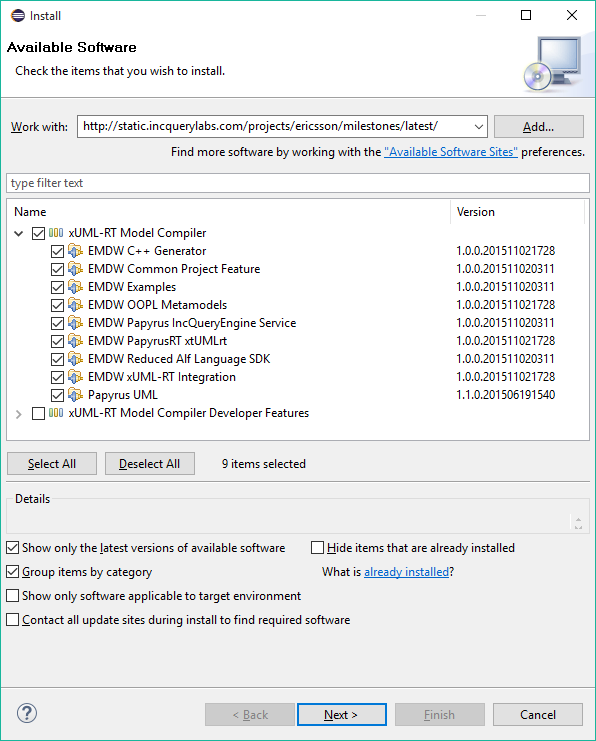
Some security warnings may appear regarding unsigned content, this is normal for Eclipse plugins not provided by Eclipse.org, just click OK. In addition, accept all licenses as well.
After the installation has completed and Eclipse has restarted, you should see the new features in the installation details window and in the Installation history.
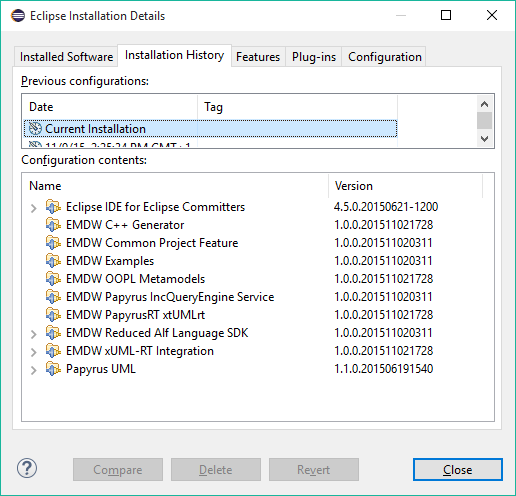
- For more information about EMDW-MC features visit the EMDW-MC user guide
- For more information about EMDW-Runtime features visit the EMDW-Runtime wiki
Download the RCP Application for your OS from here:
- Milestone: https://static.incquerylabs.com/projects/ericsson/milestones/latest/emdw-mc/rcp/
-
CI: http://static.incquerylabs.com/projects/ericsson/emdw-mc-products-ci/
- Warning: while we work hard to keep the CI build usable at all times, you may run into installation and usability issues!
You can run the application from console/terminal like Eclipse. You need to pass the path of the UML model and the target folder (in this order). Important: always use absolute paths.
Console command example (Windows)
eclipse.exe <uml_model_path> <target_folder_path>
Console command example (Linux)
./eclipse <uml_model_path> <target_folder_path>
Console command example (Windows)
eclipse.app/Contents/MacOS/eclipse <uml_model_path> <target_folder_path>
The output should look like this:
************* EMDW-MC RCP Application started *************
Passed arguments:
* <uml_model_path>
* <target_folder_path>
************* EMDW-MC RCP Application finished *************
Download the Plain Java Application from here:
- Milestone: https://static.incquerylabs.com/projects/ericsson/milestones/latest/emdw-mc/plainjava/
-
CI: http://static.incquerylabs.com/projects/ericsson/emdw-mc-jar-ci/
- Warning: while we work hard to keep the CI build usable at all times, you may run into installation and usability issues!
You can run the application from console/terminal like any other Java application. You need to pass the path of the UML model and the target folder (in this order).
Console command example (Windows)
java -jar <jar_file_path> <uml_model_path> <target_folder_path>
The output should look like this:
************* EMDW-MC Application started *************
Passed arguments:
* <uml_model_path>
* <target_folder_path>
************* EMDW-MC Application finished *************