-
Notifications
You must be signed in to change notification settings - Fork 4.8k
New issue
Have a question about this project? Sign up for a free GitHub account to open an issue and contact its maintainers and the community.
By clicking “Sign up for GitHub”, you agree to our terms of service and privacy statement. We’ll occasionally send you account related emails.
Already on GitHub? Sign in to your account
Unable to removes Ir pattern from left imager #6248
Comments
|
I ran extensive tests with a D415 using the same settings as you. I tested with both SDK version 2.33.1 and 2.34.0 and confirmed that the IR pattern was not removed when the pattern removal preset was used. You can though turn the pattern off by selecting the 'Laser' drop down menu option and choosing 'Laser Auto' from the menu. LASER LASER AUTO |
|
@MartyG-RealSense thank you for the confirmation and the workaround. |
|
The laser will be on if the "Laser Power" setting is '1' or greater. Setting Laser Power to '0' turns it off. IR pattern removal without the filter is possible on D415 but complicated, involving a 'Color Correction Matrix'. Section 10c of Intel's camera tuning guide (on pages 7 and 8) covers the subject. |
|
@MartyG-RealSense, I used the following code, it didn't help: |
|
I believe that color correction changes are done in a visual preset file ('json') and not a program script, as they are Advanced Mode settings. https://github.com/IntelRealSense/librealsense/wiki/D400-Series-Visual-Presets An easy way to create a json file is to define settings in the RealSense Viewer and then use the json export button on the toolbar at the top of the Viewer's options side-panel. |
|
@MartyG-RealSense that won't fly, as I described in the issue description. |
|
If a JSON file does not contain definitions for color correction then the color correction settings will not be changed from the default settings when the JSON is applied. |
|
This is indeed a new bug. Thanks for alerting us to this regression in the FW. We will try to fix it. |
|
@agrunnet Thanks so much for the information and the JSON! |
|
Case closed due to no further comments received. |



Issue Description
With RealSense viewer, selecting Remove Ir Pattern had no effect: failed to remove IR patterns from left RGB8 images, as shown below:
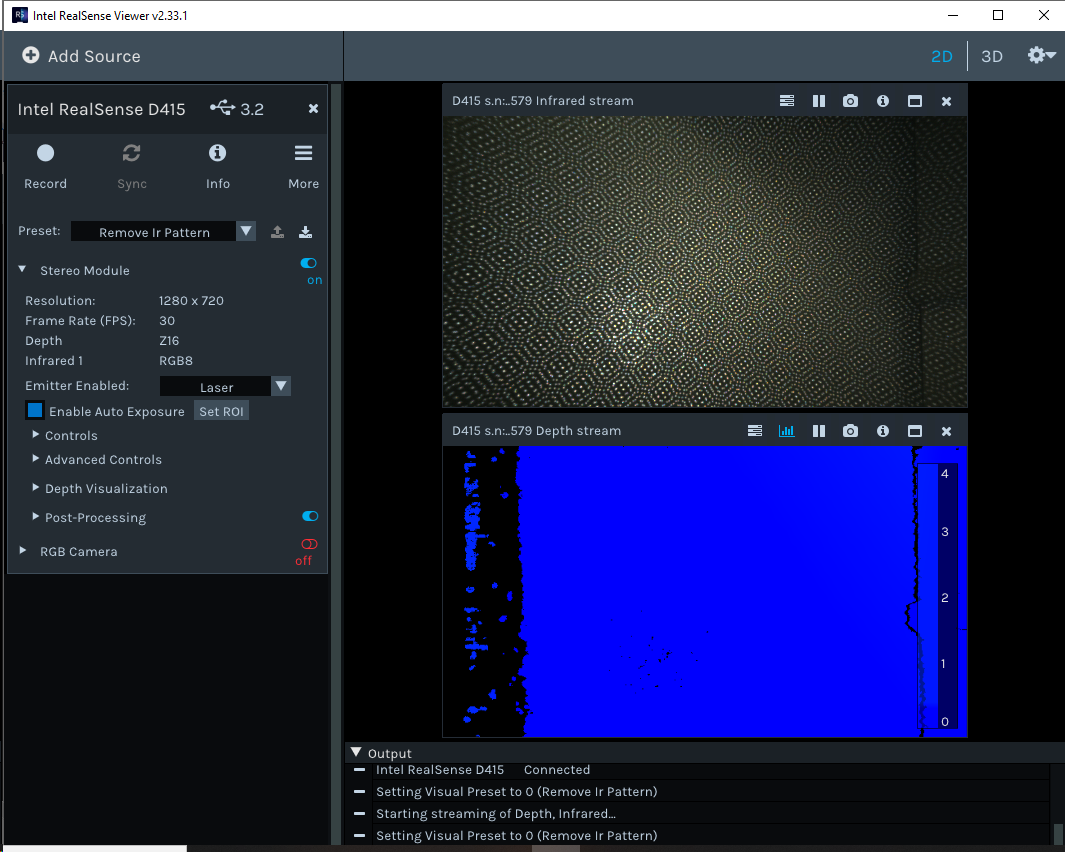
Basically, there was no difference between Default and Remove Ir Pattern presets for the left color infrared images.
All your assistance will be greatly appreciated!
Thanks, Robert
The text was updated successfully, but these errors were encountered: