2022 Fall Mid Semester Telematic Concert Salen and Portal Documentation (Technical)

This wiki page describes how we performed a network concert between the Salen and Portal and guides you to a smooth telematic show.
The audio set up in Salen is fairly similar to the Portal. Documentation can be found here One thing to keep in mind is to route the sub to the main out from output 8 on the mixer. The main speakers are connected to output 15-16 just like in the Portal. To get LoLa working in Salen you need one of the LoLa racks which you then connect to both the mixer input and output. We only used to channels each for inputs and outputs. If you want more control over individual audio levels consider making a bus for each LoLa output so that the place you're sending to has control over each separate element you're sending. In LoLa we had a sample rate of 48,000kHz and a buffer size of 32 which is the smallest buffer size possible and the lowest latency option

Salen was regarded as the front of house for this concert. Here we had Alex playing a synth and MPC sampler, Kristian playing the E-drums and a monosynth and Christian on the electric piano while also being the host speaking with both the physical and virtual audience. We ran all instruments through DI-boxes before sending them to the mixer through the stagebox behind the canvas on stage. We had 5 different mixes going out from the mixer: 4 different monitor mixes, 1 stream mix, 1 LoLa mix and 1 main mix out to the speakers. These were all set up on separate colour-coded busses to easily keep track of them. The LoLa mix was just a stereo mix which we balanced to the liking of the performers in the Portal. From the Portal we also received a stereo mix although this lead to some problems with the violin being drowned out by the guitar at some points during the concert.

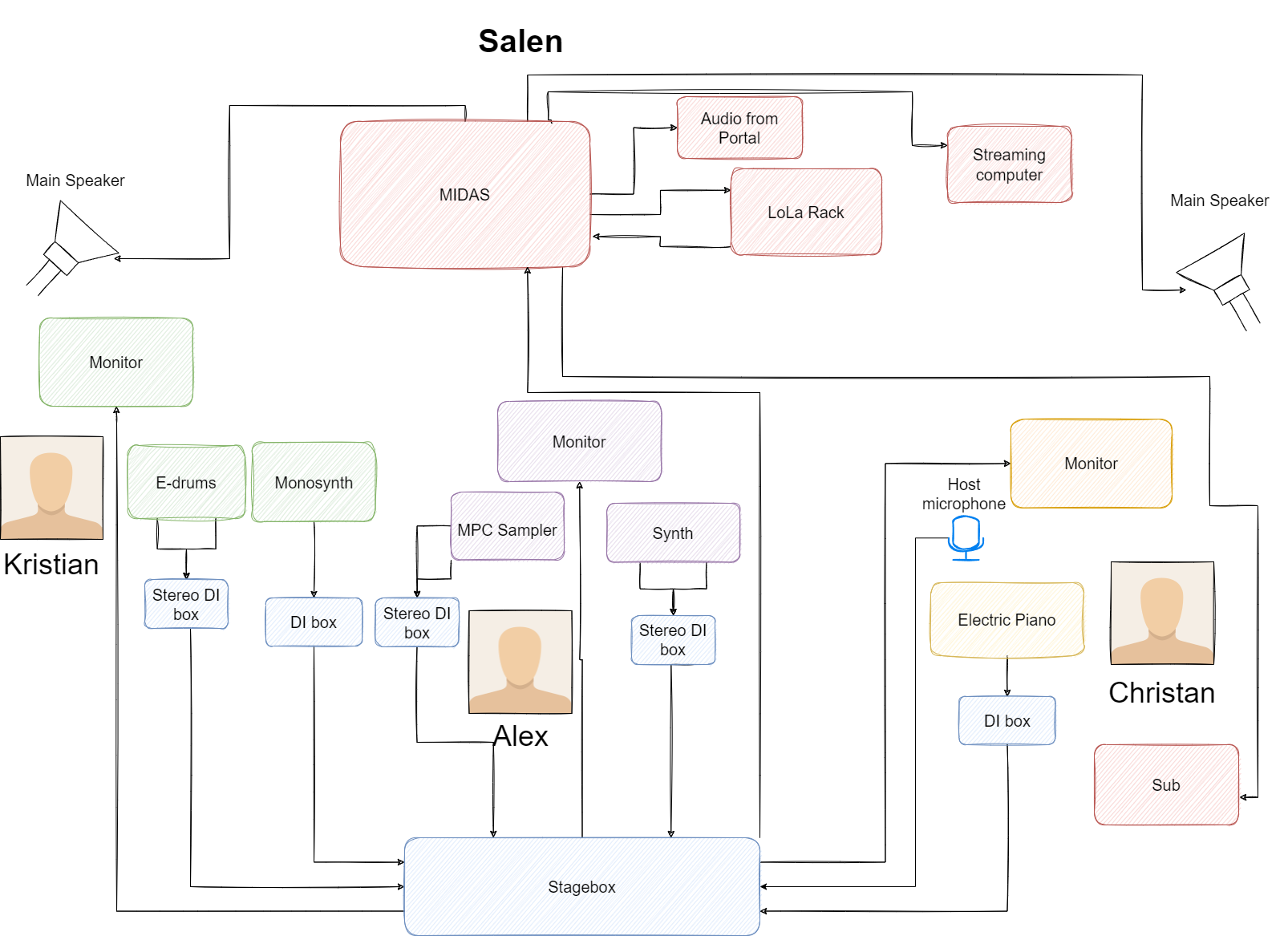
Instead of using the Lola kit's Yamaha mixer, the audio was routed from and to Midas mixer for the sake of simplicity. The Audio from Portal was routed as an Stereo input from Lola's audio interface to Midas, and the audio from salen was routed to Lola's Audio interface under the Yamaha mixer as an output from Midas. The video should be captured through the cameras available within the racks from salen to portal. After the remote IP's being set in Lola machines, 60 frame per second would be possible implement. Finally, the video stream from the portal can be projected through the video projector available in the Lola kit, or through an alternative screen.
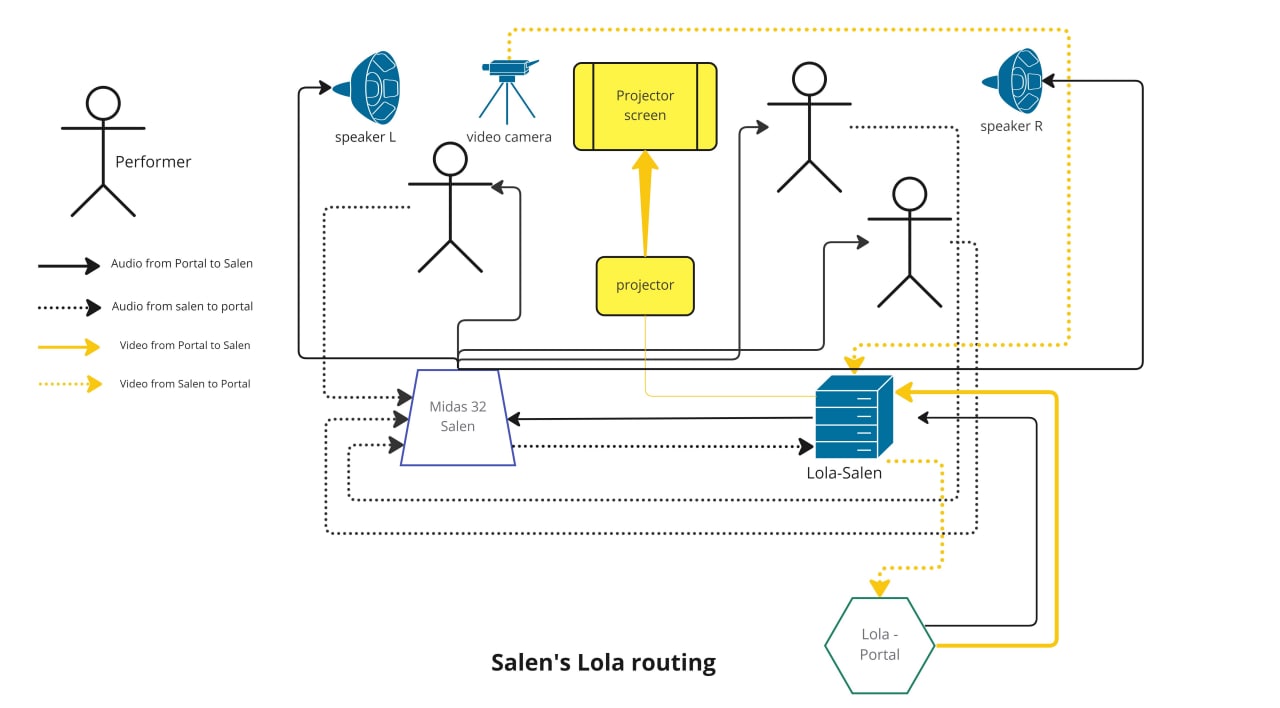
Also in the Portal we used one of the LoLa racks, rather than the stationary LoLa computer, for sending and receiving audio and video.

Two performers were located in the Portal, Jack on the violin and Iosif on the electric guitar. The violin was captured through a stand mounted microphone and sent into Ableton for effects processing via Jack's audio interface and laptop. The processed violin signal was then sent as a stereo line signal to the mixer via two input channels in the stage box. Similarly for the electric guitar Iosif was playing directly into his laptop for effects processing via his audio interface, and then onwards to the mixer as stereo line signal via two input channels on the stage box. No separate guitar amplifier was used, and monitoring was by headphones.


The headphone amplifier in the portal has four outputs, but only one input so the performers needed to have the same headphone mix. With the sound of the violin bleeding into the headphones it took a bit of tweaking to arrive at a headphone mix that suited both performers, and as signal gains were adjusted and the Salen mix was changing throughout the preparations, the headphone mix had to be revisited a number of times. It is recommended that the audio engineer uses the headphone output from the Midas console actively through this process.
There were two mixes from the Midas console; one stereo mix via LoLa to Salen and one monitor mix to the headphone amplifier. As no speakers were used for monitoring, the monitor mix bus was also routed to 'Main Mix' so that it could be auditioned via the console headphone output and master fader.

We also made a multitrack recording taking the six inputs (i.e. four from the Portal and two from Salen via LoLa) into Logic Pro X via the Midas USB connection. This was straightforward and can be recommended for future events for documentation and/or audio post production for the video recording. There is currently no USB connection on the Midas mixer in Salen, but the modules in the respective slots can be swapped between the two mixers if one wishes to do multitrack recording in Salen at a future time - and thus have the opportunity to add room mics as well.
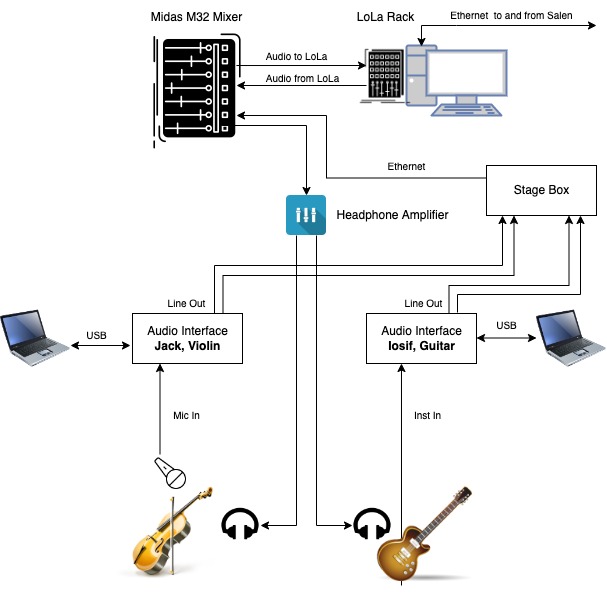
Video connection to Salen was done via LOLA3 portable pc. The display was routed to a monitor where upstairs performers were able to see downstairs musicians.
For capturing performers in Portal we used Ximea MQ013CG camera that was connected to USB3 input of LOLA3.
To setup Lola, We needed to first choose local and remote IPs, in our case LOLA3 and LOLA4 respectively. It can be accessed in IPs-and-Info notepad. Next, you need to choose audio and video settings. For video parameters, it's usually 48000khz for sampling rate and 60 for frame rate. Compression quality is better to choose under 100 to ensure proper connection. If there is some problem, you should disconnect and connect again Lola.
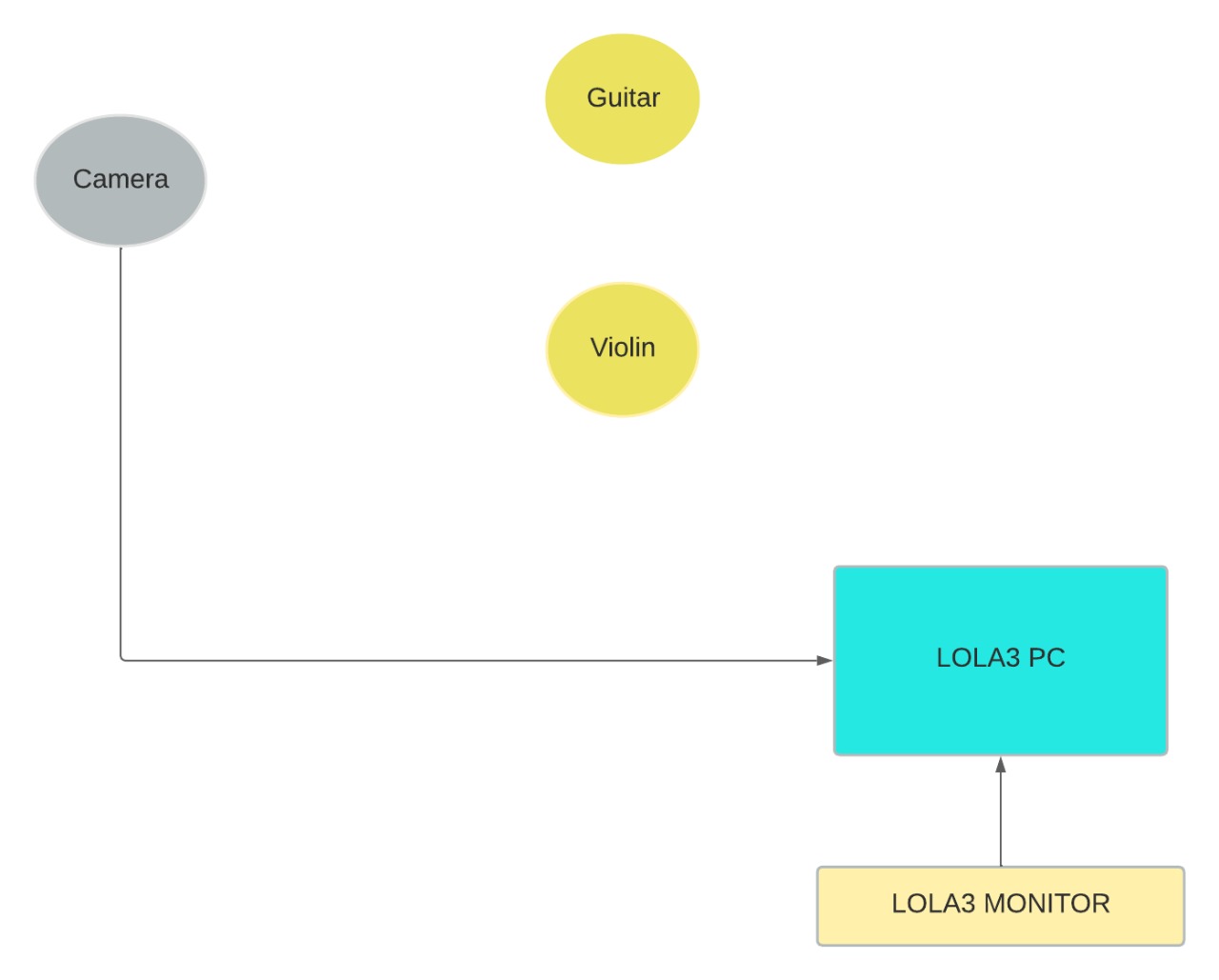
The entire concert was live on YouTube. We streamed video from two cameras and the master audio output.
The computer in Salen, next to the mixer, is dedicated to streaming from this hall. The Salen has also equipped with two cameras, a controller, and a video switcher. As we did, you can use this setup to send your stream to the platform you want to be live on (e.g., YouTube). We avoided using the LoLa computer and cameras to prevent any performance decrease.
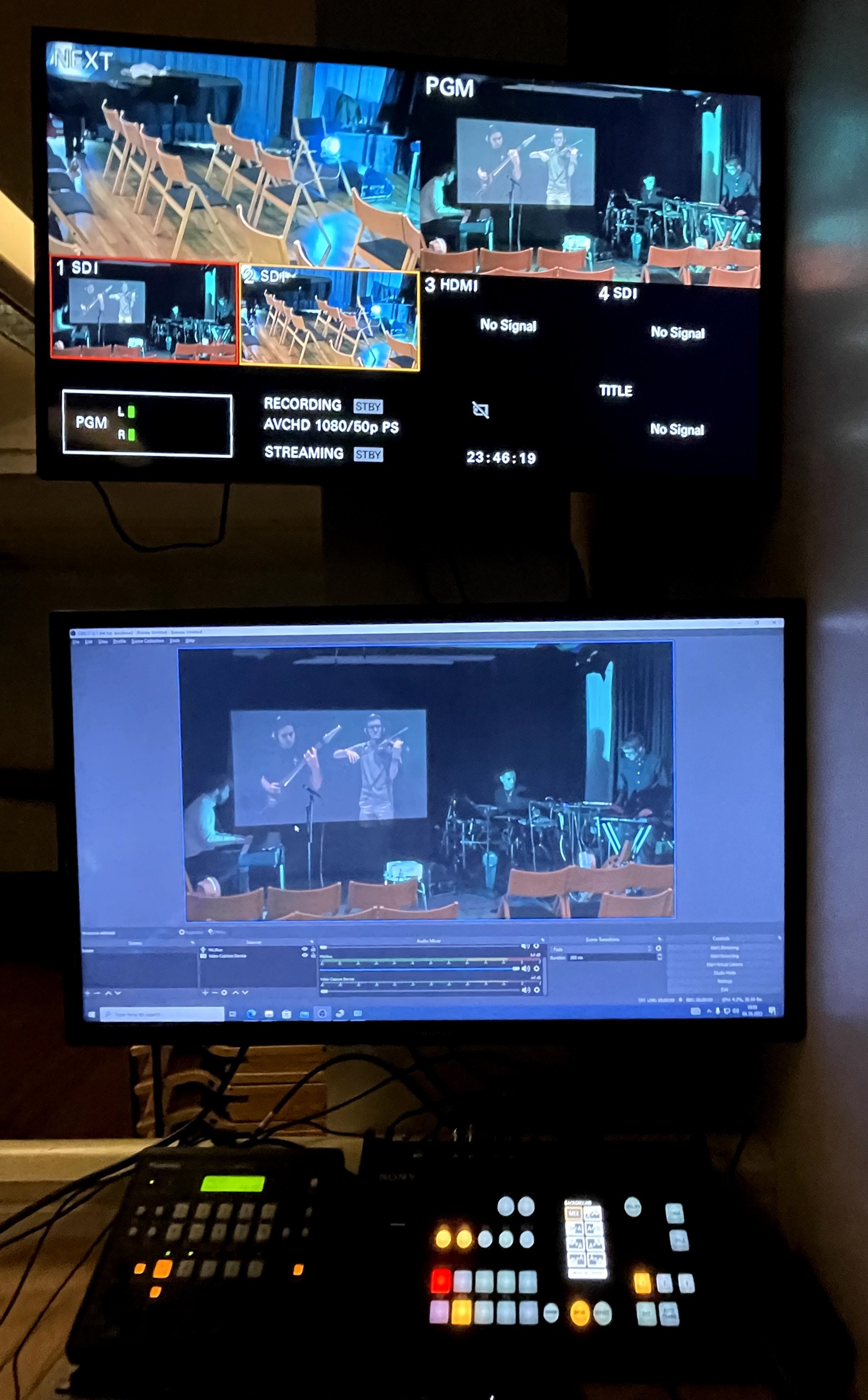
Two cameras in Salen are connected to the remote camera controller, which you can find under the monitors. This device lets you control the cameras over three axes and zoom in/out. Both cameras' outputs go to the video switcher, which you can find to the right of the camera controller. Turn it on using the button in front of it. You can switch between the cameras on this deck. It lets you choose which camera to stream and change between them smoothly using the built-in transitions on the touch screen if you want to be fancier. Briefly, the upper row selects the camera to be on the stream (red), lower row selects the camera for you to preview and switch to (yellow). This switcher is connected to the top monitor, where you can see all cameras and your operation. This device outputs to the streaming computer with an HDMI cable.
We sent the master audio output from the mixer to the streaming computer using the 3.5mm jack port behind the computer.
To stream the concert on YouTube (or any platform), you must have some things ready beforehand. This includes credentials for the account, live streaming permission (if you don't have one), proper streaming software, an audio connection and a camera setup. Also, some preparation work and tests are needed.
After logging in to the platform and ensuring you have permission to live stream, schedule the concert and get the link. You will find the OBS Studio installed on the streaming computer once you log in with UiO credentials. Launch the program and set the parameters (e.g., streaming quality, dimensions). Then in settings, paste your streaming key on the Stream tab and ensure the input and output devices are recognised. Add the sources (e.g., video and audio) on the home page and adjust the volumes if you like.
Familiarise yourself with the cameras and the sensitivity of the nobs on the controller. Adust the cameras' settings (e.g., gain, aperture and autofocus) if needed.
It is essential to run a test stream before going live. When ready, create a dummy stream on your chosen platform and get the stream key, then start streaming from the OBS ("Start Streaming" button on the bottom right). Then go to your streaming platform and go live on a dummy stream (make sure you are not live on the scheduled concert stream). Get the link and experience the stream somewhere outside to catch the problems and try to find out the audio-video offset. Shift the audio (or video) by pressing the settings button on the mixer view and setting the offset value in milliseconds.
It is safe to go live before the show and stream the audience filling up the concert hall or a blank screen. Stream the content from OBS by pressing the "Start Streaming" button. Then go live on your actual stream on your chosen platform. You can also record the stream locally on OBS by pressing the "Start Recording" button. It is very helpful to open a window on the side to keep one eye on the stream and the live comments. Stop streaming on your platform and OBS Studio when you are done.
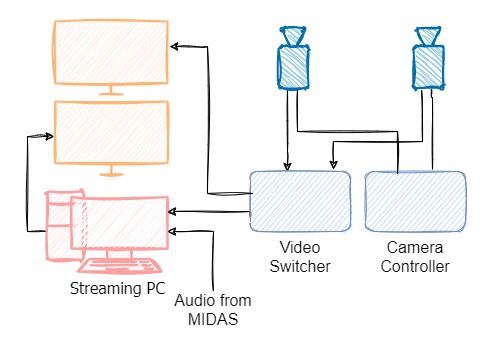
- Log in to the YouTube (or any platform) account and schedule the concert timely to get a sharable link.
- Have a plan for the camera angles, and avoid switching between the cameras very often.
- Run a test stream, check colour settings and loudness, and find the audio-video sync offset beforehand.
- In the TotalMix software, keep an eye on the level of the audio transmitted between venues over LoLa - if it gets too hot and approaches clipping the output on the Midas will need to be lowered.
- Clear communication, pre-planning and the trial day are extremely beneficial in the overall coordination.