Add this suggestion to a batch that can be applied as a single commit.
This suggestion is invalid because no changes were made to the code.
Suggestions cannot be applied while the pull request is closed.
Suggestions cannot be applied while viewing a subset of changes.
Only one suggestion per line can be applied in a batch.
Add this suggestion to a batch that can be applied as a single commit.
Applying suggestions on deleted lines is not supported.
You must change the existing code in this line in order to create a valid suggestion.
Outdated suggestions cannot be applied.
This suggestion has been applied or marked resolved.
Suggestions cannot be applied from pending reviews.
Suggestions cannot be applied on multi-line comments.
Suggestions cannot be applied while the pull request is queued to merge.
Suggestion cannot be applied right now. Please check back later.
New issue
Have a question about this project? Sign up for a free GitHub account to open an issue and contact its maintainers and the community.
By clicking “Sign up for GitHub”, you agree to our terms of service and privacy statement. We’ll occasionally send you account related emails.
Already on GitHub? Sign in to your account
basic config: add actuators page (replacing motors) #1704
basic config: add actuators page (replacing motors) #1704
Changes from all commits
96b146503e00952cf1ffbce6f020fc47b747c52393File filter
Filter by extension
Conversations
Jump to
There are no files selected for viewing
There was a problem hiding this comment.
Choose a reason for hiding this comment
The reason will be displayed to describe this comment to others. Learn more.
@bkueng Note, I have updated this section from reversible to bidirectional motors. Why? Because we were also using reversible to mean a motor that can configure to go in either direction (but not switch while in use)
Do you think perhaps we could also change QGC to use the term "bidirectional"?
There was a problem hiding this comment.
Choose a reason for hiding this comment
The reason will be displayed to describe this comment to others. Learn more.
@bkueng Did you see this? Are you otherwise good for this to merge?
There was a problem hiding this comment.
Choose a reason for hiding this comment
The reason will be displayed to describe this comment to others. Learn more.
Yes bidirectional is fine.
the option will only be displayed if relevant for the frame type-> you always have the option under 'advanced'There was a problem hiding this comment.
Choose a reason for hiding this comment
The reason will be displayed to describe this comment to others. Learn more.
It would be even better if you changed it in QGC :-).
I've added as (accepted) suggestions below. Note that when I pressed advanced checkbox in Sim last time I did not see the reversible option, which is why I assumed this is a feature of the airframe. Nevertheless I'll assume the sim is incorrect, not the intent.
There was a problem hiding this comment.
Choose a reason for hiding this comment
The reason will be displayed to describe this comment to others. Learn more.
Already in the pipeline: PX4/PX4-Autopilot@d23b5fd :-)
Hmm did you check on the geometry side?
There was a problem hiding this comment.
Choose a reason for hiding this comment
The reason will be displayed to describe this comment to others. Learn more.
This is simulated iris from 23 December, with advanced checked.
There was a problem hiding this comment.
Choose a reason for hiding this comment
The reason will be displayed to describe this comment to others. Learn more.
Fixed in todays build:
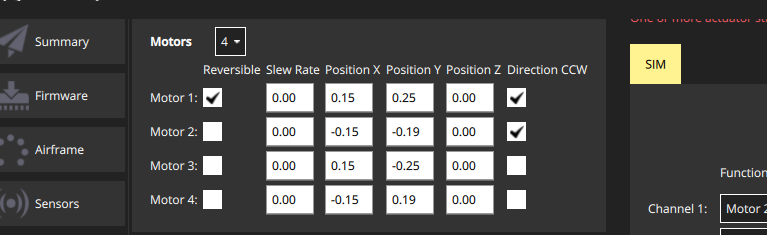
So we can forget this
There was a problem hiding this comment.
Choose a reason for hiding this comment
The reason will be displayed to describe this comment to others. Learn more.
Should we perhaps have at least some of this stuff first as safety warnings before the guidance? e.g. kill switch, safety button, and perhaps removing props?
There was a problem hiding this comment.
Choose a reason for hiding this comment
The reason will be displayed to describe this comment to others. Learn more.
Yes we could. Although the switch in the UI already says it.