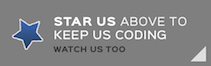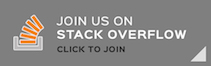Cloudinary-ImageUploader Demo 简体中文
This demo shows how to upload an image file to Cloudinary by using the latest Perfect features such as Perfect-Crypto, an updated version of Perfect-CURL with POSTFields() structure support (April 2017) and Perfect-JSON decoder as well.
Ensure you have installed and activated the latest Swift 3.1 tool chain.
Before trying this example, a Cloudinary Account from https://cloudinary.com is essentially required.
Once registered, copy down these important account information from the dashboard page, as demo above:
- Your User Name
- Your Cloud Name
- API Key
- API Secret
Clone this project to your local computer, as the following command:
$ git clone https://github.com/PerfectExamples/Perfect-Cloudinary-ImageUploader-Demo.git
Now please prepare one of sample pictures to perform the test and remember the path name, for example: /tmp/mypic.png.
Then open the Tests folder for CloudinaryTests.swift and customize it to all above settings:
func testExample() {
// please change all these strings to your settings
let cloud = Cloudinary(
cloud_name: "your cloud name here",
user_name: "your user name here",
api_key: "your api key",
api_secret: "your api secret")
do {
// please make sure that a valid path to your image file to upload
let r = try cloud.upload(fileName: "/tmp/mypic.png")
print(r)
}catch(let err) {
XCTFail(err.localizedDescription)
}
}Once completed, simply run $ swift test in your terminal, and some interesting positive responses should pop up:
Compile Swift Module 'Cloudinary' (1 sources)
Compile Swift Module 'CloudinaryTests' (1 sources)
Linking ./.build/debug/CloudinaryPackageTests.xctest/Contents/MacOS/CloudinaryPackageTests
Test Suite 'All tests' started at 2017-04-11 10:45:13.276
Test Suite 'CloudinaryPackageTests.xctest' started at 2017-04-11 10:45:13.277
Test Suite 'CloudinaryTests' started at 2017-04-11 10:45:13.277
Test Case '-[CloudinaryTests.CloudinaryTests testExample]' started.
["format": "png",
"etag": "6cc23320d763b4a6272e44a208b796eb",
"width": 200,
"original_filename": "mypic",
"tags": ["YOU USER NAME APPEARED HERE"],
"type": "upload",
"signature": "YOUR_DIGTAL_SIGNATURE_FOR_HERE",
"height": 200,
"bytes": 18574,
"secure_url": "https://res.cloudinary.com/YOUR_ACCOUNT_NAME/image/upload/SOME_PATH/SOME_FILE_NAME.png",
"created_at": "2017-04-11T14:45:14Z",
"resource_type": "image",
"version": 1491921914,
"public_id": "PUBLIC_ID_OF_THE_UPLOADED_FILE",
"url": "http://res.cloudinary.com/YOUR_ACCOUNT/image/upload/SOME_PATH/SOME_FILE_NAME.png"]
Test Case '-[CloudinaryTests.CloudinaryTests testExample]' passed (1.017 seconds).
Then your image file should appear in the Media Library on Cloudinary, Cheers!
If looked into the source, the actually key part of this example is only a few lines.
Firstly, the demo encodes user name / secret with a timestamp int a signature:
// get the current time
let timestamp = time(nil)
// combine the api secret with your name and timestamp
let value = "tags=\(user_name)×tamp=\(timestamp)\(api_secret)"
// encode the whole string with SHA-1 algorithm
guard let sha1 = value.digest(.sha1)?.encode(.hex),
// generate the signature - now your secret
let signature = String(validatingUTF8:sha1) Secondly, a CURL.POSTFields structure has been applied to store all the settings:
let fields = CURL.POSTFields()
_ = fields.append(key: "timestamp", value: "\(timestamp)")
_ = fields.append(key: "api_key", value: api_key)
_ = fields.append(key: "signature", value: signature)
_ = fields.append(key: "tags", value: user_name)
_ = fields.append(key: "file", path: fileName)The third step, which is the final step, is to call a CURL command which is actually performing the upload:
let curl = CURL(url: "https://api.cloudinary.com/v1_1/\(cloud_name)/\(resource_type)/upload")
let ret = curl.formAddPost(fields: fields)
let r = curl.performFullySync()
With an extra tip, the demo also provides a very good example of safely decode the JSON response from Cloudinary:
var ptr = r.bodyBytes
// append a zero to the body buffer is a good idea to complete a NULL-terminated string
ptr.append(0)
let s = String(cString: ptr)
guard r.resultCode == 0, r.responseCode == 200 else {
// throw something here
}//end guard
// decode the json expression
return try s.jsonDecode() as? [String:Any] ?? [:]$ curl -X POST \
-F timestamp=YOUR_TIME_STAMP \
-F api_key=YOUR_API_KEY \
-F signature=YOUR_SIGNATURE \
-F tags=YOUR_USER_NAME
-F file=@/tmp/mypic.png
"https://api.cloudinary.com/v1_1/YOUR_CLOUD_NAME/RESOUCE_TYPE/upload"
We are transitioning to using JIRA for all bugs and support related issues, therefore the GitHub issues has been disabled.
If you find a mistake, bug, or any other helpful suggestion you'd like to make on the docs please head over to http://jira.perfect.org:8080/servicedesk/customer/portal/1 and raise it.
A comprehensive list of open issues can be found at http://jira.perfect.org:8080/projects/ISS/issues
For more information on the Perfect project, please visit perfect.org.