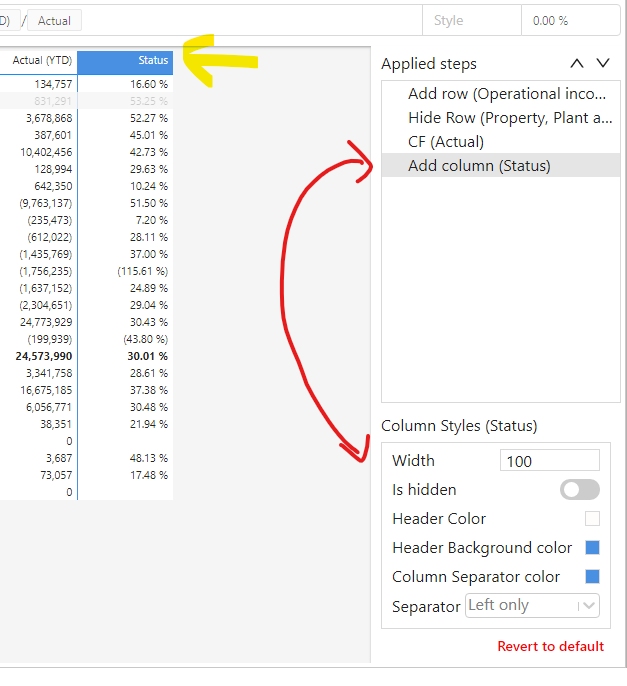-
Notifications
You must be signed in to change notification settings - Fork 23
Styling custom columns
Anders Aano edited this page May 13, 2022
·
4 revisions
#Premium feature
After you have added a custom column, you can style it by selecting the step (Add column) from the Applied steps list. A style editor will appear below the Applied steps list.
Marker showing which column the step is affecting:
The step on the right side is selected. Then the triangle icon appears on the column headers of the relevant column:

If you have a long list of steps that affect different columns, this will help you see which one your on.
- Home
- Security
- Getting started
- Adding data to the visual
- Title
- Column styling
- Row expansion
- Row and Column totals
- Column expansion
- Values options
- Custom subtotals - rows
- Row styles - appearance
- Hiding rows
- Hiding columns
- Hide empty rows
- Formatting
- Custom columns
- Overriding column calculations
- Ragged hierarchies
- Web URL
- Applied steps
- Data Bars
- Export to Excel
- Thousand and Decimal Separator
- Measure Placement
- Calculations
- Theming
- Find Visual Version