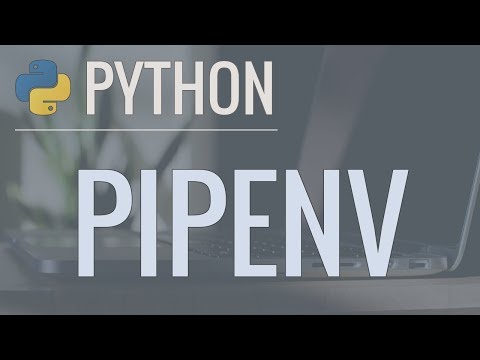Run this powerful authentication website on your computer!
Python Installation step below the Demo UI Image!
If you have any questions, comments, or concerns regarding this README.md, email git admins
tech.shpe.uci@gmail.com
For this quick setup to work you will need:
- Python3 installed on your computer
- pip (a Python package manager) OR pipenv (a NEWER Python package manager) to install the dependencies of the project.
📺 VirtualEnv Is Old - How to Use PipEnv In Less than 5 Minutes
1 . Clone this project.
$ git clone https://github.com/SHPE-at-UCI/shpesignin
$ cd shpesignin2 . Create a Python Virtual Environment and Activate It:
| For Windows: | For Mac: |
|---|---|
$ py -3 -m venv venv |
$ python3 -m venv venv |
$ . venv/Scripts/activate |
$ . venv/bin/activate |
3 . Install Flask:
$ pip3 install -r requirements.txt
4 . Run Flask
$ ./runapp.sh
5 . You should have seen a output similar to this:
* Serving Flask app
* Environment: development
* Debug mode: on
* Running on http://127.0.0.1:5000/ (Press CTRL+C to quit)
* Restarting with stat
* Debugger is active!
* Debugger PIN: 855-212-761
6 . Now enter 127.0.0.1:5000 on your favorite web browser, check out the site! 🤩🤓🌐
7 . To quit the Flask Server from Terminal:
Ctrl + C (Hold down these keys on your keyboard to create KeyBoard kill signal)
8 . To exit your Py Virtual Env:
$ deactivate
Most software engineers contribute new code via their commandline using Conventional Commits,
After you successfully completed steps 1-3 from the Installation, follow the command below before continuing to Contributing: Step 1:
(venv) User:shpesignin yourUserName$ git config --get commit.template
(venv) User:shpesignin yourUserName$ git config commit.template ./.git-commit-template.txt
Now, every time you contribute via a git commit and templating VIM editor will appear ✨🍰
We use a feature branch workflow.
Step 1: Create a new branch
git checkout -b <feature_milestone#>
Examples: git checkout -b Login_Feature_1.1
Step 2: Update, add, commit, and push changes
git status
git add <some-file> or git add .
git commit
Step 3: Push feature branch to remote
git push -u origin new-feature
Step 4: Create a pull request
Create a pull request(PR) on the master branch. Once the PR is approved, the owner of the PR merges the pull request into master branch. In the future we will have continuous deployments.
In order to test out sign-in web-auth features like login.uci.edu, your local Flask server needs to be hosted on a
'.uci.edu' domain. However, to run your local server correctly, you will need to modify your machine's hosts file
which should be found at:
| For Windows: | For Mac: |
|---|---|
C:\Windows\System32\Drivers\etc\hosts |
$ cd ~; open /etc/hosts |
In the hosts file you should see a line 127.0.0.1 localhost if you add 127.0.0.1 shpe.uci.edu right below it,
save it changes, rerun ./runapp.sh -h shpe.uci.edu, now the login.uci.edu sign-in should work with no issues.
shpe.uci.edu can be replaced with something else, but to use UCI cookies .uci.edu is needed.
To view a list of changeable parameters for the ./runapp.sh command:
./runapp.sh -?
Watch this Link Made by Guillermo Hernandez - SHPE Technical Program Manager 2019-2020
This project was kick-started with Flasks project tutorial found here.
This official software is held under the MIT license