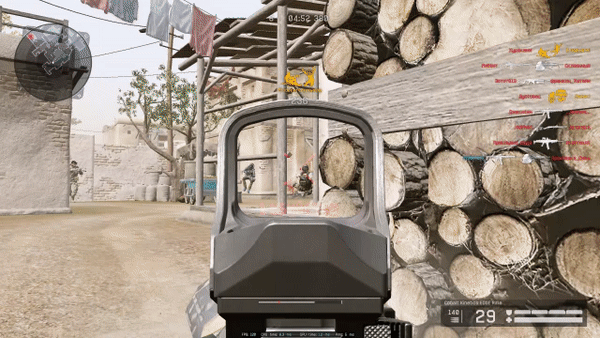YOLOv8 Aimbot is an AI-powered aim bot for first-person shooter games. It leverages the YOLOv8 model, PyTorch, and various other tools to automatically target and aim at enemies within the game. The AI model in repository has been trained on more than 25,000 images from popular first-person shooter games like Warface, Destiny 2, Battlefield 2042, CS:GO and CS2.
Warning
Use it at your own risk, we do not guarantee that you may be blocked!
Note
This application only works on Nvidia graphics cards. AMD support is testing. See AI_enable_AMD option. The recommended graphics card for starting and more productive and stable operation starts with the rtx 20 series.
Before you get started, make sure you have the following prerequisites installed and pay attention to the versions in Tested Environment block, this may cause errors in launching the aimbot.
- Information in English:
- Информация на Русском языке:
- To launch the aimbot after all installations, type
py run.pyorpy launcher.pyto open gui settings.
| Windows | 10 and 11(priority) |
|---|---|
| Python: | 3.11.6 |
| CUDA: | 12.4 |
| TensorRT: | 10.0 |
| Ultralytics: | 8.2.2 |
| Boosty AI Model: | 0.5.3 |
The behavior of the aim bot can be configured via the config.ini file. Here are the available options:
- detection_window_width
int: Horizontal resolution of the object search window. - detection_window_height
int: Vertical resolution of the object search window.
- Bettercam_capture
bool: Use Bettercam to capture images from the screen. - bettercam_capture_fps
int: Specific fps value for screen capture. - bettercam_monitor_id
int: Id of the monitor from which the images will be captured. - bettercam_gpu_id
int: Id of the GPU to be used for image capture
- Obs_capture
bool: Use Obs to capture images from the screen. - Obs_camera_id
strorint:autoor number of Virtual Camera ID. - Obs_capture_fps
int: Specific fps value for screen capture.
- body_y_offset
float: Allows correction of y coordinates inside the body detected box if head is not detected. - hideout_targets
bool: Allows shooting at targets on the range (for example in warface on the polygon or in aimlabs). - disable_headshot
bool: Disable head targerting.
- The names of all the keys are here. Type
Noneis empty button. - hotkey_targeting
str: Aiming at the target. Supports multi keys, for examplehotkey_targeting = RightMouseButton,X2MouseButton - hotkey_exit
str: Exit. - hotkey_pause
str: Pause AIM. - hotkey_reload_config
str: Reload config.
- mouse_dpi
int: Mouse DPI. - mouse_sensitivity
float: Aim sensitivity. - mouse_fov_width
int: The current horizontal value of the viewing angle in the game. - mouse_fov_height
int: The current vertical value of the viewing angle in the game. - mouse_lock_target
bool: True: Press once to permanently aim at the target, press again to turn off the aiming. False: Hold down the button to constantly aim at the target. - mouse_auto_aim
bool: Automatic targeting. - mouse_ghub
bool: Uses Logitech GHUB exploit for mouse movement. If the value is False, native win32 library is used for movement.
- auto_shoot
bool: Automatic shooting. (For some games need arduino). - triggerbot
bool: Automatic shooting at a target if it is in the scope, requires themouse_auto_shootoption enabled, and aiming will also be automatically turned off. - force_click
bool: Shooting will be performed even if the sight is not located within the object.
- arduino_move
bool: Sends a command to the arduino to move the mouse. - arduino_shoot
bool: Sends a command to the arduino to fire with the mouse. - arduino_port
str: Arduino COM port. UseCOM1orCOM2... orauto. - arduino_baudrate
int: Custom Arduino baudrate. - arduino_16_bit_mouse
bool: Send 16 bit data to the arduino port to move the mouse.
- AI_model_name
str: AI model name. - AI_model_image_size
int: AI model image size. - AI_conf
float: How many percent is AI sure that this is the right goal. - AI_device
intorstr: Device to run on,0,1... orcpu. - AI_enable_AMD
bool: Enable support Amd GPUs. Install ROCm, Zluda and PyTorch. See AMD docs. - AI_mouse_net
bool: Use a neural network to calculate mouse movements. See this repository.
- show_window
bool: Shows the OpenCV2 window for visual feedback. - show_detection_speed
bool: Displays speed information inside the debug window. - show_window_fps
bool: Displays FPS in the corner. - show_boxes
bool: Displays detectable objects. - show_labels
bool: Displays the name of the detected object. - show_conf
bool: Displays object confidence threshold for detection. - show_target_line
bool: Shows the mouse finishing line. - show_target_prediction_line
bool: Show mouse prediction line. - debug_window_always_on_top
bool: The debug window will always be on top of other windows. - spawn_window_pos_x
int: When the debugging window starts, it takes the x position. - spawn_window_pos_y
int: When the debugging window starts, it takes the y position. - debug_window_scale_percent
int: Adjusts the size of the debug window. - The names of the debugging window can be written in the file window_names.txt they will be randomly selected.
- *.pt: Default AI model.
- *.onnx: The model is optimized to run on processors.
- *.engine: Final exported model, which is faster than the previous two.
- All commands are executed in the console window:
- First, go to the aimbot directory using the command:
cd C:\Users\your_username\downloads\yolov8_aimbot-main- Then export the model from the .pt format in .engine format.
yolo export model="models/sunxds_0.4.1.pt" format=engine device=0 imgsz=480 half=Truemodel="model_path/model_name.pt": Path to model.format=engine: TensorRT model format.half=true: Use Half-precision floating-point format.device=0: GPU id.workspace=8: GPU max video memory.verbose=False: Debug stuff. Convenient function, can show errors when exporting.
- Limit the maximum value of frames per second in the game in which you will use it. And also do not set the screen resolution to high. Do not overload the graphics card.
- Do not set high graphics settings in games.
- Limit the browser (try not to watch YouTube while playing and working AI at the same time, for example (of course if you don't have a super duper graphics card)) and so on, which loads the video card.
- Try to use TensorRT for acceleration.
.ptmodel is good, but does not have as much speed as.engine. - Turn off the cv2 debug window, this saves system resources.
- Do not increase the object search window resolution, this may affect your search speed.
- If you have started the application and nothing happens, it may be working, close it with the F2 key and change the
show_windowoption toTruein the file config.ini to make sure that the application is working.
I will post new models here.
This project is licensed under the MIT License. See LICENSE for details