-
Notifications
You must be signed in to change notification settings - Fork 1
Home
Welcome to the Wiki for Vault, an instance of Hyku at UVic Libraries!
If you're completely new to Vault, we suggest starting with What are Collections, Works, and File Sets?. More general information about Hyku's features can be found in the Hyku Duraspace Wiki.
You can
- click on the sidebar to the right to explore the wiki or
- add a new page (top right corner) or
- edit an existing one
General instructions for adding and editing wiki pages can be found here.
General instructions for editing or adding content to a page are here.
See more detailed instructions below:
The instructions in this wiki assume that you have access to edit collections and works, are logged in, and know how to get to the Dashboard.
Github has a graphic interface for editing pages (similar to WordPress). Underneath that, this wiki is written in Markdown. For more information about editing in Markdown, click on the help icon in the editing interface or see this cheatsheet.
To add an empty line, end a line with two spaces and then hit Enter twice.
For navigating the interface, instructions are written like this:
Dashboard > Collections > All Collections tab > [Pick a collection]
> means click the button, tab, etc. with the name following the >. [Square brackets] indicate that the following word or phrase is not the name of a label but a literal instruction to click the name of a collection. In the example above, you would reach the page for a specific collection. Except for the cheatsheet, instructions are generally bolded.
Adding images to a wiki is different from adding images to an issue on Github. Wiki images must have a URL (i.e. images be hosted and accessible online). If you're using an image you found online, this is fine. But we often want to include screenshots in our documentation.
I've created a Github repo (repository) for Vault wiki images here. To upload and embed an image into a wiki page, follow these steps:
- Go to the repo page and drag and drop the image from an Explorer window. Repeat this step with as many images as you like.
- Click the green Commit changes button.
- Your image should now appear in the list of files. Click the name of your image to view it.
- Click Download. Then copy the URL to the clipboard. It should start with "raw.githubusercontent..."
- In the editing interface for a page, click on the image icon.
Paste the URL there and Click ok.
- Click the preview tab to see your image, or click Save Page to commit your changes.
At the top of some pages, you'll see a bullet list or "table of contents" that contains links to other headings/sections on the same wiki page. You can see another example at the page for featuring items.
To make one, follow these steps:
- The text you want to link to should be a heading (highlight the text and use the h1, h2, or h3 buttons).
- To make the cheatsheet, make a bullet list of all your heading titles. Enclose each title in square brackets.
- After the closing square bracket, type (#) and, after the hash, type the heading title in lowercase with hyphens between words (see the example below).
- Preview the changes or click Save Page to save them.
The image on the left is what the "jump to" looks like in the edit box. The image on the right is what that text looks like when published.
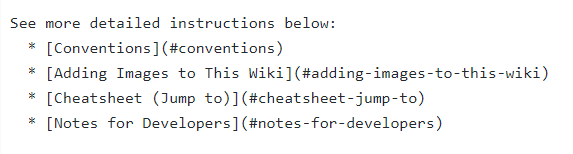
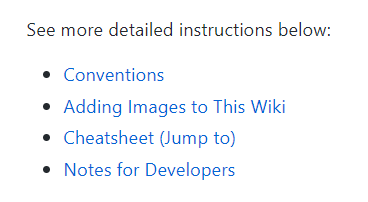
These are notes about files and code for Vault's backend. (Feel free to ignore them if they're not relevant to you.)
They contain things like file names and locations, or explanations of methods/scripts. File paths and names are enclosed in backticks (`) so that, for example, I could direct you to views/catalog/some_file_name. It's assumed that you know where to find the models, controllers, and views folders.
Larger blocks of code are enclosed in 3 backticks with explanations that follow. In most cases, the code is Ruby, but sometimes it's in JavaScript or HTML.
# This is a code block. Include the name of the language in lowercase (e.g. ruby) after the 3 backticks for syntax highlighting.
def new
@document = Document.new
@current_folder = File.join("/mnt","qdrive","/Digitization")
@folders = Dir.entries(@current_folder).select {|entry| File.directory?(File.join(@current_folder, entry)) and !(entry =='.' || entry == '..') }.sort
end Paste the URL there and Click ok.
Paste the URL there and Click ok.