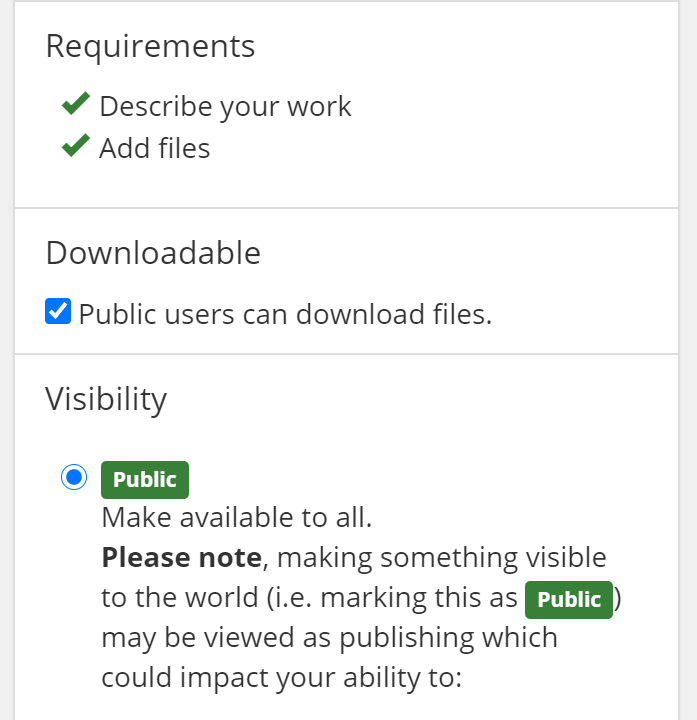forked from samvera/hyku
-
Notifications
You must be signed in to change notification settings - Fork 1
Enabling or Disabling Downloads
Tiffany Chan edited this page Jun 12, 2020
·
6 revisions
- Set Downloads by Collection - Dashboard > Edit collection > Discovery tab
- Batch Uploads - downloadable column > "false" for non-downloadable (omit for downloadable)
- Single Work - sidebar > check for downloadable (default) or uncheck to disable downloads
To set all works in a collection to be downloadable or non-downloadable
- Go to the Edit page for a collection
- Click the Discovery tab
- Click the Allow downloads or Disallow downloads button
- Vault will process your files automatically and send you an email when it's done
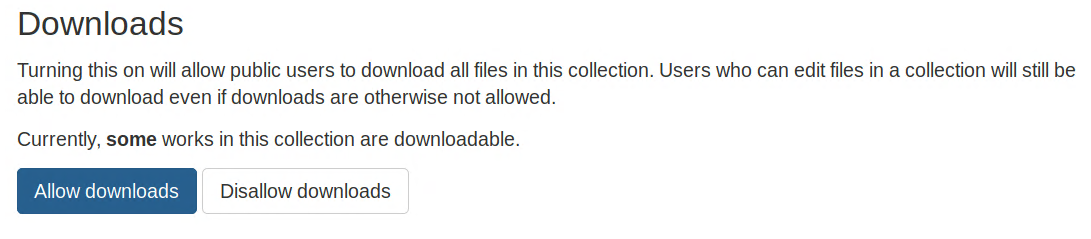
Here are some sample lines from a CSV:

If you don't specify the downloadable attribute during a batch upload, works will default to downloadable.
To set a work to be downloadable or not, add a column "downloadable" and make each value either
- "true" - downloads enabled (for that specific work)
- "false" - downloads disabled (for that specific work)
To enable or disable downloads for a single work, go to Edit work > sidebar. When creating a work, the box is checked by default.