-
-
Notifications
You must be signed in to change notification settings - Fork 293
[v1] About Templates
udayraj123 edited this page May 19, 2024
·
1 revision
Let's take an example of sample1 from the samples.
You may use below commands from project root to load the sample template.
python3 main.py -i samples/sample1 --setLayoutWhich shows the template overlay like below -
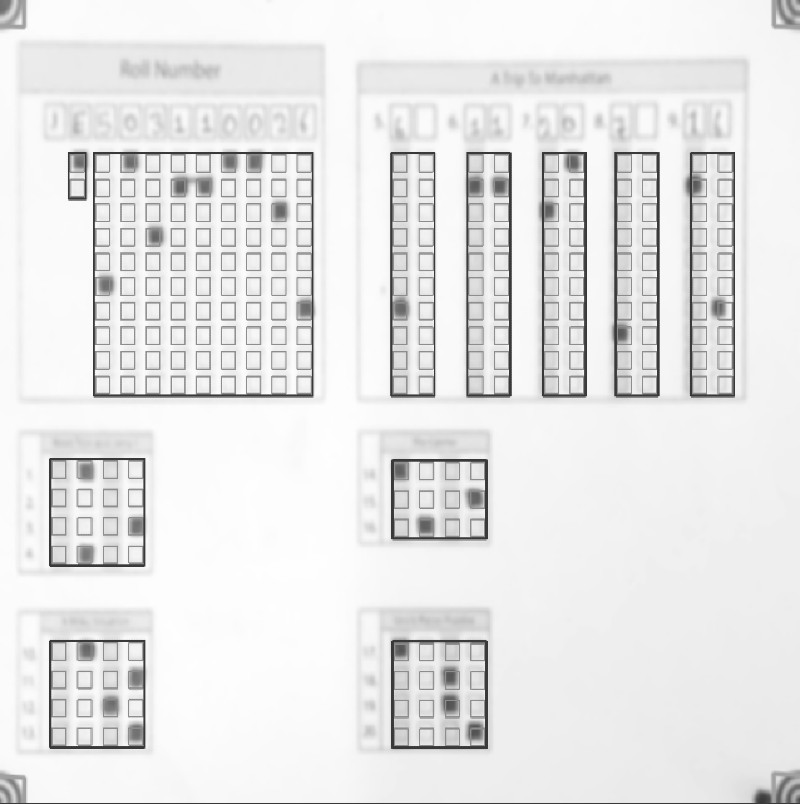
Let's examine the template.json used in this sample.
{
// The dimensions(width, height) to which the page will be resized to before applying template
"pageDimensions": [
1846,
1500
],
// The dimensions of the overlay bubble area
"bubbleDimensions": [
40,
40
],
// Custom configuration values to use in the template's directory
"preProcessors": [
{
// Page boundary based cropping plugin
"name": "CropPage",
"options": {
// size of the kernel to use for cropping (default for most cases)
"morphKernel": [
10,
10
]
}
},
{
// Marker based cropping plugin
"name": "CropOnMarkers",
"options": {
// path to marker file
"relativePath": "omr_marker.jpg",
// a factor by which marker shall be resized relative to input image
"sheetToMarkerWidthRatio": 17
}
}
],
// The customLabels contain fields that need to be joined together before generating the results sheet
"customLabels": {
// Here the "Roll" key corresponds to a single column in the results
"Roll": [
"Medium",
"roll1",
"roll2",
"roll3",
"roll4",
"roll5",
"roll6",
"roll7",
"roll8",
"roll9"
],
// customLabels can also be used for two-digit integer type questions.
"q5": [
"q5_1",
"q5_2"
],
// ...
},
// Each rectangular box you see in the template overlay image is an item in fieldBlocks
"fieldBlocks": {
// ...
// Create a block of MCQ type questions
"MCQ_Block_Q1": {
// Here, QTYPE_MCQ4 is a built-in field type with four values ["A", "B", "C", "D"]
"fieldType": "QTYPE_MCQ4",
// The ordered questions in this block (length of this array is the number of questions in this block)
"fieldLabels": ["q1", "q2", "q3", "q4"],
// The gaps between the bubbles
"bubblesGap": 59,
// The gaps between the labels i.e. the mcq questions
"labelsGap": 50,
// The starting point of the block (top left)
"origin": [121, 860]
},
// This shows how integer type questions are created.
"Int_Block_Q5": {
// Here, QTYPE_INT is a built-in field type with vertical arrangement of 0-9 integers
"fieldType": "QTYPE_INT",
// These field labels will concatenated together as declared in customLabels earlier.
"fieldLabels": ["q5_1", "q5_2"],
// The gaps between the bubbles
"bubblesGap": 46,
// The gaps between the labels i.e. the two integer columns
"labelsGap": 60,
// The starting point of the block (top left)
"origin": [903, 282]
},
// A custom field
"Medium": {
// The starting point of the block (top left)
"origin": [
170,
282
],
// The direction of the bubbles
"direction": "vertical",
// The gaps between the bubbles
"bubblesGap": 41,
// Custom values for the bubbles (length of this array is the number of bubbles per field)
"bubbleValues": ["E", "H"],
// The labels for fields in the block
"fieldLabels": ["Medium"],
// Since we have only one label in this block, we set labelsGap as 0
"labelsGap": 0,
},
// ... rest of the fieldBlocks
},
// All the columns in order(custom and non-custom) to be outputted in the results sheet
"outputColumns": [
"Roll",
"q1",
"q2",
// ...
],
// The value to be used in case of empty bubble detected
"emptyValue": ""
}You can find the full template schema in the source code.