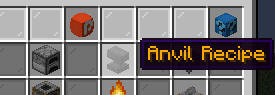Anvil
Anvil recipes are easily created via the GUI. However, the RecipeCreator does contain more options at first glance and might be overwhelming.

At least one of the two ingredient slots must have an item!
If you leave one of the ingredients empty it will allow any item in that slot.
-
RESULT: You can set a result item or tag etc. (Shift + right-click on the result slot for more options). It ignores the blocking options because it always blocks renaming, enchanting, and repairing! -
NONE: It Will act as a normal Anvil recipe. It takes the left ingredient and then edits that. -
DURABILITY: The same asNONEbut with the addition of durability setting. You can set by how much the durability is going to be increased/decreased.
These options are only applied if the Mode is set to NONE or DURABILITY.
They allow you to block enchanting, renaming, and repairing of the left ingredient.
Anvil recipes require at least a repair cost of 1 level to work properly!
You can configure how many levels are required, the default is 1 level.
There is also a further option to change the Repair Cost depending on the Repair Cost of the left ingredient.
NONE: Will just use your set Repair Cost no matter the cost of the left ingredient.
ADD: Adds the left ingredient Repair Cost to your recipe one. (recipe repair cost + left ingredient repair cost)
MULTIPLY: Multiplies the left ingredient Repair Cost with your recipe one. (recipe repair cost * left ingredient repair cost)
Additionally, you can apply the Repair Cost to the resulting item. (Vanilla always does that to increase the repair cost the more you repair an item. But it does change the NBT data, so make sure to only use it with saved CustomItems, Oraxen, or ItemsAdder items!)
Do you need help or found an issue?
Discord Server - SpigotMC - Patreon