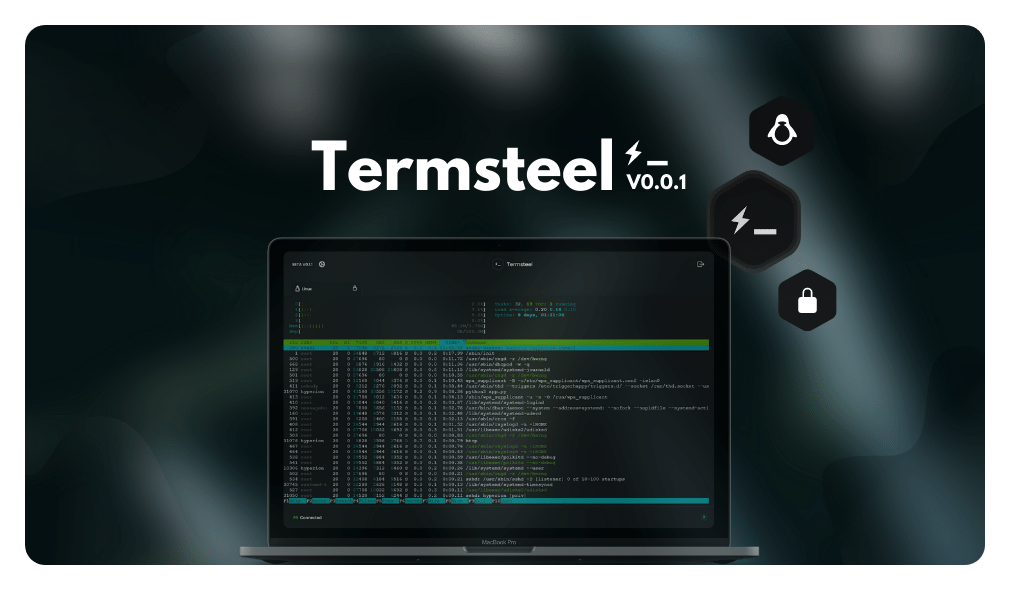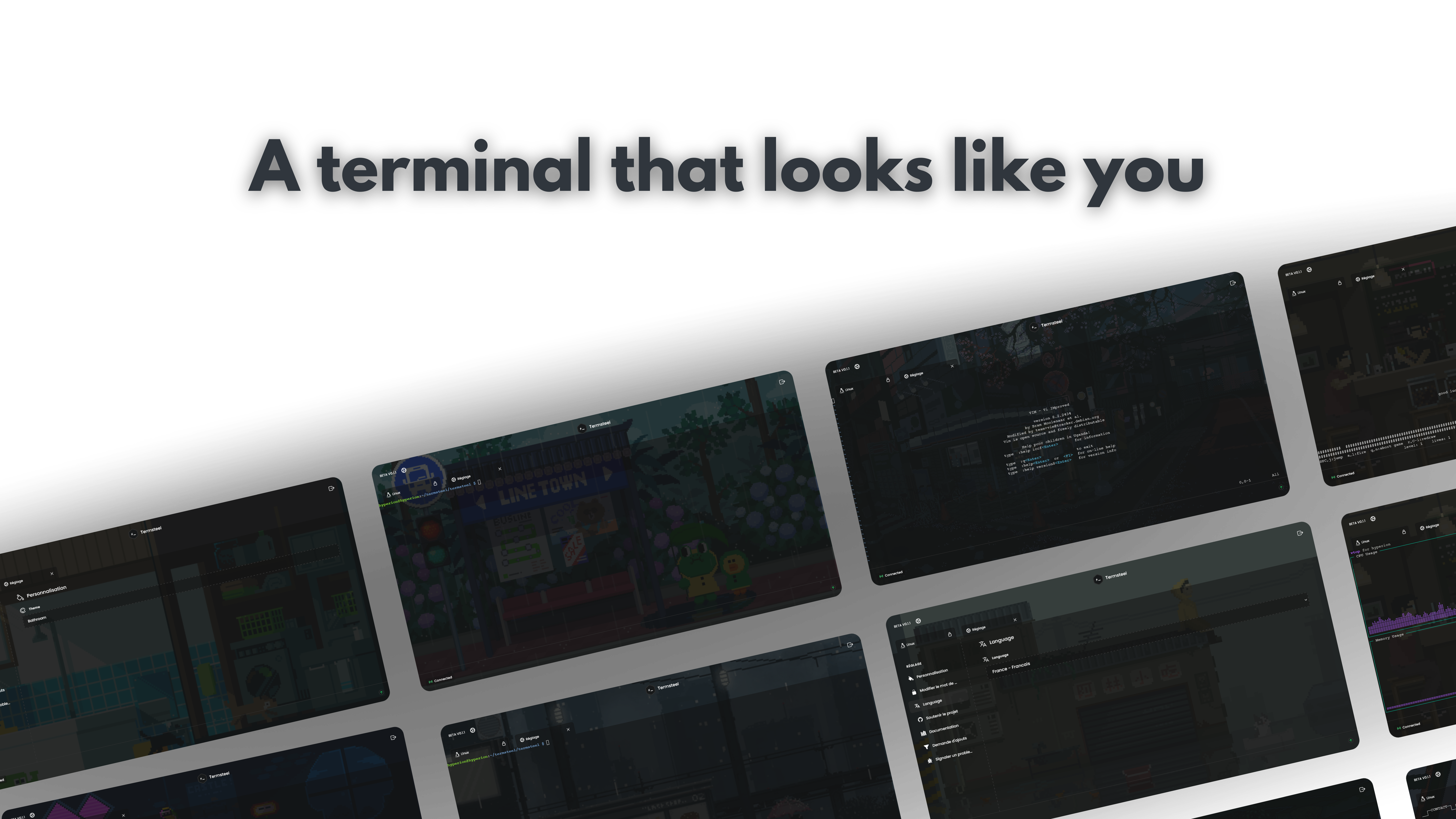🙃 Termsteel is a 🇫🇷 French project.
Termsteel is a versatile and sleek web terminal built in python and accessible from a web browser to interact without complexity with the terminal on your machine inspired on Pyxtermjs.
- Easy-to-install: Install Termsteel quickly and easily with no hassle
- Lightweight: Works seamlessly with minimal hardware and software requirements.
- Design: a beautiful and responsive web interface to view and interact with your machine's terminal.
- Scalable: able to handle a lot of data and supports many linux console applications
- Free: open source software that makes it easy to access your machine.
trailer.mp4
bj91UaUpkB.mp4
-
Termsteel only works on MacOS, Windows (Only with WSL & WSL2), or some Linux distributions that support the pty (pseudo-terminal manipulation tools), termios and fcntl will be able to run Termsteel. For more details see the list of supported OS/Distributions.
-
Termsteel requires a minimum of
1GBof RAM to function properly. -
You will need python
3.0orhigherwithpip -
To know how to install Termsteel in detail or on specific platform please refer to this documentation page
-
Termsteel not work Windows Platform please install Termsteel on WSL if you want to install it on Windows
-
Do not use Termsteel as a public access environment to your machine, Termsteel is only a proof of concept and does not guarantee maximum security without a ssl certificate on a production environment
To start using and installing Termsteel type the command:
pip install termsteel
See the Pipy page for more details
If you are using Linux or Windows via WSL use this command :
curl -sSL https://raw.githubusercontent.com/afi-dev/Termsteel/main/installer.sh | sudo bash
If you are using MacOS use this command :
/bin/bash -c "$(curl -fsSL https://raw.githubusercontent.com/afi-dev/Termsteel/main/mac_installer.sh)"
If you are using Linux or Windows via WSL use this command :
wget https://raw.githubusercontent.com/afi-dev/Termsteel/main/installer.sh | sudo bash installer.sh
If you are using MacOS use this command :
curl -o mac_installer.sh https://raw.githubusercontent.com/afi-dev/Termsteel/main/mac_installer.sh && bash mac_installer.sh
If you just want to install the development version repo and run Termsteel:
git clone https://github.com/afi-dev/Termsteel.git
cd Termsteel && pip install -r requirements.txt && cd src && cd termsteel && python3 app.py
If you installed from pip or from the install script use this :
termsteel
termsteel [-h] [-p PORT] [--host HOST] [--debug] [--version] [-r]
[--command COMMAND] [--cmd-args CMD_ARGS]
optional arguments:
-h, --help show this help message and exit
-p PORT, --port PORT port to run server on (default: 5000)
--host HOST host to run server on (it is highly recommended to use the ip of your machine from your local
network) (default: 192.168.1.190)
--debug debug the server (default: False)
--version print version and exit (default: False)
-r, --reset reset Termsteel to default password (default: False)
-c COMMAND, --command COMMAND
Command to run in the terminal, i.e: htop (default: bash)
--cmd-args CMD_ARGS arguments to pass to command (i.e. --cmd-args='arg1 arg2 --flag') (default: )
The default login credentials for accessing the dashbaord are:
-
username :
Admin -
password :
Termsteel
You can change them directly from the web dashboard in setting from the password tab
If you have lost your login credentials you can still reset Termsteel to the default credentials, to do this you can reset Termsteel directly by typing the following command :
termsteel --reset
Or you have to modify config.json and set "reset" to true then restart Termsteel.
I invite you to participate, to contribute to projects by suggesting new features, creating pull requests or issues.
If you have something to add, whether it's a typo or a brand new feature, I'm glad to consider it! Please be sure to follow our code of conduct and state your sentences clearly so that they are understandable to everyone when you submit your request.
Termsteel is completely free and open-source, so feel free to participate in its creation. By the way, you can support my work by supporting me by making a donation, it's always a pleasure and it motivates me to make more beautiful projects.