Item Lists
Item lists let you display a reasonable number of items in an ordered list. If the list extends beyond the visible area, the list becomes scrollable.
Lists can be present on a dialog with any of the existing customisation options except for images which use the entire message display.
There are three ways to create an Item list:
Specify one or more --listitem <text> entries as a command line argument. The list will be constructed in the order given.
List item icons can be set using command line arguments --listitem "<text>,icon=<image>" however, if you require more advanced options you must use JSON.
When using JSON as a configuration source, specify items as a one dimensional array.
The basic method is an easy way to initiate a list of items with no status set.
{
"listitem" : ["Item 1", "Item 2", "Item 3"]
}Advanced lets you initialise a list and optionally set an icon, status and status text
{
"listitem" : [
{"title" : "Item One", "icon" : "/path/to/image", "status" : "pending", "statustext" : "Pending"},
{"title" : "Item Two", "icon" : "/path/to/SomeApp.app", "status" : "wait", "statustext" : "Waiting"},
{"title" : "Item Three", "icon" : "https://some.url/image", "status" : "success", "statustext" : "Winning"}
]
}The list items status can be one of wait, success, fail, error, pending or progress and will display an apropriate icon in the status area.
When using progress as a status, a circular progress counter will be displayed as the status icon. Appending a number, e.g. progress: 20 will animate the indicator to the appropriate position representing the percentage to be filled. The progress indicator accepts any values between 0 and 100
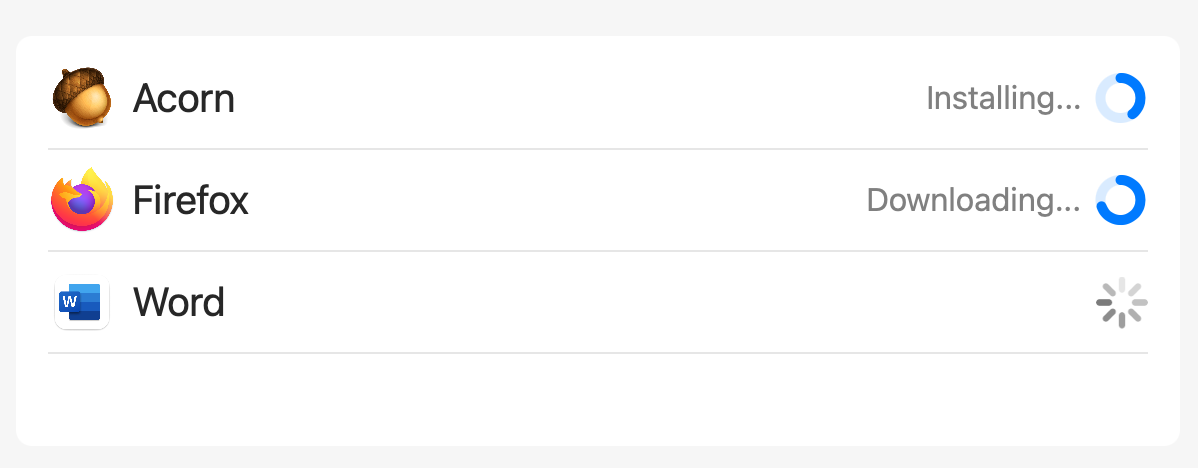
Send items as coma separated values
echo "list: Item 1, Item 2, Item 3" >> /var/tmp/dialog.log
Entries in an already displayed list can be updated with a status by sending commands to the command file.
The basic syntax required is:
echo list: <list name>: <status text> >> /var/tmp/dialog.log
-
<list name>must match the list item name and is case sensitive -
<status text>can be any unicode text string- If sent one of the supported status keywords then a wait indicator will be shown instead of text
The advanced syntax lets you update the status text and status indicator as well as reference the list item by index. Keywords are separated in a comma separated list (this does mean that the title and statustext entries cannot contain text with a comma present):
listitem: [title: <title>|index: <index>], status: <status>, statustext: <text>
<index> starts at 0
e.g.
listitem: index 0, status: complete, statustext: Item 1 on the list has completed
New items can be appended to the end og an existing list with the add: command and items can be removed with the delete: command. When adding a row, status and statustext are optional.
Examples:
echo "listitem: add, title: <title>, statustext: <text>, status: <status>" >> /var/tmp/dialog.log
delete by index: echo "listitem: index: 0, delete:" >> /var/tmp/dialog.log
delete by title reference echo "listitem: title: Some Row Title, delete:" >> /var/tmp/dialog.log
It is possible to add or delete items in a list with no list currently visible.
List can be commanded to hide or show without affecting the contents of the list.
show echo "list: show
hide echo "list: hide
An existing list can be removed by sending the command list: clear to the command file.
Clearing a list removes all entries and statuses associated with it.
echo "list: Test item 1, Test item 2, Test item 3" >> /var/tmp/dialog.log

Then sending the following commands will update the list status
echo "listitem: Test item 1: Complete ✅" >> /var/tmp/dialog.log
echo "listitem: Test item 2: There was an error processing this item ❌" >> /var/tmp/dialog.log
echo "listitem: Test item 3: wait" >> /var/tmp/dialog.log

