-
Notifications
You must be signed in to change notification settings - Fork 2.3k
New issue
Have a question about this project? Sign up for a free GitHub account to open an issue and contact its maintainers and the community.
By clicking “Sign up for GitHub”, you agree to our terms of service and privacy statement. We’ll occasionally send you account related emails.
Already on GitHub? Sign in to your account
Add import from Yandex browser #27301
Labels
feature/importer
onboarding
Front-end related to helping a new user learn about features within the browser.
OS/Desktop
priority/P4
Planned work. We expect to get to it "soon".
QA Pass-Linux
QA Pass-macOS
QA Pass-Win64
QA/Test-All-Platforms
QA/Yes
release-notes/include
Milestone
Comments
25 tasks
Verification
|
| Brave | 1.48.121 Chromium: 109.0.5414.87 (Official Build) beta (x86_64) |
|---|---|
| Revision | 2dc18eb511c56e012081b4abc9e38c81c885f7d4-refs/branch-heads/5414@{#1241} |
| OS | macOS Version 11.7.2 (Build 20G1020) |
Prerequisite: Yandex browser profile, populated with bookmarks, history, and extensions
Case 1: Import from brave://settings/importData - PASSED
- installed
1.48.121 - launched Brave
- clicked
Skip->Skip->Finish - opened
brave://settings/importDatain the new-tab page - verified
Yandexoption is displayed in theImport bookmarks and settingsdropdown - selected
Yandex User 1 - kept default selections of
Browsing history,Favorites/BookmarksandExtensions - clicked
Import - clicked
Done
| steps 4-5 | step 7 | step 8 | bookmarks | history | extensions |
|---|---|---|---|---|---|
 |
 |
 |
 |
 |
 |
Confirmed bookmarks are shown in the bookmarks bar & brave://bookmarks
Confirmed history is shown in brave://history
Confirmed extensions are shown in toolbar and brave://extensions
Case 2: Import from Import Bookmarks Now... - PASSED
- new profile
- launched Brave
- clicked
Import bookmarks now...in the bookmarks bar - verified
Yandexoption displayed in theImport bookmarks and settingsmodal dropdown - selected
Yandex User 1 - unselected default selections and selected
Favorites/Bookmarks - clicked
Import - clicked
Done
Confirmed bookmarks are shown in the bookmarks bar and in brave://bookmarks
| step 4 | steps 5-8 | step 9 | brave://bookmarks |
|---|---|---|---|
 |
 |
 |
 |
Case 3: Import from multiple profiles - PASSED
Yandex profiles
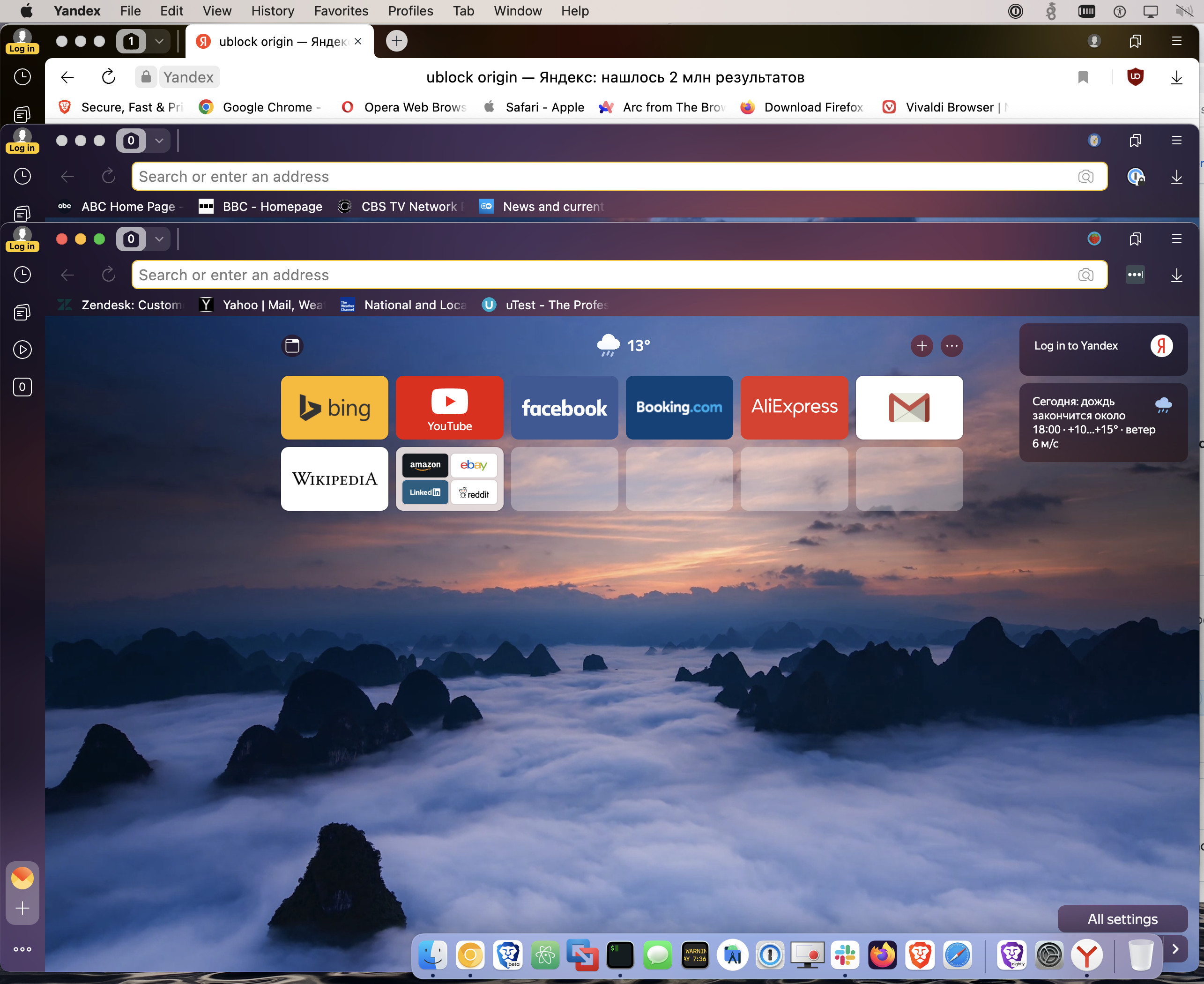
Yandex User 1 |
imported bookmarks | Wild Strawberry |
imported bookmarks | Doggie | imported bookmarks |
|---|---|---|---|---|---|
 |
 |
 |
 |
 |
 |
brave://extensions |
brave://history |
|---|---|
 |
 |
Case 4: Bookmarks imported from Yandex should sync between devices - PASSED
device 1
- new profile
- launch Brave
- click
Import bookmarks now...in the bookmarks bar - select
Yandex User 1fromImport bookmarks and settingsmodal - keep default selections of
Browsing history,Favorites/Bookmarks,Extensionsand complete import - confirmed successful import of
Browsing history,Favorites/Bookmarks,Extensions - visit
brave://sync - click on
Start using sync--->Start a new Sync Chain - click
Computer - copy the code words
- under
Sync Settings, click on theSync everythingradio button
| example | example | example | example |
|---|---|---|---|
 |
 |
 |
 |
device 2
- go to
device 2 - click on the "hamburger" menu, and then
Sync - click
I have a Sync Code - enter/paste the code words from
device 1 - click
Confirm - click
OK - under
Sync Settings, click on theSync everythingtoggle
Confirmed Favorites/Bookmarks, Extensions synced successfully
Note:Browsing history not synced. Only URLs of the sites that were visited in the session are synced
| example | example | example | example |
|---|---|---|---|
 |
 |
 |
 |
Case 5: Upgrade - PASSED
- install
1.47.169 - launch Brave
- click
Import bookmarks now...link in thebookmarks bar - select
Chrome Canary Person 1in theImport bookmarks and settingsmodal dialog - kept default selections of
Browsing history,Favorites/Bookmarks,Extensionsand finished the import - confirmed successful import of
Browsing history,Favorites/Bookmarks,Extensionsinto Brave - close the browser
- install
1.48.121 - relaunch Brave
Browsing history,Favorites/Bookmarks,Extensionsare retained fromChrome Canary Person 1import- go to
Hamburger menu>>Bookmarks>>Import bookmarks and settings - confirmed
Yandex User 1is listed in the drop down menu ofImport bookmarks and settingsmodal - selected
Yandex User 1and keep default selections ofBrowsing history,Favorites/Bookmarks,Extensions - completed import
Confirmed successfully imported Browsing history, Favorites/Bookmarks, and Extensions from Yandex
| example | example | example | example |
|---|---|---|---|
 |
 |
 |
 |
| example | example | example | example |
|---|---|---|---|
 |
 |
 |
 |
|
Verification Pre-requisite: Download Yandex browser and have data for History, Bookmarks and Extensions Case 1: Import from
|
| step 4-5 | step 6-8 | step 9 | bookmarks | history | extensions |
|---|---|---|---|---|---|
 |
 |
 |
 |
 |
 |
Case 2: Import from clicking Import bookmarks now... link on the bookmarks bar - PASSED
- new profile
- launch Brave
- click
Skip>>Skip>>Finish - click Import bookmarks now...in the bookmarks bar
- verified
Yandexoption displayed in the Import bookmarks and settings modal drop down - select
Yandex User 1 - unselect default selections and select
Favorites/Bookmarks - click import
- click Done
Confirmed Bookmarks are shown in the bookmarks bar and brave://bookmarks
| step 4 | step 5-8 | step 9 | bookmarks |
|---|---|---|---|
 |
 |
 |
 |
Case 3: Import from multiple profiles - PASSED
- new profile
- launch Brave
- click
Skip>>Skip>>Finish - click
Hamburgermenu >>Import bookmarks and settings... - select
Yandex Car - keep default selections for
Browsing historyFavorites/Bookmarks - click import
- click Done
- repeat steps 5-8 to import
Yandex Ballprofile
Confirmed bookmarks and history are imported successfully
| step 4 | step 5-7 | step 8 | step 9 | bookmarks | history |
|---|---|---|---|---|---|
 |
 |
 |
 |
 |
 |
Case 4: Bookmarks imported from Yandex should Sync between devices - PASSED
Pre- requisite: create two profiles
Confirmed
Profile 1
- new profile
- launch Brave
- click
Import bookmarks now...in the bookmarks bar - select
Yandex User 1fromImport bookmarks and settingsmodal - keep default selections of
Browsing history,Favorites/Bookmarks,Extensionsand complete import - confirmed successful import of
Browsing history,Favorites/Bookmarks,Extensions - visit
brave://sync - click on
Start using sync--->Start a new Sync Chain-->Computer - copy the code words
- under
Sync Settings, click on theSync everythingradio button
| Step 5 | Step6 | Step9 |
|---|---|---|
 |
 |
 |
Profile 2
- go to
Profile 2 - click on the "hamburger" menu, and then
Sync - click
I have a Sync Code - enter/paste the code words from
device 1 - click
Confirm - click
OK - under
Sync Settings, click on theSync everythingtoggle
Confirmed Favorites/Bookmarks, Extensions synced successfully
Note:Browsing history not synced. Only URLs of the sites that were visited in the session are synced
| Step 4 | Step 7 | bookmarks & extensions |
|---|---|---|
 |
 |
 |
Case 5: Upgrade - PASSED
- install
1.47.171 - launch Brave
- click Skip >> Skip >> Finish
- click
Import bookmarks now...link in thebookmarks bar - select
Chrome Person 1in theImport bookmarks and settingsmodal dialog - keep default selections of
Browsing history,Favorites/Bookmarks,Extensionsand unselectSaved passwordsand finish the import - confirmed successful import of
Browsing history,Favorites/Bookmarks,Extensionsinto Brave - close the browser
- install
1.48.137 - relaunch Brave
Browsing history,Favorites/Bookmarks,Extensionsare retained fromChrome Person 1import- go to
Hamburger menu>>Bookmarks>>Import bookmarks and settings - confirmed
Yandex User 1is listed in the drop down menu ofImport bookmarks and settingsmodal - select
Yandex User 1and keep default selections ofBrowsing history,Favorites/Bookmarks,Extensions - complete import
Confirmed successfully imported Browsing history, Favorites/Bookmarks, and Extensions from Yandex User 1
| step 1 | step 5 | step 9 | step 11 | steps 13 | result |
|---|---|---|---|---|---|
 |
 |
 |
 |
 |
 |
Sign up for free
to join this conversation on GitHub.
Already have an account?
Sign in to comment
Labels
feature/importer
onboarding
Front-end related to helping a new user learn about features within the browser.
OS/Desktop
priority/P4
Planned work. We expect to get to it "soon".
QA Pass-Linux
QA Pass-macOS
QA Pass-Win64
QA/Test-All-Platforms
QA/Yes
release-notes/include


































Test plan
(taken from brave/brave-core#16441)
Install Yandex browser and check that History, Bookmarks and Extensions can be imported.
Description
Add Yandex browser to brave://settings/importData list
The text was updated successfully, but these errors were encountered: