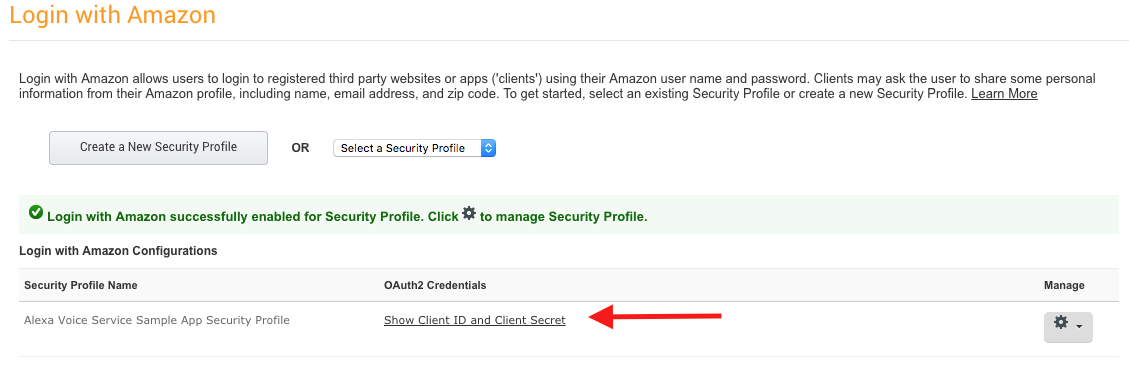-
Notifications
You must be signed in to change notification settings - Fork 9
Create Security Profile
After you've registered for an Amazon developer account, you'll need to create an Alexa device and security profile. Make note of the following parameters ProductID (also known as Device Type ID), ClientID, and ClientSecret -- you'll need these later.
- Login to Amazon Developer Portal - developer.amazon.com
- Click on Apps & Services tab -> Alexa -> Alexa Voice Service -> Get Started

- Click the Register a Product Type drop-down menu, and select Device.

- Fill-in these values and save:
Device Type Info
- Device Type ID - Provide a simple identifier for your product.
- Display Name - The display name in the developer portal, and what is displayed to users when they register the product with Amazon.
- Click Next

Security Profile
-
Click the Security Profile drop down and choose Create a new profile.

-
Enter a name and description for your security profile, then click Next. For example:
- Security Profile Name: Alexa Voice Service Sample App Security Profile
- Security Profile Description: Alexa Voice Service Sample App Security Profile Description

Note: These are suggested values. You provide custom information for Security Profile Name and Security Profile Description.
A Client ID and Client Secret will be generated for you.

-
Now click on the Web Settings Tab. Make sure the security profile you just created is selected in the drop-down menu, then click the "Edit" button.

- Allowed Origins: Click "Add Another" and then enter https://localhost:3000 in the text field that appears.
- Allowed Return URLs: Click "Add Another" and then enter https://localhost:3000/authresponse in the text field that appears.
- Click Next

Device Details
- Image - Save the following test image to your computer (or use your own), then upload it:
- Category - Other
- Description - Alexa Voice Service sample app test
- Do you have plans to make your product available to the general public? - No
- Click Next

You are now ready to generate self-signed certificates.
-
Open a web browser, and visit https://developer.amazon.com/lwa/sp/overview.html.
-
Near the top of the page, select the security profile you created earlier from the drop down menu and click Confirm.

-
Enter a privacy policy URL beginning with http:// or https://. For this example, you can enter a fake URL such as http://example.com.
-
[Optional] You may upload an image as well. The image will be shown on the Login with Amazon consent page to give your users context.
-
Click Save.

-
Next to the Alexa Voice Service Sample App Security Profile, click Show Client ID and Client Secret. This will display your client ID and client secret. Save these values. You’ll need these.