Authentication DBeaver profile
Note: This feature is available in Lite, Enterprise, Ultimate and Team editions only.
DBeaver offers a feature for setting up authentication profiles. This DBeaver Profile authentication type streamlines database management by allowing the creation of unique profiles for each authentication method. It effectively reduces the complexity and increases the efficiency of managing database connections.

-
From the Authentication dropdown menu, select the DBeaver profile method.
-
If you already have a profile set up, select it from the Profile dropdown.
-
If you don't have a profile yet, click the Manage profiles button to start creating a new one.
-
In the window that opens, click the Create button and name your profile as per your preference.
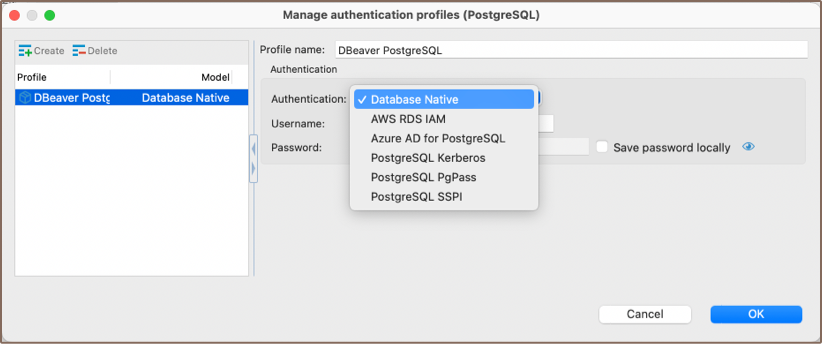
-
Select the type of authentication from the available options and fill out the required fields.
Tip: If you check the Save credentials locally option, you will not be asked to input your credentials every time you connect. -
After filling in all the necessary fields, click OK to save your profile settings.
-
Back in the main connection settings window, click on the Test Connection button to verify if your settings are correct.
-
If everything is configured correctly, DBeaver should now be able to connect to your database using the DBeaver profile authentication method.
- Installation
- Application Window Overview
- Views
- Database Object Editor
- SQL Editor
- Search
-
Schema compare

-
Using Liquibase in DBeaver

-
Data compare

-
MockData generation

-
Spelling

- Dashboards, DB monitoring
- Projects
-
Managing Master password

-
Security in PRO products

-
Certificate Management

- Bookmarks
- Shortcuts
- Accessibility
- Sample Database
-
Database Connections
- Edit Connection
- Invalidate/Reconnect to Database
- Disconnect from Database
- Change current user password
- Advanced settings
- Cloud configuration settings
- Local Client Configuration
- Connection Types
- Configure Connection Initialization Settings
-
Tableau integration

- Transactions
- Drivers
- Tasks
-
Cloud Explorer

-
Cloud Storage

- Classic
- Cloud
- Changing interface language
- DBeaver extensions - Office, Debugger, SVG
- Installing extensions - Themes, version control, etc
- User Interface Themes
- Command Line
- Reset UI settings
- Reset workspace
- Troubleshooting system issues
- Posting issues
- Log files
- JDBC trace
- Thread dump
- Managing connections
- Managing variables
- Managing drivers
- Managing preferences
- Managing restrictions
- Windows Silent Install
- Snap installation