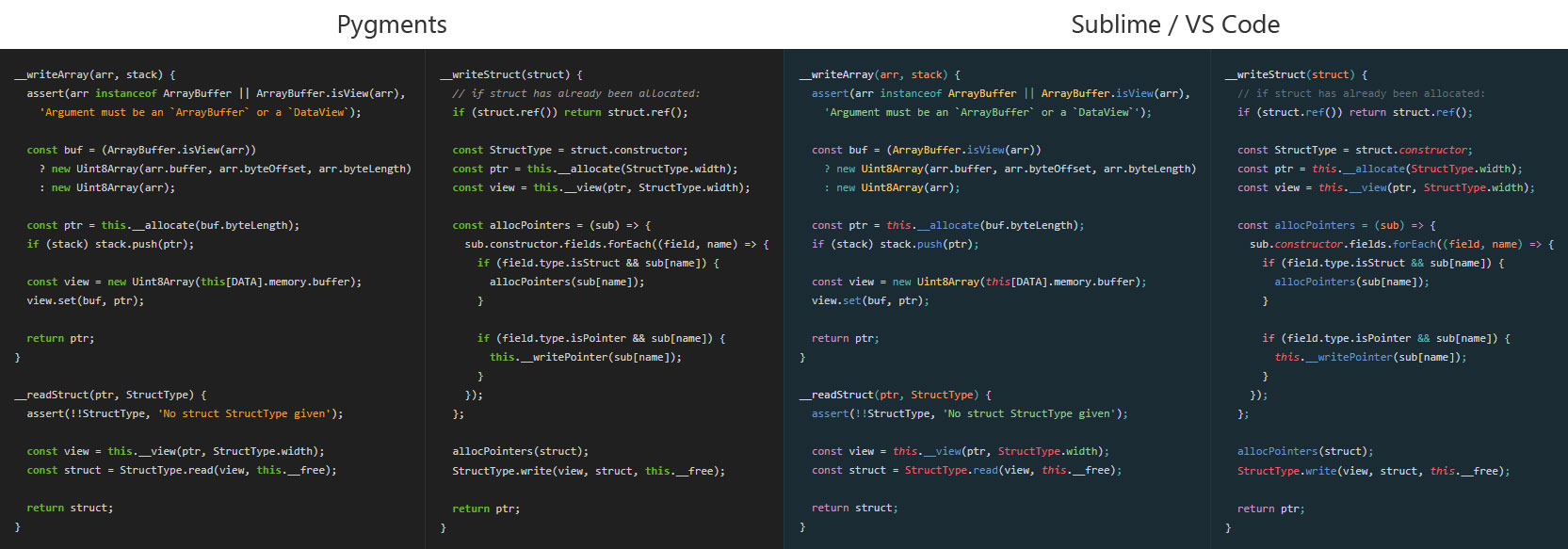A sublime-like syntax highlighter
# highlight a file
paint ./file.xx --theme="oceanic next" > index.html
# replace <pre> blocks with highlighted code
paint replace --watch ./plain.html -o highlighted.html👉 Output Demo
💾 Precompiled Binaries
Written in Rust, built with @trishume's fantastic syntect library.
I want html code snippets that look like my text editor.
For some languages, pygments (or highlight.js) is kinda bland:
Sublime & VS Code have so much more detail! Why? They use more complex parsing grammars than pygments does. Compare the ~70 line rule set that pygments uses for JavaScript with this fatty 1500 line grammar in Sublime. These grammars allow for more sophisticated styling in color schemes.
Now this example is a bit contrived. JavaScript is usually the worst offender with pygments, and not all themes even take advantage of the extra information Sublime provides. But generally, I think the added detail makes a difference in visually parsing text.
To scratch my own itch, I wanted something that:
- looked like what I see in Sublime / VS Code / Github
- had some good defaults out of the box
- could fit into some sort of workflow
I thought about a few ways I might use this and broke it into some workflows:
1- Get the css
paint css "github" >> main.css2- Get highlighted html, paste somewhere in <body>
# Get contents of whole file, or parts with --selection=X-Y
paint ./file.xx --html-only | clip
# Or, copy the text you want to add to a page:
paste | paint --filetype="xx" --html-only | clipPiping into clip (or pbcopy or xclip) is the bees knees.
paint replace ./raw.html > highlighted.html
# also with watch mode, will re-highlight on file save
paint replace --watch ./raw.html --out highlighted.htmlLooks for <pre data-paint="xx"></pre> blocks within a document and highlights everything inside them, where xx is the filetype to use (like using code fences in markdown: ```rust). Add other data attributes to enable other settings.
👉 Example
Emulates the functionality of github gists. Outputs a small script that you can load from another page. Could be useful to keep a page clean from the noisy markup of highlighted examples.
paint ./file.xx --embed > example.js<div class="embedded">
<script src="./example.js"></script>
</div>👉 Example
Grab precompiled binaries from the latest release or install from source:
cargo install paint
Notes:
- On windows you'll need to run
vcvarsall.bat x64first in order to compilesyntect.
My vcvarsall (VS2015) was at:\Program Files (x86)\Microsoft Visual Studio 14.0\VC\vcvarsall.bat
Noteworthy features not weren't mentioned yet:
- line numbers
- selecting lines X-Y of a file
- adding a highlight to certain lines
USAGE:
paint.exe [FLAGS] [OPTIONS] [FILE] [SUBCOMMAND]
FLAGS:
-b, --border Wrap output in a border
--css-inline Put styles inline instead of using classes
--css-only Output css only
--embed Emit a js embed script instead of html
-f, --footer Adds footer
-g, --gist-like Adds line numbers, border, and header
--help Prints help information
-h, --header Adds header
--html-only Output html only
-n, --line-numbers Include line numbers
-V, --version Prints version information
OPTIONS:
--css-prefix <prefix> CSS style prefix, defaults to ".paint"
--filetype <type> Specify the filetype when using stdin
--highlight <lines> Highlight lines: X[-Y][,...]
-o, --out <file> Save result to file instead of stdout
--selection <lines> Only include range of lines: N-M
--syntax <file> Use given .sublime-syntax for syntax parsing
-t, --theme <name/path> Theme name or .tmTheme path, (defaults to "github")
--title <string> Title to use for the header or footer
ARGS:
<FILE> File to highlight
SUBCOMMANDS:
css Generate css for a theme
dump-syntaxes
dump-themes
help Prints this message or the help of the given subcommand(s)
list-syntaxes
list-themes
replace Replaces html <pre> blocks in <FILE> with a highlighted version.
You need to specify language type w/: <pre data-paint="xx">
Enable watch mode with --watch
MIT