Material DateTime Picker tries to offer you the date and time pickers as shown in the Material Design spec, with an easy themable API. The library uses the code from the Android frameworks as a base and tweaked it to be as close as possible to Material Design example.
Support for Android 4.0 and up.
Feel free to fork or issue pull requests on github. Issues can be reported on the github issue tracker.
| Date Picker | Time Picker |
|---|---|
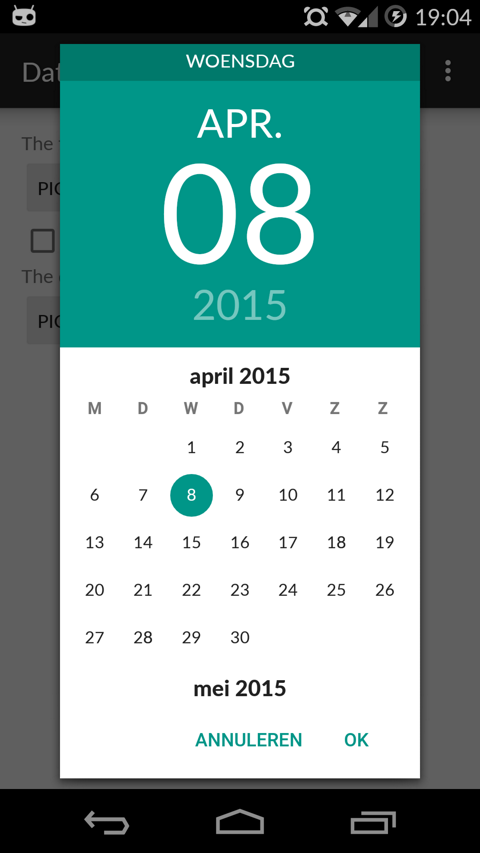 |
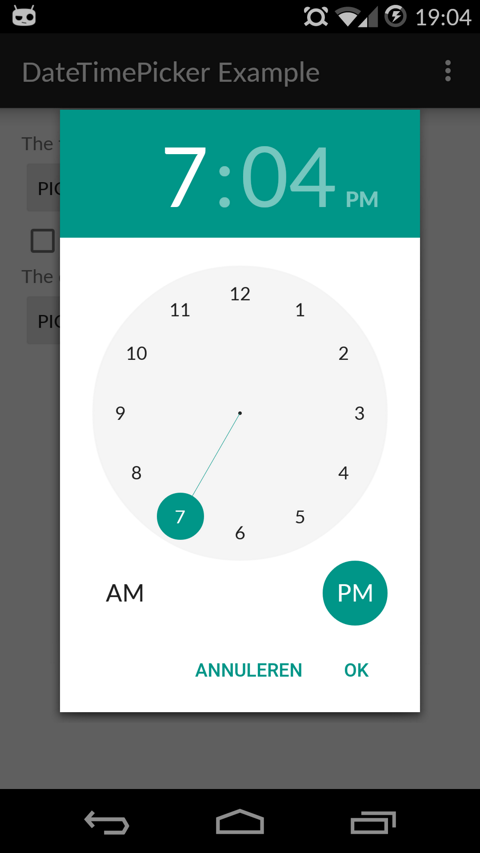 |
- Setup
- Using Material Date/Time Pickers
- Implement Listeners
- Create Pickers
- Theme the Pickers
- Additional Options
- FAQ
- Potential Improvements
- License
The easiest way to add the Material DateTime Picker library to your project is by adding it as a dependency to your build.gradle
dependencies {
compile 'com.wdullaer:materialdatetimepicker:2.2.0'
}You may also add the library as an Android Library to your project. All the library files live in library.
The library follows the same API as other pickers in the Android framework. For a basic implementation, you'll need to
- Implement an
OnTimeSetListener/OnDateSetListener - Create a
TimePickerDialog/DatePickerDialogusing the supplied factory - Theme the pickers
In order to receive the date or time set in the picker, you will need to implement the OnTimeSetListener or
OnDateSetListener interfaces. Typically this will be the Activity or Fragment that creates the Pickers. The callbacks use the same API as the standard Android pickers.
@Override
public void onTimeSet(RadialPickerLayout view, int hourOfDay, int minute) {
String time = "You picked the following time: "+hourOfDay+"h"+minute;
timeTextView.setText(time);
}
@Override
public void onDateSet(DatePickerDialog view, int year, int monthOfYear, int dayOfMonth) {
String date = "You picked the following date: "+dayOfMonth+"/"+(monthOfYear+1)+"/"+year;
dateTextView.setText(date);
}You will need to create a new instance of TimePickerDialog or DatePickerDialog using the static newInstance() method, supplying proper default values and a callback. Once the dialogs are configured, you can call show().
Calendar now = Calendar.getInstance();
DatePickerDialog dpd = DatePickerDialog.newInstance(
MainActivity.this,
now.get(Calendar.YEAR),
now.get(Calendar.MONTH),
now.get(Calendar.DAY_OF_MONTH)
);
dpd.show(getFragmentManager(), "Datepickerdialog");The pickers will be themed automatically based on the current theme where they are created, based on the current colorAccent. You can also theme the dialogs via the setAccentColor(int color) method. Alternatively, you can theme the pickers by overwriting the color resources mdtp_accent_color and mdtp_accent_color_dark in your project.
<color name="mdtp_accent_color">#009688</color>
<color name="mdtp_accent_color_dark">#00796b</color>The exact order in which colors are selected is as follows:
setAccentColor(int color)in java codeandroid.R.attr.colorAccent(if android 5.0+)R.attr.colorAccent(eg. when using AppCompat)R.color.mdtp_accent_colorandR.color.mdtp_accent_color_darkif none of the others are set in your project
The pickers also have a dark theme. This can be specified globablly using the mdtp_theme_dark attribute in your theme or the setThemeDark(boolean themeDark) functions. The function calls overwrite the XML setting.
<item name="mdtp_theme_dark">true</item>TimePickerDialogdark theme
TheTimePickerDialoghas a dark theme that can be set by calling
tpd.setThemeDark(true);DatePickerDialogdark theme
TheDatePickerDialoghas a dark theme that can be set by calling
dpd.setThemeDark(true);-
TimePickerDialogsetTitle(String title)
Shows a title at the top of theTimePickerDialog -
DatePickerDialogsetTitle(String title)Shows a title at the top of theDatePickerDialoginstead of the day of the week -
setOkText()andsetCancelText()Set a custom text for the dialog Ok and Cancel labels. Can take a resourceId of a String. Works in both the DatePickerDialog and TimePickerDialog -
setMinTime(Timepoint time)
Set the minimum valid time to be selected. Time values earlier in the day will be deactivated -
setMaxTime(Timepoint time)
Set the maximum valid time to be selected. Time values later in the day will be deactivated -
setSelectableTimes(Timepoint[] times)You can pass in an array ofTimepoints. These values are the only valid selections in the picker. It takes precedence oversetMinTime(Timepoint time)andsetMaxTime(Timepoint time) -
setTimeInterval(int hourInterval, int minuteInterval, int secondInterval)Set the interval for selectable times in the TimePickerDialog. This is a convenience wrapper around setSelectableTimes -
setSelectableDays(Calendar[] days)
You can pass aCalendar[]to theDatePickerDialog. The values in this list are the only acceptable dates for the picker. It takes precedence oversetMinDate(Calendar day)andsetMaxDate(Calendar day) -
setHighlightedDays(Calendar[] days)
You can pass aCalendar[]of days to highlight. They will be rendered in bold. You can tweak the color of the highlighted days by overwritingmdtp_date_picker_text_highlighted -
showYearPickerFirst(boolean yearPicker)
Show the year picker first, rather than the month and day picker. -
OnDismissListenerandOnCancelListener
Both pickers can be passed aDialogInterface.OnDismissLisenerorDialogInterface.OnCancelListenerwhich allows you to run code when either of these events occur.
tpd.setOnCancelListener(new DialogInterface.OnCancelListener() {
@Override
public void onCancel(DialogInterface dialogInterface) {
Log.d("TimePicker", "Dialog was cancelled");
}
});-
vibrate(boolean vibrate)
Set whether the dialogs should vibrate the device when a selection is made. This defaults totrue. -
dismissOnPause(boolean dismissOnPause)
Set whether the picker dismisses itself when the parent Activity is paused or whether it recreates itself when the Activity is resumed. -
DatePickerDialogautoDismiss(boolean autoDismiss)If set totruewill dismiss the picker when the user selects a date. This defaults tofalse.
Not using the support library versions has been a well considered choice, based on the following considerations:
- Less than 5% of the devices using the android market do not support native
Fragments, a number which will decrease even further going forward. - Even if you use
SupportFragmentsin your application, you can still use the normalFragmentManager
This means that in the current setup everyone can use the library: people using the support library and people not using the support library.
Finally changing to SupportDialogFragment now will break the API for all the people using this library.
If you do really need SupportDialogFragment, you should fork the library. It involves changing all of 2 lines of code, so it should be easy enough to keep it up to date with the upstream.
In the java Calendar class months use 0 based indexing: January is month 0, December is month 11. This convention is widely used in the java world, for example the native Android DatePicker.
The simple solution is to dismiss the pickers when your activity is paused.
tpd.dismissOnPause(true);If you do wish to retain the pickers when an orientation change occurs, things become a bit more tricky.
By default, when an orientation changes occurs android will destroy and recreate your entire Activity. Wherever possible this library will retain its state on an orientation change. The only notable exceptions are the different callbacks and listeners. These interfaces are often implemented on Activities or Fragments. Naively trying to retain them would cause memory leaks. Apart from explicitly requiring that the callback interfaces are implemented on an Activity, there is no safe way to properly retain the callbacks, that I'm aware off.
This means that it is your responsibility to set the listeners in your Activity's onResume() callback.
@Override
public void onResume() {
super.onResume();
DatePickerDialog dpd = (DatePickerDialog) getFragmentManager().findFragmentByTag("Datepickerdialog");
TimePickerDialog tpd = (TimePickerDialog) getFragmentManager().findFragmentByTag("TimepickerDialog");
if(tpd != null) tpd.setOnTimeSetListener(this);
if(dpd != null) dpd.setOnDateSetListener(this);
}- Landscape timepicker can use some improvement
- Implement the new style of pickers
- Code cleanup: there is a bit too much spit and ductape in the tweaks I've done.
- Document all options on both pickers
Copyright (c) 2015 Wouter Dullaert
Licensed under the Apache License, Version 2.0 (the "License");
you may not use this file except in compliance with the License.
You may obtain a copy of the License at
http://www.apache.org/licenses/LICENSE-2.0
Unless required by applicable law or agreed to in writing, software
distributed under the License is distributed on an "AS IS" BASIS,
WITHOUT WARRANTIES OR CONDITIONS OF ANY KIND, either express or implied.
See the License for the specific language governing permissions and
limitations under the License.
