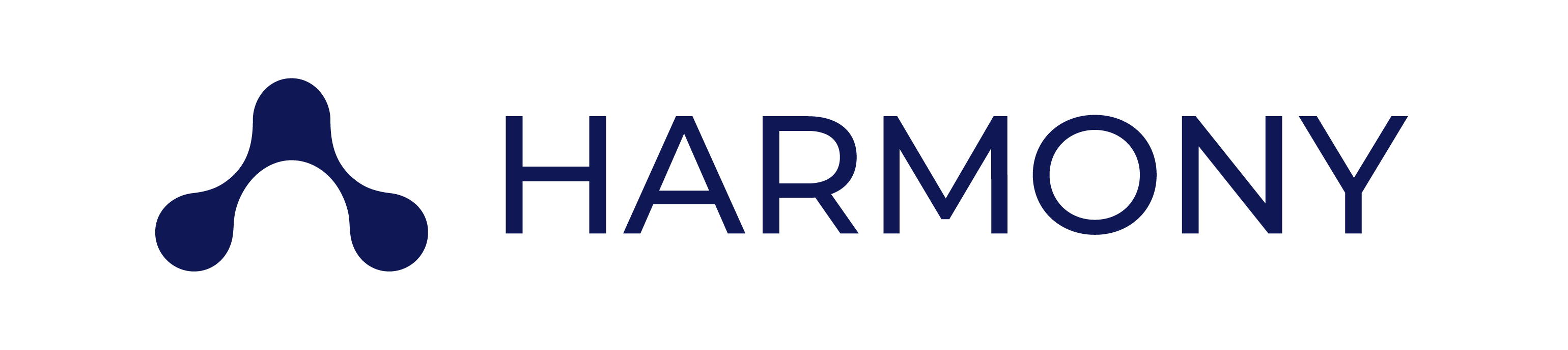This repo is the source code for the blog at https://harmonydata.ac.uk. It does not include the source code for the Harmony app or library itself.
- 🪧 The Harmony app which is running at https://harmonydata.ac.uk/app is in this repo: https://github.com/harmonydata/app.
- 🪧 The Harmony Python library source code is here: https://github.com/harmonydata/harmony.
- 🪧 The Harmony R library source code is here: https://github.com/harmonydata/harmony_r.
- 🪧 The Harmony API source code is here: https://github.com/harmonydata/harmonyapi.
Put the md file in content/en/blog. For an idea on the format, please look at the other blog posts in content/en/blog.
Any images should go in assets/images.
So if your blog post has an image called dog.jpg, put it in assets/images/dog.jpg and in your Markdown you can include the image like this:
{{< image src="images/dog.jpg" alt="dog" title="dog" >}}
Each time you upload a document to the main branch, Github Actions/Github Pages will automatically rebuild the site. So if possible try to make only the minimum number of edits as any change triggers the rebuild process, which lasts about 3 minutes.
We have a "call-to-action" button which can appear on a page.
Here's how to use it:
{{< card heading="Lorem" copy="Descriptive text goes here." url="/docs/" >}}
If the url is not set the card acts as info box.
Used to display the Link and Card shortcodes in two or three column grid. The columns attribute can be set to 3, if not set it defaults to 2 columns.
Three column example with Card shortcodes:
{{< grid columns="3" >}}
{{< card heading="Card 1 with a link" copy="Descriptive text goes here, one to two lines is acceptable." url="/docs/product/intro/" >}}
{{< card heading="Card 2 with a link" copy="Descriptive text goes here, one to two lines is acceptable." url="/docs/product/intro/" >}}
{{< card heading="Card 3 no link" copy="Descriptive text goes here, one to two lines is acceptable." >}}
{{< /grid >}}
Install Hugo.
Install dependencies:
npm install
To start server:
npm run dev
{{< image src="images/image.png" alt="Lorem" title="Lorem" >}}
Is set in config.yml:
markup:
highlight:
style: github-dark
tabWidth: 2All available styles can be found: https://xyproto.github.io/splash/docs/.
buttons:
- text: Try Harmony Now!
url: "/app/"
.button-outline {
style: gradient #options: gradient | outline | muted | primary | secondary
size: large #options: small | large | leave blank for mediumHeadings and superheadings can be set to gradient text using **text**, example:
- block: video
superheading: "**Harmony**"
heading: "Introduction to **Harmony**"
[[languages.en.menu.main]]
name = "Docs"
weight = 40
url = "/documentation/"