-
Notifications
You must be signed in to change notification settings - Fork 8
Windows Admin Center
Windows Admin Center is a new way of managing Windows Servers and Hyper-V Servers and even Windows 10 Desktops using web-based interface. You no longer need MMC and/or RSAT capable host.
Most important: You can manage your Hyper-V Server even from Windows Home 10 (unlike Hyper-V Manager which requires Windows Professional or higher edition).
I have tested it on following configuration:
- managed target:
Hyper-V Server 2012R2, running onAMD X2, K9N Platinum- please see Running Hyper-V Server on K9N Platinum - client host:
Windows 10 Home N, running onZotac PC
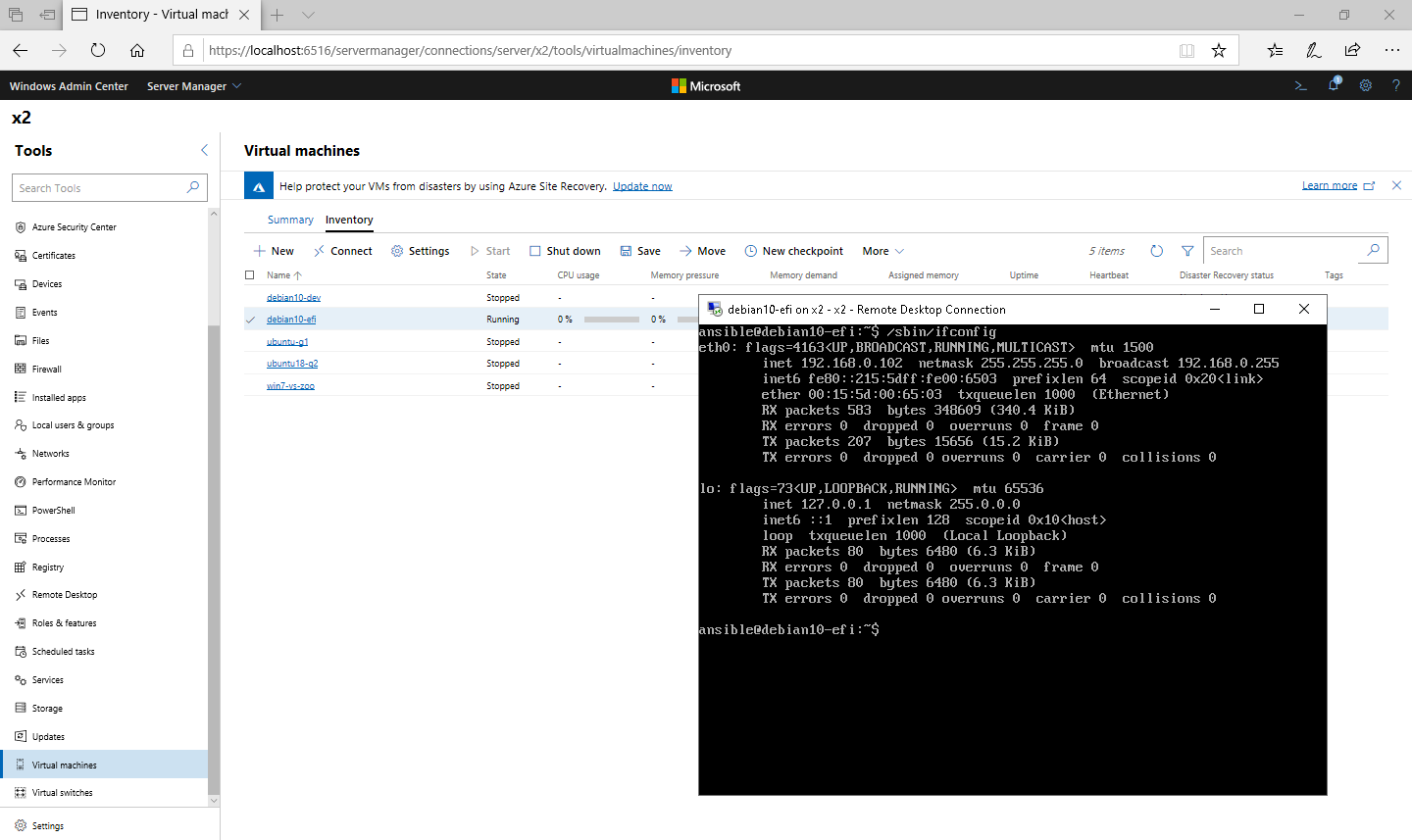
Click here to see image in full resolution
NOTE: You are managing even Linux guest with RDP :-)
NOTE:
To get best performance from Linux GUI I strongly recommend to use X-Window over network (it is native capability of this system since early '90 ).
In your Linux guest enable XDMCP, for Lightdm, edit/uncomment in
/etc/lightdm/lightdm.conf[XDMCPServer] enabled=true port=177 listen-address=0.0.0.0And restart
lightdmservice using:systemctl restart lightdm # Warning! This wil kill your local X-Window sessionOn your Windows client do this:
- install Cygwin with X-Server (X.org server)
- run X-Server (yes it may sound counter-intuitive, but your GUI Client is called X-Server):
X -query IP_ADDRESS_OF_YOUR_LINUX_GUEST- you should see familiar X-Window login screen. Done.
NOTE: I tested it on Hyper-V Server target only (not other Windows edition). However you can manage also other edition of windows (including Windows 10 desktops) - please see: What is Windows Admin Center?
You need Hyper-V Server 2012 R2 or better (There is limited support for 2008R2, but I did not test it).
-
you must have installed
Hyper-V-PowerShellfeature, for example in powershell:install-windowsfeature Hyper-V-PowerShell
-
you must have installed
WMF 5.1or later- download it here
- in case of
Hyper-V Server 2012R2you needWin8.1AndW2K12R2-KB3191564-x64.msu
Please see Prepare your environment for Windows Admin Center for detailed instructions.
There are two types of installation:
- Local client only (webserver available from localhost only) - any Desktop Windows 10 (including Home!) can be used
- Gateway installation - the webserver is available remotely - needs Windows Server
To install Windows Admin Center, just download and run it from Microsoft Evaluation Center
When you start long running task (for example VM export) then you see just tooltip that will vanish after few seconds.
To see what tasks are running you need to:
- click on right-top Notifications (Bell icon) and look for "running dots" - these are tasks in progress as shown on picture below:

Click here to see picture in full resolution)
Finished task will have shown icon on the left (green on success, red on error etc.).
Copyright © Henryk Paluch. All rights reserved.
