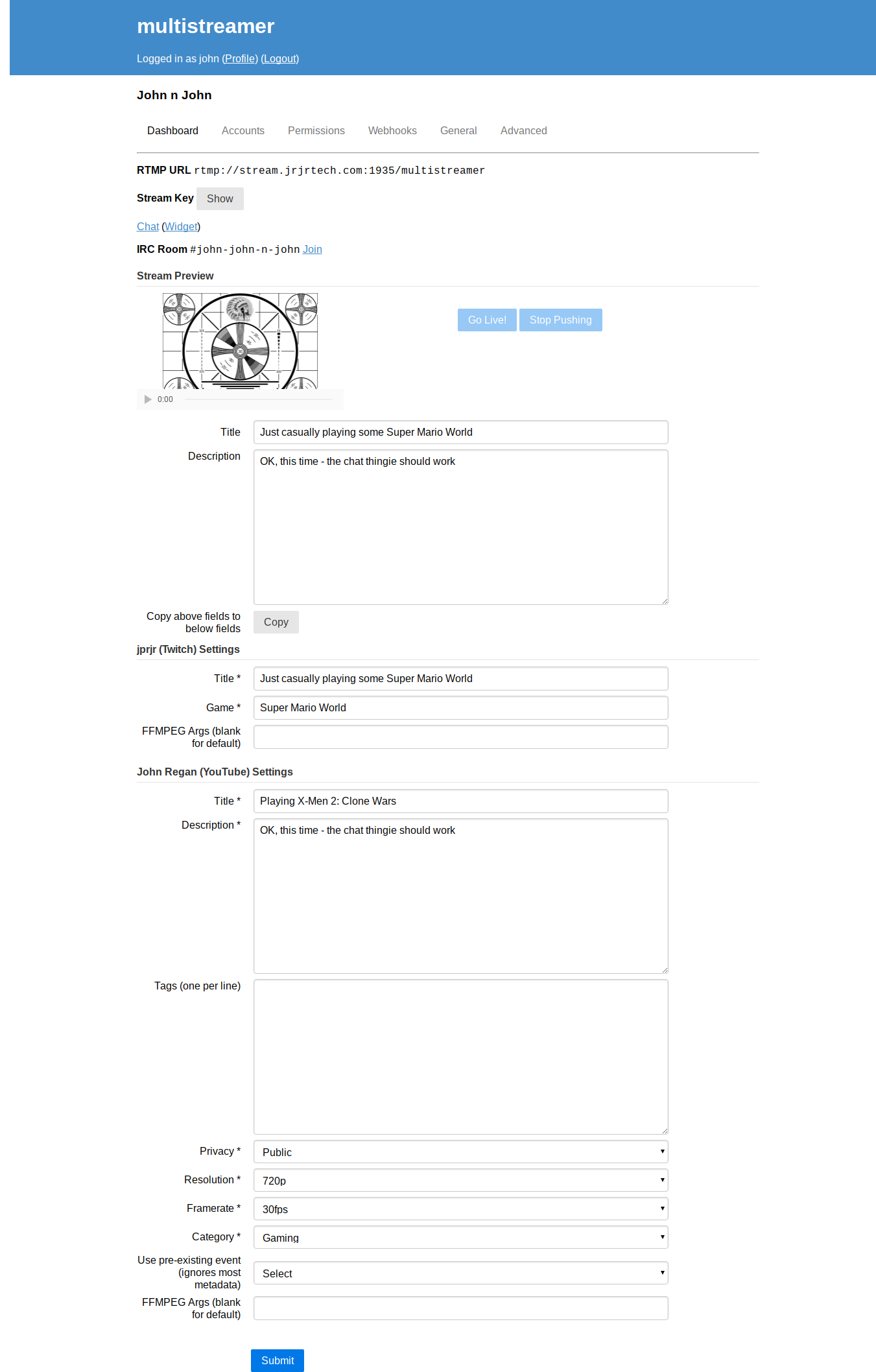-
Notifications
You must be signed in to change notification settings - Fork 93
Stream Dashboard
The stream dashboard is your default view - from here, you have tabs to update every part of your stream, including adding and removing accounts, and creating webhooks by clicking the appropriate tabs.
- Stream Dashboard
- Accounts Tab
- Permissions Tab
- Webhooks Tab
- General Tab
- Advanced Tab
On the dashboard, you can:
- View a preview of the stream
- Start/Stop the stream
- Start/Stop custom ffmpeg pullers (if setup)
- Generic Title/Description - you can set a title/description, and use the 'Copy' button to auto-fill fields.
- Setup stream details for each account on the stream.
- Setup per-account transcoding, if needed
It's important to scroll through and check each and every account's metadata
settings. Fields with a * are required.
Each account type has an entry in the wiki with details on every piece of metdata:
Every account, regardless of type, has an FFMPEG Args box, where you can specify
arguments for transcoding. Basically, when you start streaming, Multistreamer will
call ffmpeg with the following arguments:
ffmpeg -i rtmp://internal-multistreamer/key (ffmpeg args) -f flv rtmp://outgoing-service/video
The default ffmpeg args value is -c:v copy -c:a copy, meaning the audio and video
get copied as-is. Here's some example ffmpeg args:
-c:v libx264 -x264opts keyint=60 -preset veryfast -b:v 900k -vf scale=960:540 -c:a copy
-c:v copy -c:a aac -b:a 96k
-c:v libx264 -x264opts keyint=60 -preset veryfast -b:v 1800k -vf scale=1280:720 -c:a aac -b:a 96k
You can do interesting things with transcoding, like apply per-stream watermarks, overlay text, and so on. It's fairly CPU intensive though, check with the server owner before you try transcoding.