-
Notifications
You must be signed in to change notification settings - Fork 389
New issue
Have a question about this project? Sign up for a free GitHub account to open an issue and contact its maintainers and the community.
By clicking “Sign up for GitHub”, you agree to our terms of service and privacy statement. We’ll occasionally send you account related emails.
Already on GitHub? Sign in to your account
实现所有网站的qq登录返回登录后的cookie信息,已经打包成jar。建议自行搭建环境进行源码打包。 #84
Comments
|
已经做了jar包放在了release中。 第一步给Linux服务器安装google-chrome(谷歌浏览器)Centos操作系统的使用下面这个 下载rpm包 wget https://dl.google.com/linux/direct/google-chrome-stable_current_x86_64.rpm安装依赖 sudo yum install -y lsb进行安装 sudo yum localinstall google-chrome-stable_current_x86_64.rpmUbuntu用户的使用下面的 下载deb包 wget https://dl.google.com/linux/direct/google-chrome-stable_current_amd64.deb安装deb包 sudo apt install -y ./google-chrome-stable_current_amd64.deb完成后Centos和Ubuntu都会多一个命令 google-chrome第二步,下载chromedriver 它的作用是操作google-chrome浏览器,也就是通过它来对谷歌浏览器操作的下载地址:https://npm.taobao.org/mirrors/chromedriver/ 随便选一个吧,我选的是这个版本的:https://npm.taobao.org/mirrors/chromedriver/86.0.4240.22/
授予执行权限执行完后就会是绿色的提示。 chmod 777 chromedriver第三步、下载jar包,或者去github自行打成jar包jar包下载地址:https://github.com/1015770492/autoLoginQQWithAnyWeb/releases/tag/1.0 java环境需要先弄好 是一个springboot项目,端口是:7000,可以通过运行参数 提醒
第四步发送请求得到cookie信息
下面是qq音乐的登录地址(qq音乐它不会跳转到后面的那个界面,需要通过抓包分析) 参数补充说明url 是登录qq的那个页面,复制登录界面的url 传入即可 处理请求的Controller源码package top.yumbo.music.test.controller;
import com.alibaba.fastjson.JSONObject;
import org.openqa.selenium.By;
import org.openqa.selenium.Cookie;
import org.openqa.selenium.WebDriver;
import org.openqa.selenium.WebElement;
import org.openqa.selenium.chrome.ChromeDriver;
import org.openqa.selenium.chrome.ChromeOptions;
import org.springframework.util.StringUtils;
import org.springframework.web.bind.annotation.*;
import java.util.Set;
@RestController
public class LoginController {
@RequestMapping(value = "/login", method = {RequestMethod.GET, RequestMethod.POST})
public JSONObject loginQQBackCookie(@RequestBody(required = false) JSONObject jsonObject,
@RequestParam(value = "url", required = false) String url,
@RequestParam(value = "username", required = false) String username,
@RequestParam(value = "format", required = false, defaultValue = "1") String format,
@RequestParam(value = "password") String password
) {
if (StringUtils.hasText(url) && StringUtils.hasText(username) && StringUtils.hasText(password)) {
// 什么也不做
} else if (jsonObject != null && StringUtils.hasText(jsonObject.getString("url")) && StringUtils.hasText(jsonObject.getString("username")) && StringUtils.hasText(jsonObject.getString("password"))) {
url = jsonObject.getString("url");
username = jsonObject.getString("username");
password = jsonObject.getString("password");
} else {
final JSONObject error = new JSONObject();
if (jsonObject == null) {
error.put("输入了错误的信息", jsonObject);
} else {
final JSONObject info = new JSONObject();
info.put("username", username);
info.put("password", password);
info.put("url", url);
error.put("输入了错误的信息", info);
}
return error;
}
// idea中为了方便则开启这条注释,指定正确的chrome驱动位置
// System.setProperty("webdriver.chrome.driver", "D:/Program Files (x86)/chromedriver/chromedriver.exe");
final JSONObject cookieJson = new JSONObject();
String cookie = null;
//设置系统环境变量
WebDriver driver = null;
try {
ChromeOptions options = new ChromeOptions();
options.addArguments("--headless"); //无浏览器模式
options.addArguments("--no-sandbox");// 为了让root用户也能执行
// 优化参数
options.addArguments("--disable-dev-shm-usage");
options.addArguments("blink-settings=imagesEnabled=false");
options.addArguments("--disable-gpu");
driver = new ChromeDriver(options);//实例化
driver.get(url);
final WebDriver ptlogin_iframe = driver.switchTo().frame("ptlogin_iframe");
ptlogin_iframe.findElement(By.id("switcher_plogin")).click();
final WebElement u = ptlogin_iframe.findElement(By.className("inputstyle"));
u.click();// 点击输入框
u.sendKeys(username + "\n");// 输入账号
final WebElement login_button = ptlogin_iframe.findElement(By.id("login_button"));
final WebElement p = ptlogin_iframe.findElement(By.id("p"));
p.sendKeys(password + "\n");// 输入密码,回车就提交了下面的这个点击登录不需要
// login_button.click();// 点击登录按钮
System.out.println(driver.getCurrentUrl());
//获得cookie
Set<Cookie> coo = driver.manage().getCookies();
//打印cookie
System.out.println(coo);
if (format.equals("2") || (jsonObject != null && (jsonObject.get("format") + "").equals("2"))) {
cookieJson.put("cookie", parseSetCookie(coo));
} else {
cookieJson.put("cookie", coo);
}
} catch (Exception e) {
System.out.println("抛异常了");
e.printStackTrace();
} finally {
//使用完毕,关闭webDriver
if (driver != null) {
driver.quit();
}
}
return cookieJson;
}
/**
* cookie数据的处理
*
* @param cookies
* @return
*/
private String parseSetCookie(Set<Cookie> cookies) {
if (cookies == null) {
return "";
}
System.out.println("解析前cookie是" + cookies.toString());
String cookieString = "";
for (Cookie cookie : cookies) {
cookieString += (cookie.getName() + "=" + cookie.getValue() + ";");
}
System.out.println("解析后:\n" + cookieString);
return cookieString;
}
} |
|
selenium是不是只支持jdk11+?我jdk8弄来弄去都不行 |



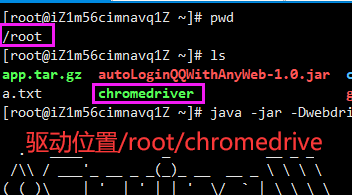

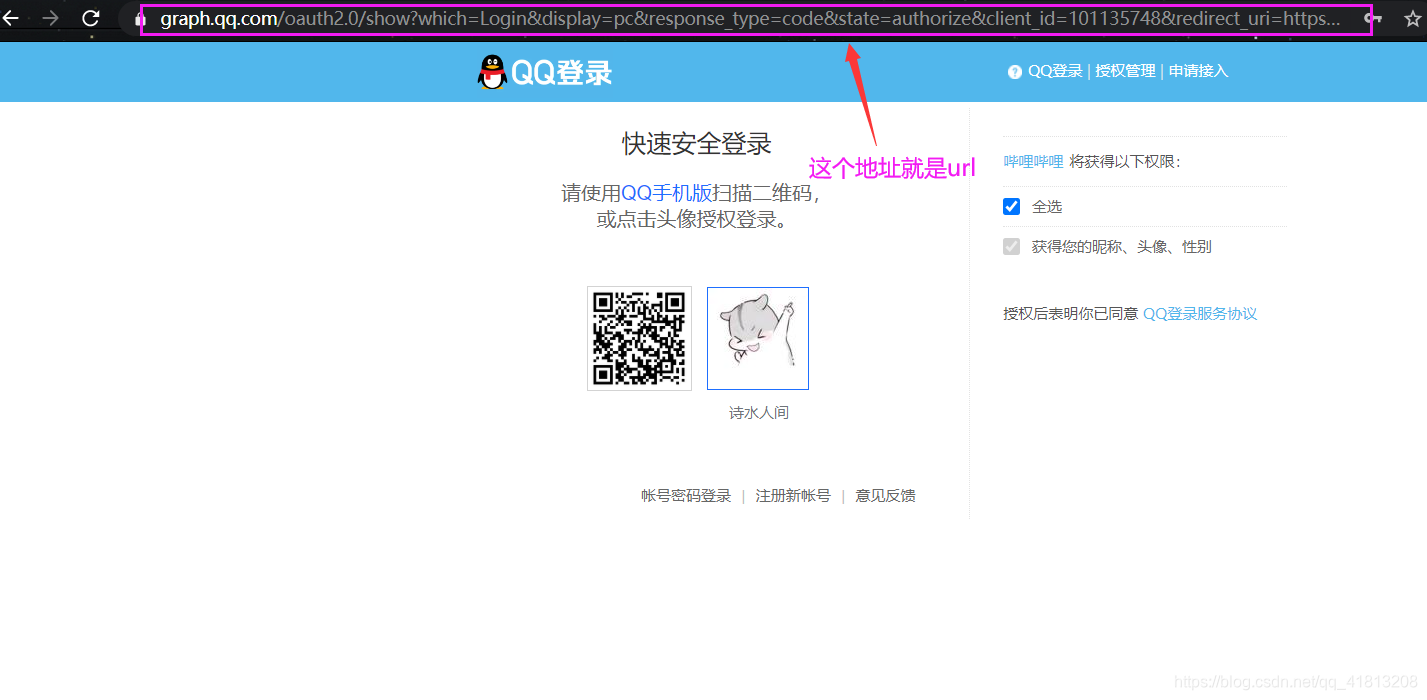
博客地址:https://blog.csdn.net/qq_41813208/article/details/112646537
项目源码地址:
https://github.com/1015770492/autoLoginQQWithAnyWeb
下面是效果图:分别代表qq音乐、网易云音乐、csdn,其它的就不掩饰了,可以考虑挂在服务器上实现自动添加cookie,具体代码我没有写,大家可以自己实现。
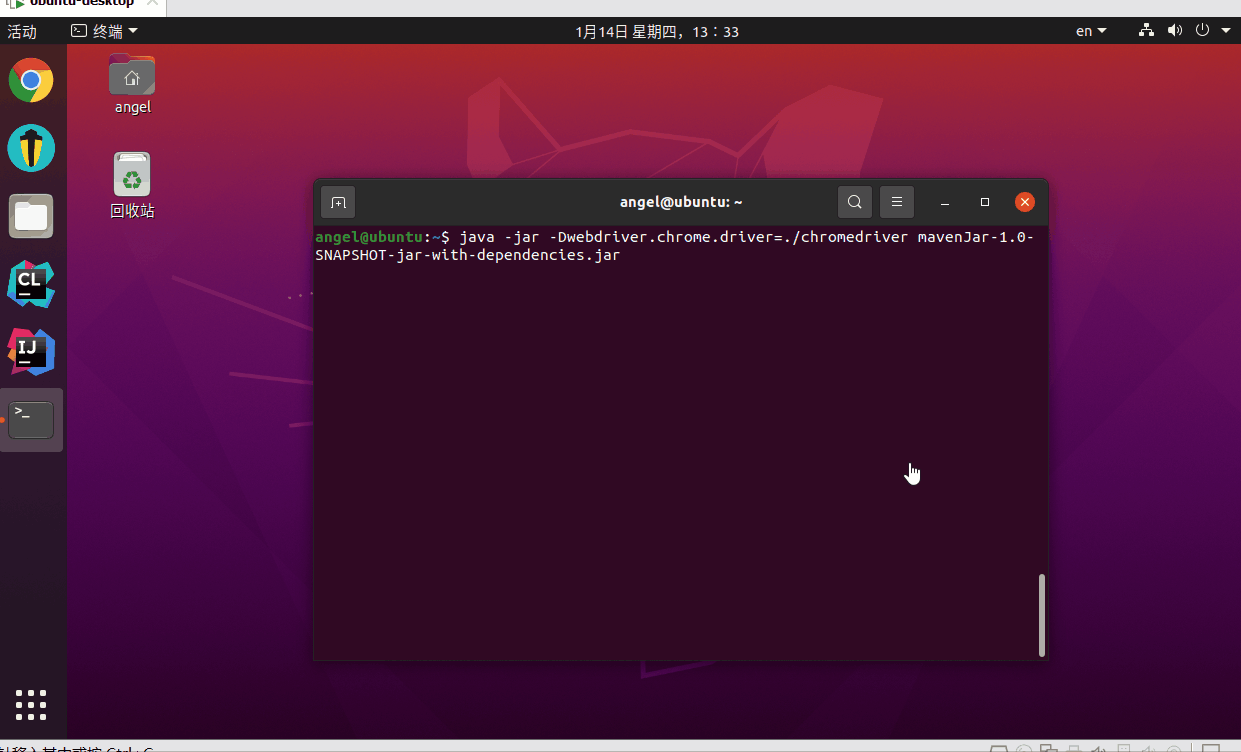
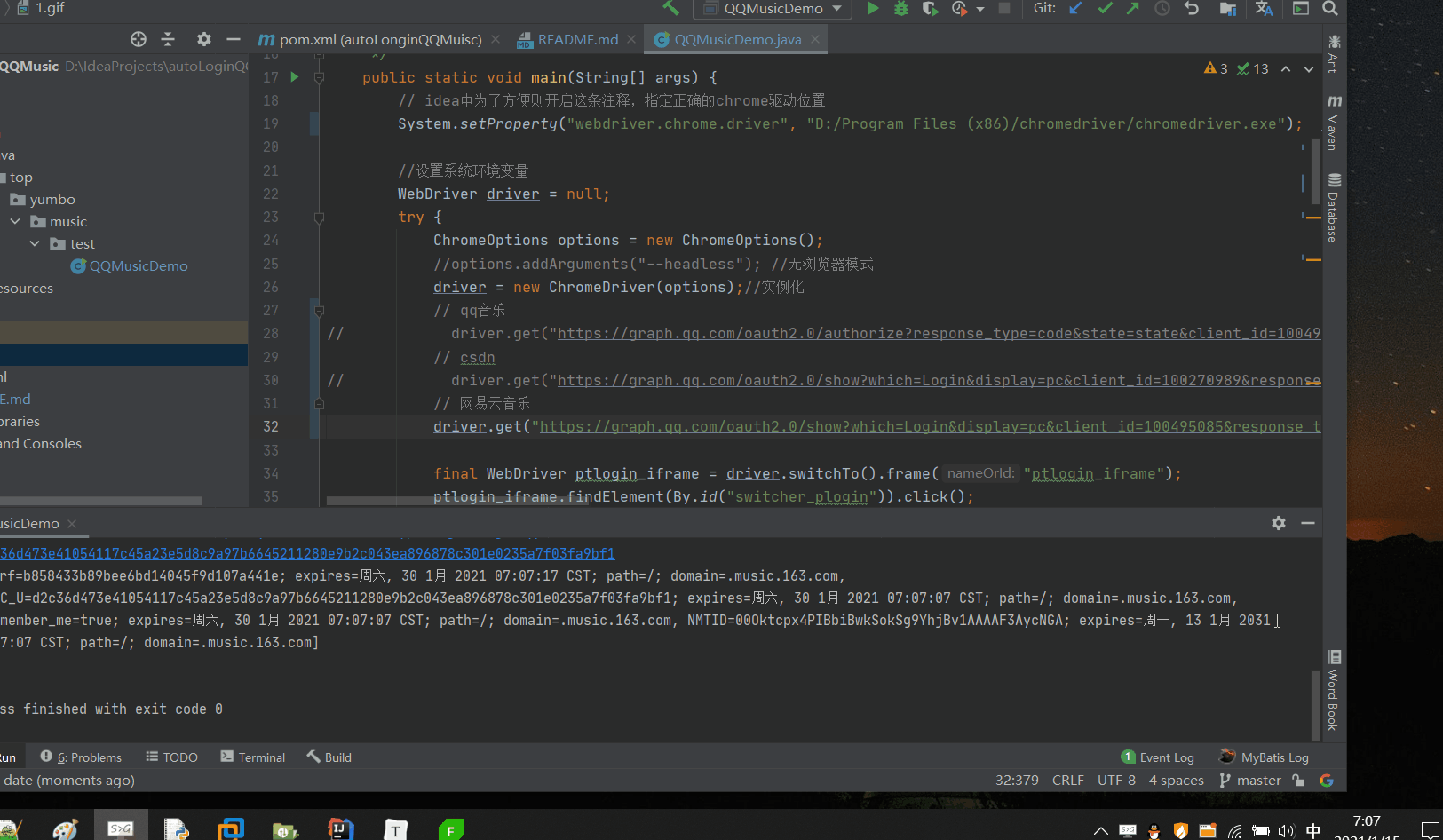
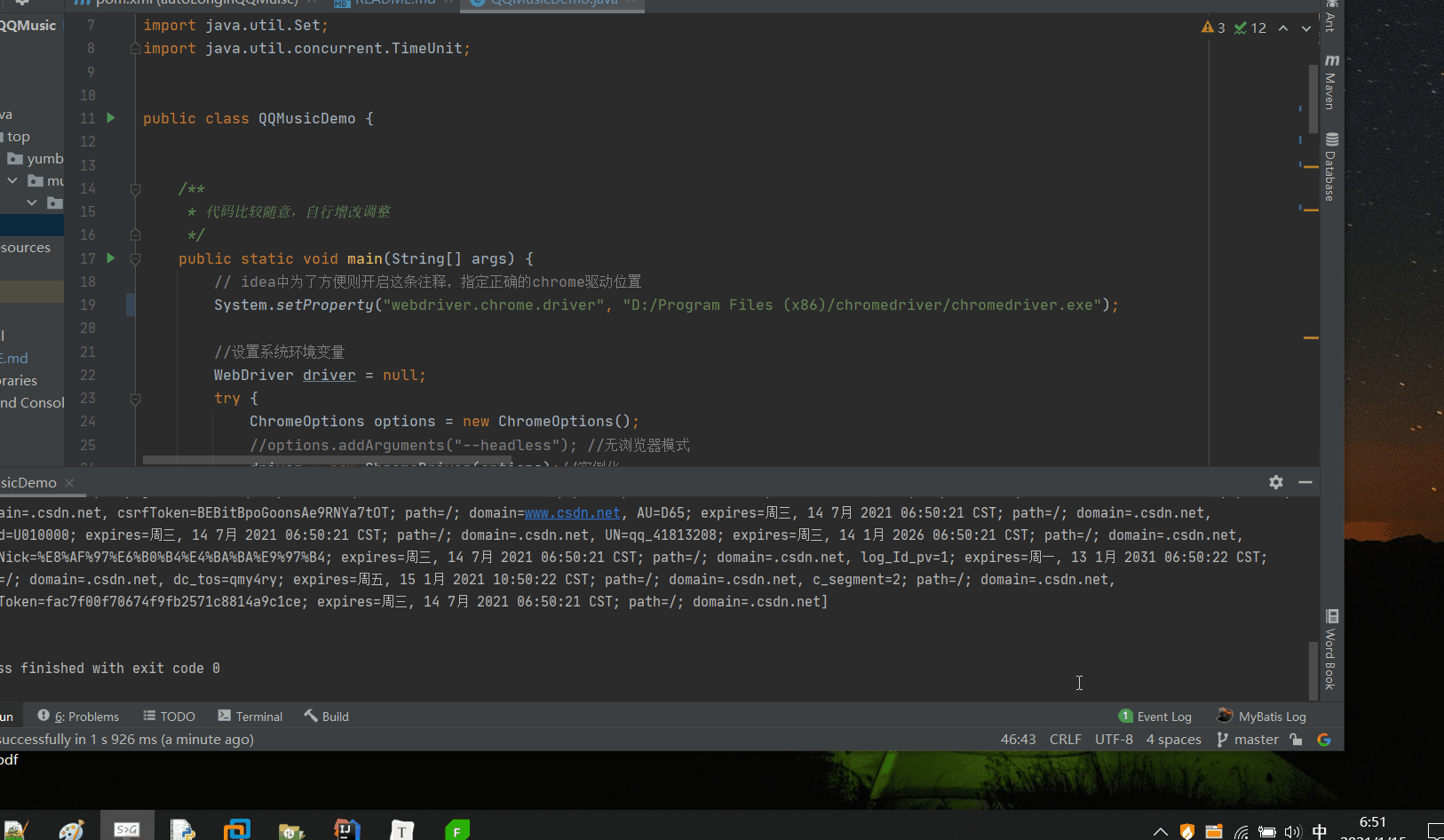
The text was updated successfully, but these errors were encountered: