generated from github/welcome-to-github
-
Notifications
You must be signed in to change notification settings - Fork 7
02. Operations on repositories
Ludovic edited this page Dec 24, 2023
·
13 revisions
From the REPOS tab:
- You must first add one or more source repos to mirror from. See Add a new source repository.
- Click the
Create a new repobutton to show the CREATE A NEW REPO panel. - Select
mirroras the repo type then complete all the required fields. - Confirm and execute.

Notes:
-
Custom repo name field is optionnal, if none is specified then the mirror repository will have the same name as the source repository (e.g source repo is named
nginxthen the mirror repository will also be namednginx).
From the REPOS tab:
- Click the
Create a new repobutton to show the CREATE A NEW REPO panel. - Select
localas the repo type then complete all the required fields. - Confirm and execute.

Notes:
- Local repositories are always empty when created, you must then add you own
rpmordebpackages by uploading them. See Upload package(s) in a repository.
From the REPOS tab:
- Select one or more repository snapshot mirror.
- Click the
Updatebutton. - Specify mirroring parameters.
- Confirm and execute.

Notes:
- Only mirror repository can be updated.
From the REPOS tab:
- Select one or more repository snapshot.
- Click the
Point an environmentbutton. - Specify the environment that will point to the snapshot.
- Confirm and execute.

From the REPOS tab:
- Click the
icon next to the environment you want to remove.
- Confirm by clicking the
Deletebutton.

From the REPOS tab:
- Select the repository snapshot you want to duplicate.
- Click the
Duplicatebutton. - Specify the name of the new repository that will be created from the selected repository.
- Confirm and execute.

From the REPOS tab:
- Select one or more repository snapshot mirror by checking its checkbox.
- Choose Delete
- Confirm and execute
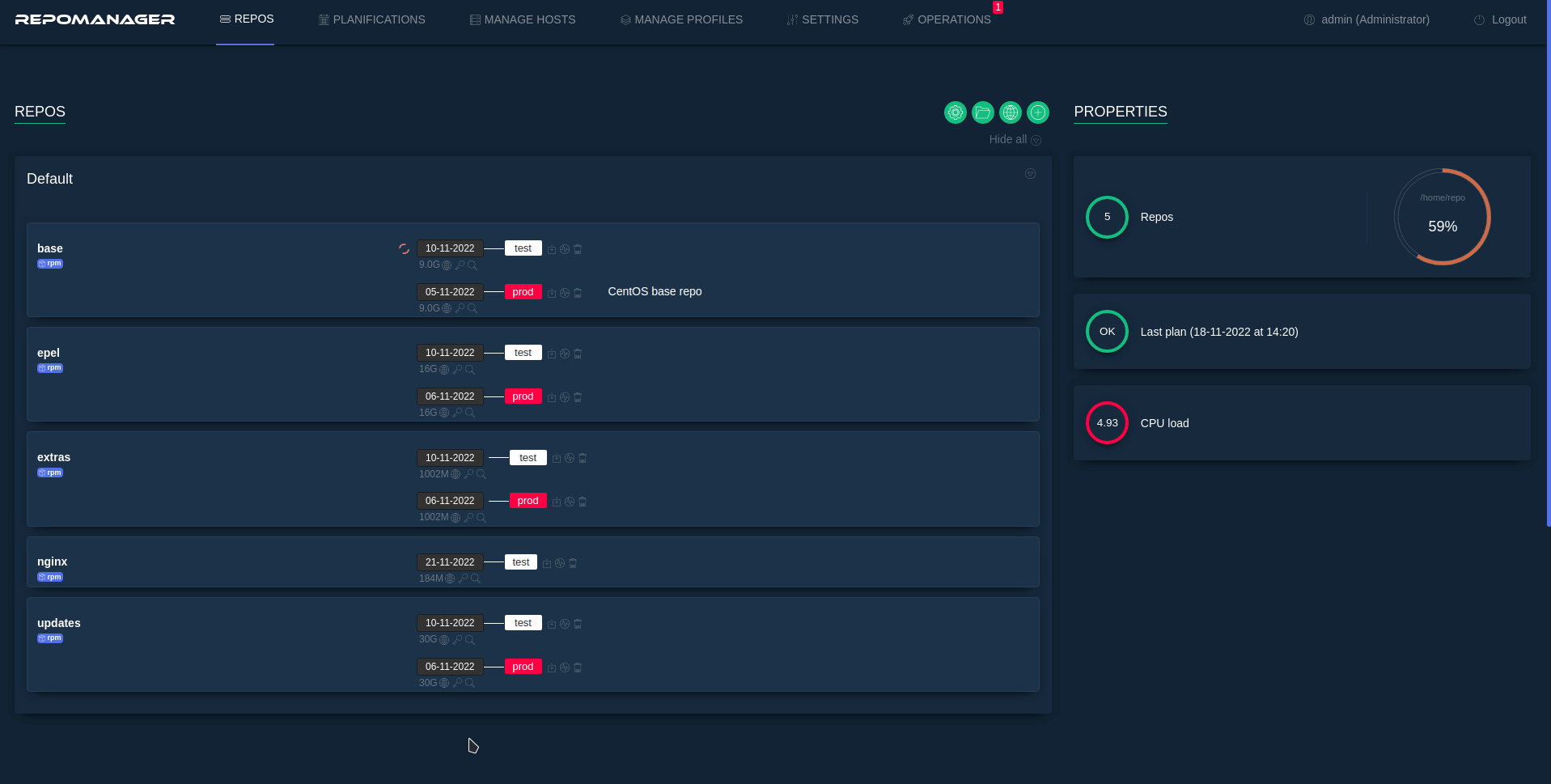
From the REPOS tab:
- Locate the repository snapshot you want to explore. It can be either a local or a mirror repository.
- Click on the
dateof the snapshot to browse its content.

From the REPOS tab:
- Locate the repo snapshot date in which you want to upload package(s). It can be either a local or a mirror repository.
- Click the
icon under the date to explore repository's content.
- Use the UPLOAD PACKAGES right panel to select and upload packages from your local PC. Valid packages MIME types are: 'application/x-rpm' (.rpm file) and 'application/vnd.debian.binary-package' (.deb file). The server will do a strict check to make sure packages are valid and are not corrupted. If so, an error message will display packages that have not been included to the repository.
- To take the new package(s) into account and make them visible from clients, use the REBUILD REPO right panel to rebuild the repository's metadata.
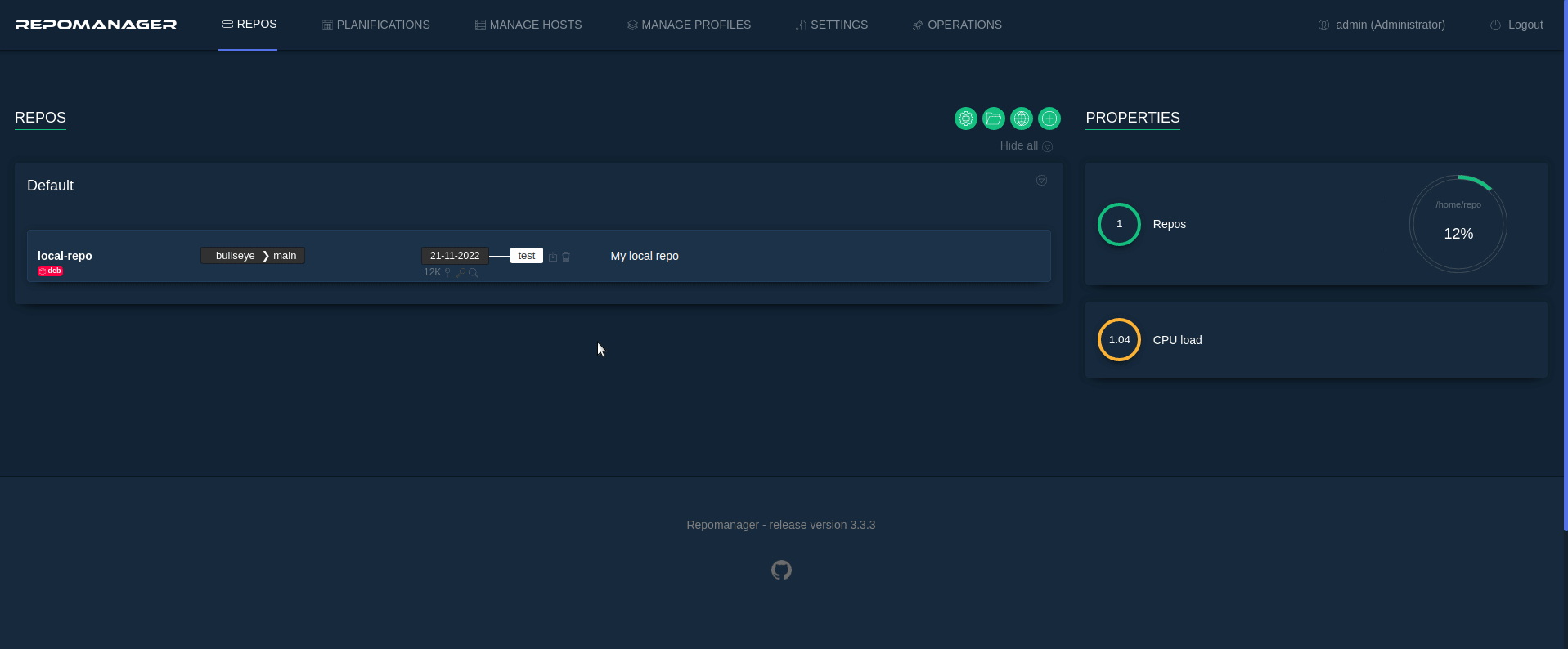
Notes:
- If you encounter errors while uploading files to a repository, it might be caused by upload limitations from PHP or your webserver. Please consider increasing the following values:
- php.ini => upload_max_filesize (must be equal or higher than the file's size you're attempting to upload)
- nginx vhost => client_max_body_size (must be higher than the file's size you're attempting to upload)
- Be sure that the file MIME type is valid.
From the REPOS tab:
- Locate the repo snapshot in which you want to delete package(s). It can be either a local or a mirror repository.
- Click the
icon under the date to explore repository's content.
- Use the package dropdown list to search for the package(s) you need to delete, then use the checkbox to select them.
- Use the Delete button to delete packages.
- To take the changes into account, use the REBUILD REPO right panel to rebuild the repository's metadata.
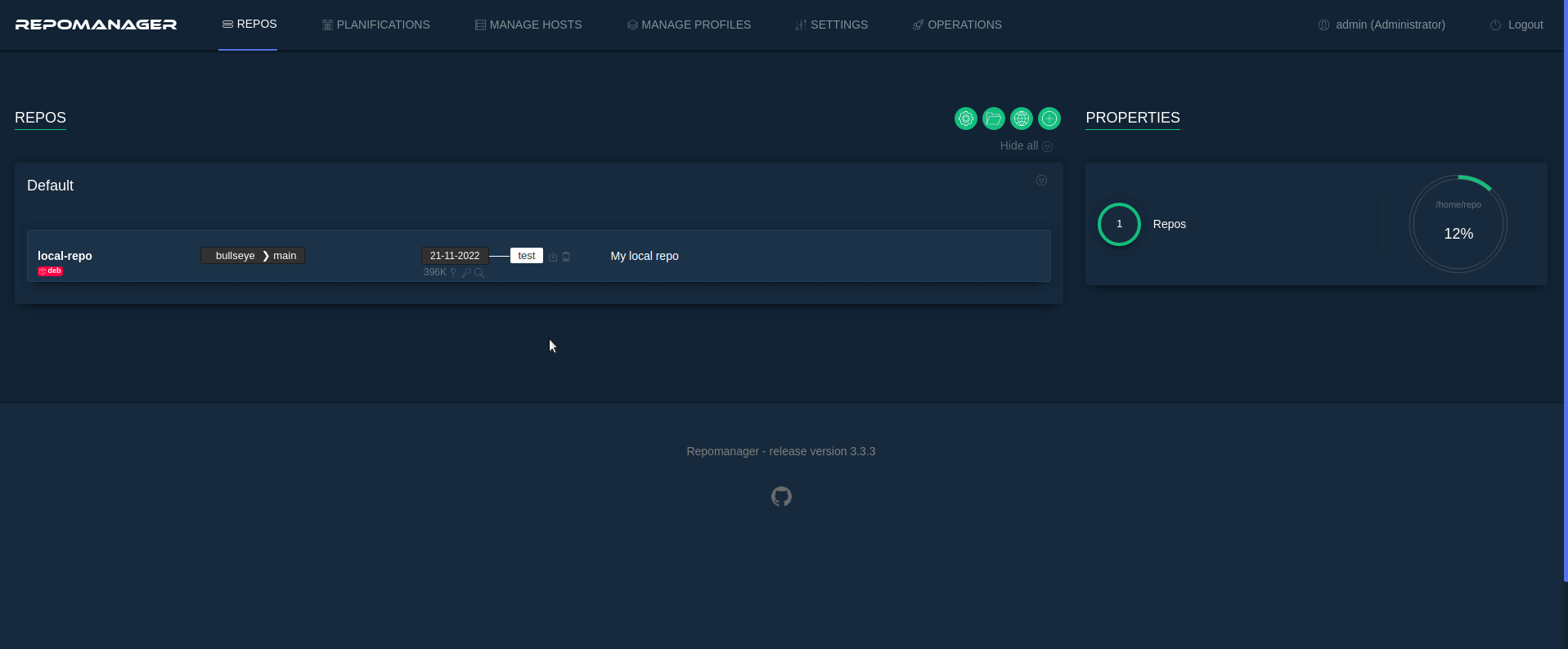
From the REPOS tab:
- Locate the repository snapshot you wish to rebuild. It can be either a local or a mirror repository.
- Click the
Rebuildbutton. - Confirm and execute.

Once a repository has been created, you can install it on a client to make it available for package installation.
From the REPOS tab:
- Locate the repository snapshot environment you wish to install and pass your mouse over it to show the install icon
.
- Click the
icon to print the installlation command lines.
- Copy the command lines and paste them in your client terminal console.
