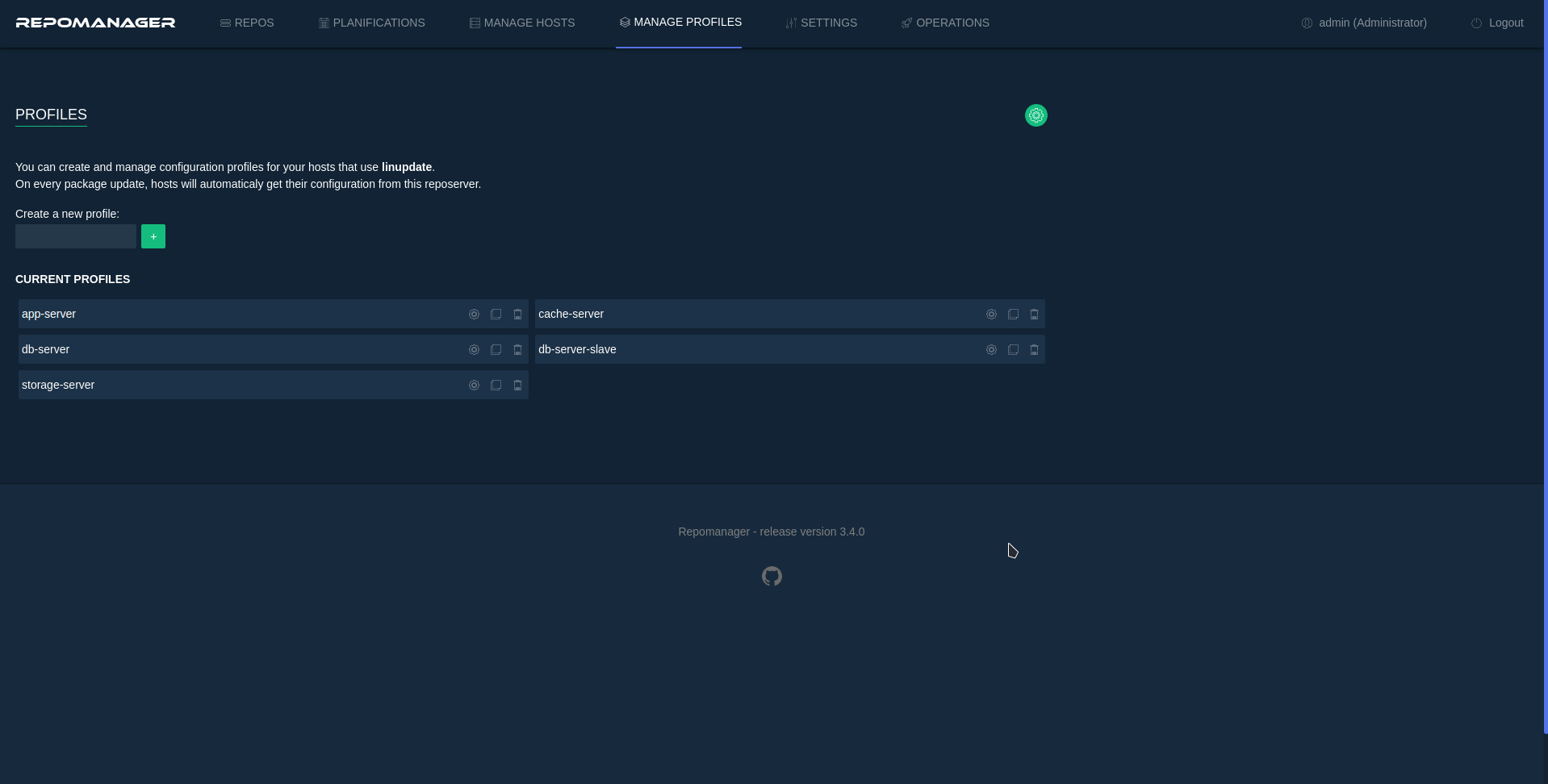-
Notifications
You must be signed in to change notification settings - Fork 7
09. Manage hosts and profiles
-
The MANAGE HOSTS tab's dashboard provides an easy way to monitor hosts packages and update status. Hosts that are registered to Repomanager regulary send their system and packages informations to the server.
Importing client hosts into Repomanager is possible by using a client side tool like linupdate


From the SETTINGS tab:
- Use the slider button to enable Manage hosts then save the configuration. A new MANAGE HOSTS tab will be available.
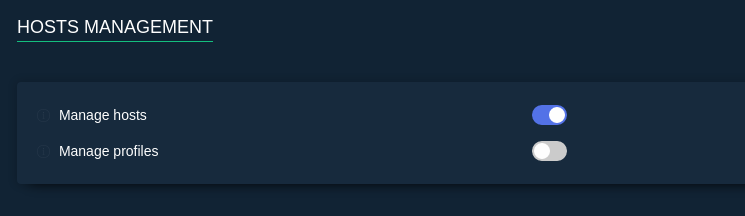
The host must execute linupdate command line to register to Repomanager. Check linupdate documentation:
- Install and start using linupdate here
- Enable reposerver module and register a host using linupdate here
There is two ways to remove a host that was registered to Repomanager:
- From the host by using linupdate command line. Check linupdate documentation here
- From Repomanager MANAGE HOSTS tab:
- Select the host(s) you want to delete.
- Use the Delete button.
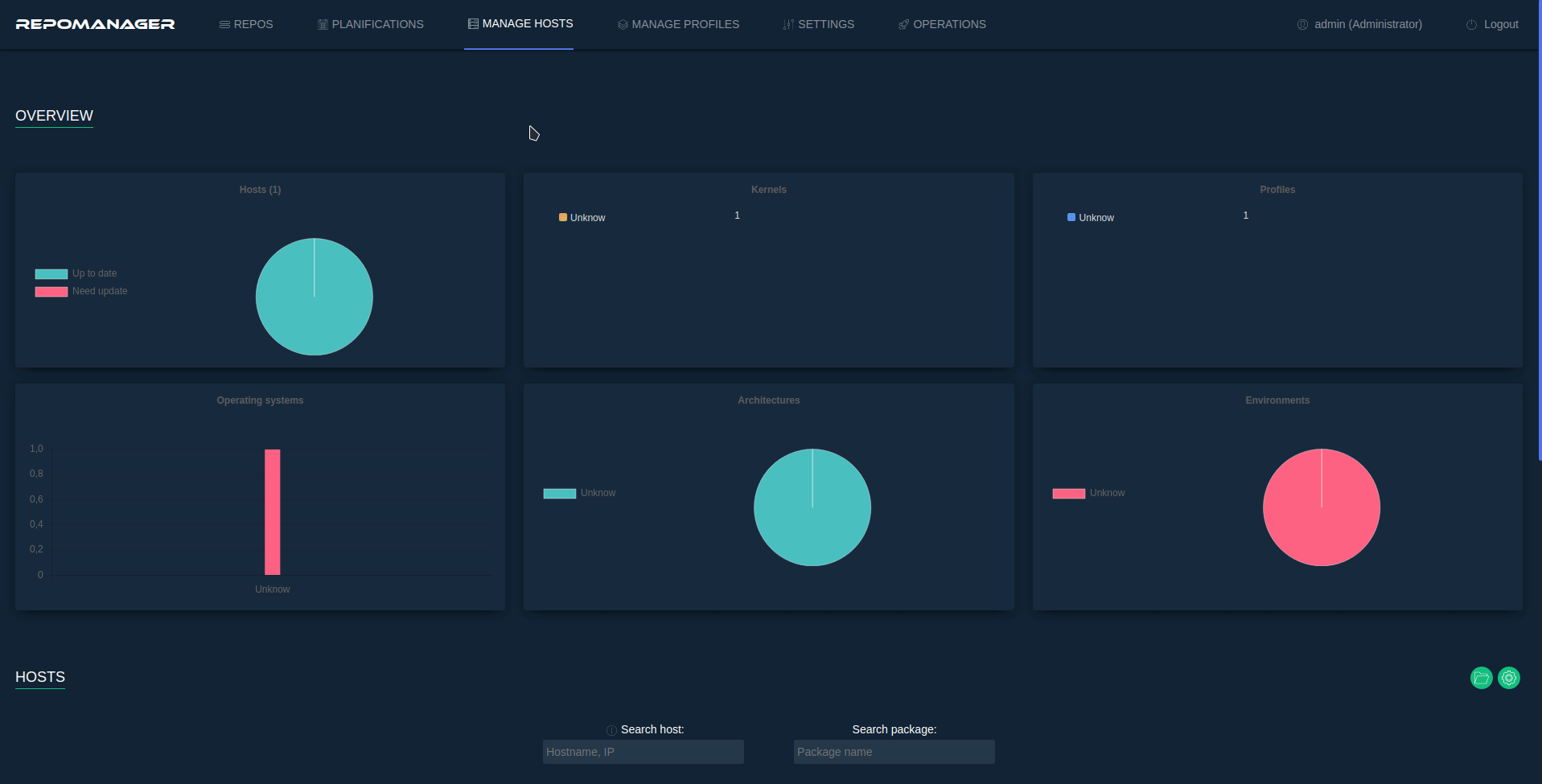
Notes:
- A deleted host is marked as deleted in database and is not visible anymore in Repomanager but its data remains.
- To make a host visible again in Repomanager, it has to register again to Repomanager using linupdate. Check linupdate documentation here
Reseting a host deletes all known data about it.
From the MANAGE HOSTS tab:
- Select the host(s) you want to reset.
- Use the Reset button.
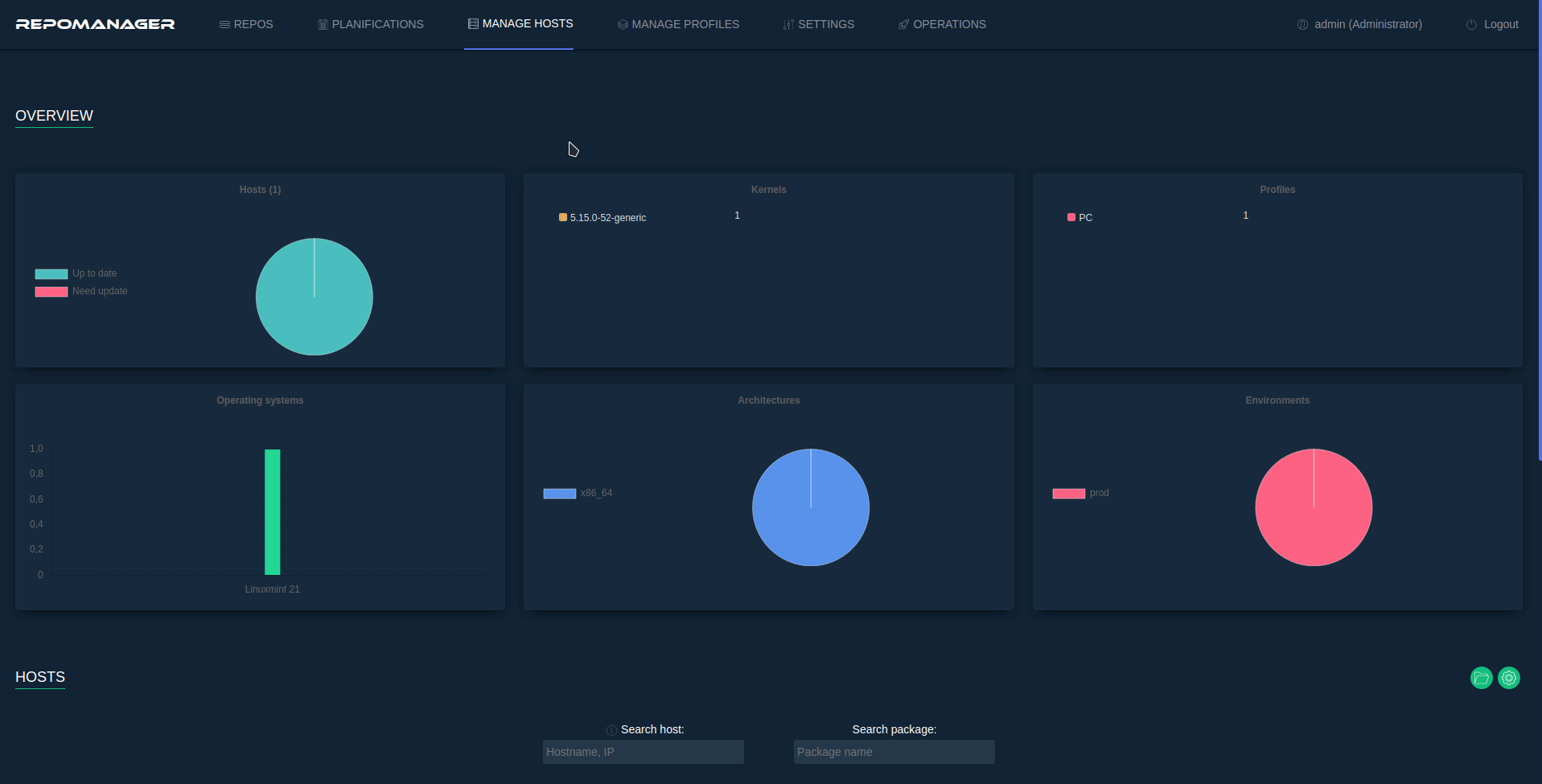
From the MANAGE HOSTS tab:
- Select the host(s) you want to update.
- Use the Update packages button.
(insert gif)
From the MANAGE HOSTS tab:
- Select the host(s) you want to update.
- Use the General informations button.
(insert gif)
From the MANAGE HOSTS tab:
- Select the host(s) you want to update.
- Use the Packages informations button.
(insert gif)
-
The MANAGE PROFILES tab provides a way to create and manage configuration profiles for client hosts, including what repositories they should have access to, to update their packages, and what packages they should exclude from their packages updates (e.g. critical packages).
Deploying profile configuration on client hosts is possible by using a client side tool like linupdate
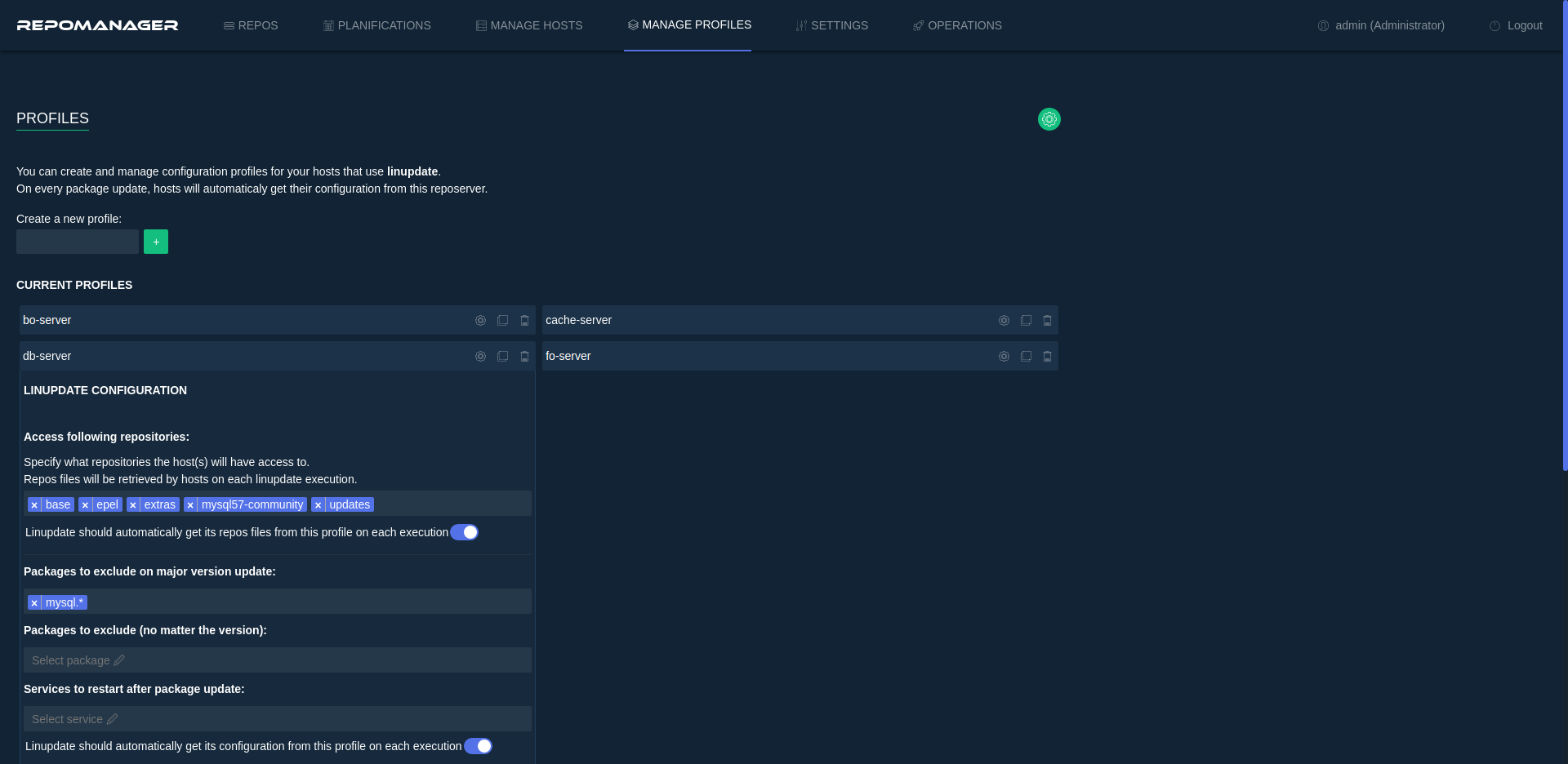
From the SETTINGS tab:
- Use the slider button to enable Manage profiles then save the configuration. A new MANAGE PROFILES tab will be available.
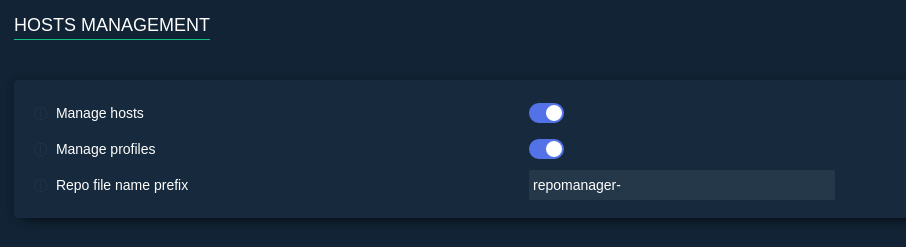
(needs writing)
From the MANAGE PROFILES tab:
- Use the Create a new profile field to specify a new profile to create.
- Once the profile has been created, you can edit its configuration using the
button.
- Define what repositories this profile will have access to, and what packages must be excluded from updates.
- Save.
- Any client host can now use this profile and retrieve its configuration from it.
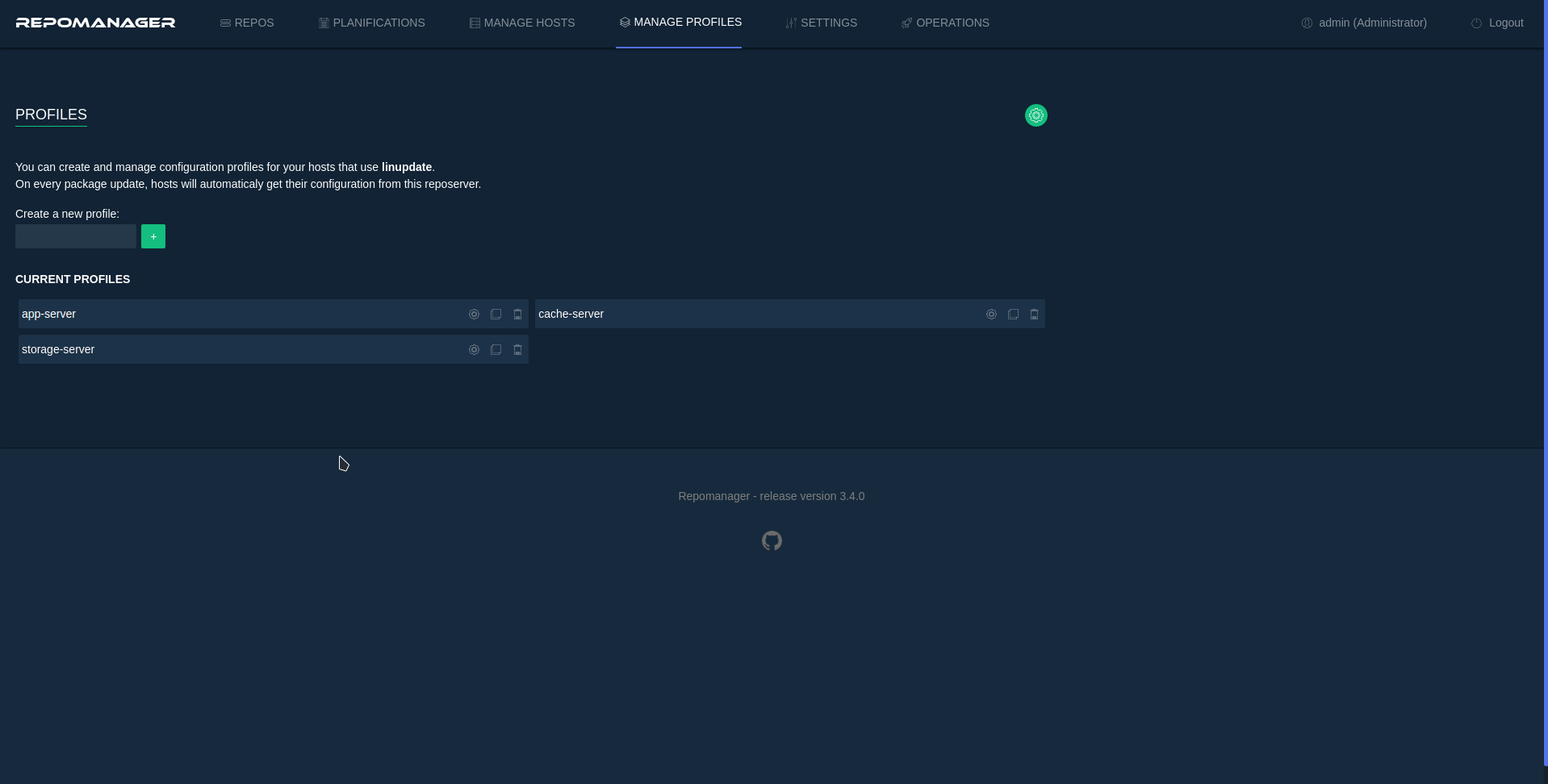
From the MANAGE PROFILES tab:
- Use the
button to duplicate a profile and its configuration.
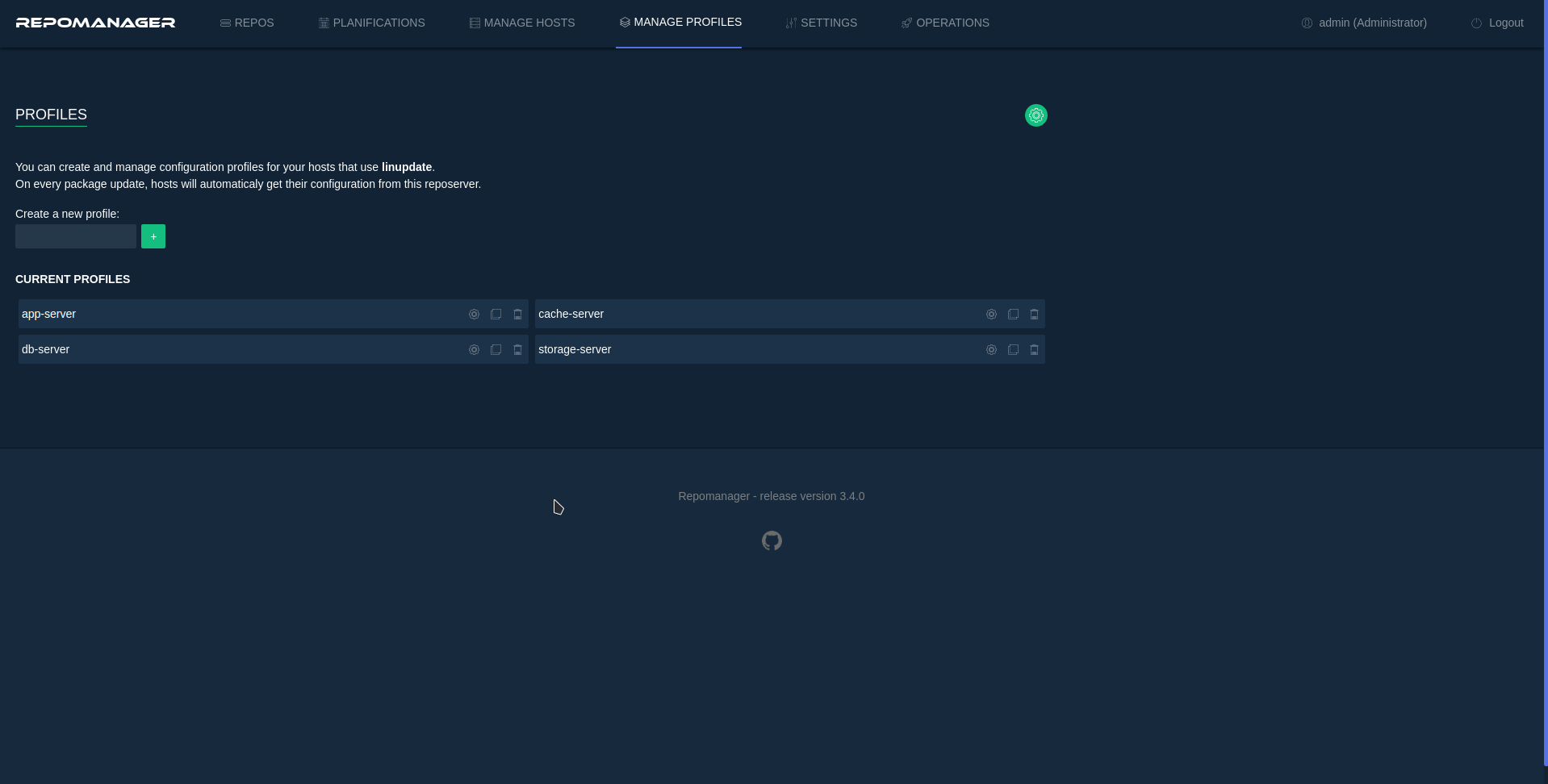
From the MANAGE PROFILES tab:
- Click on the profile name you wish to rename and specify a new name.
- Press Enter to save.
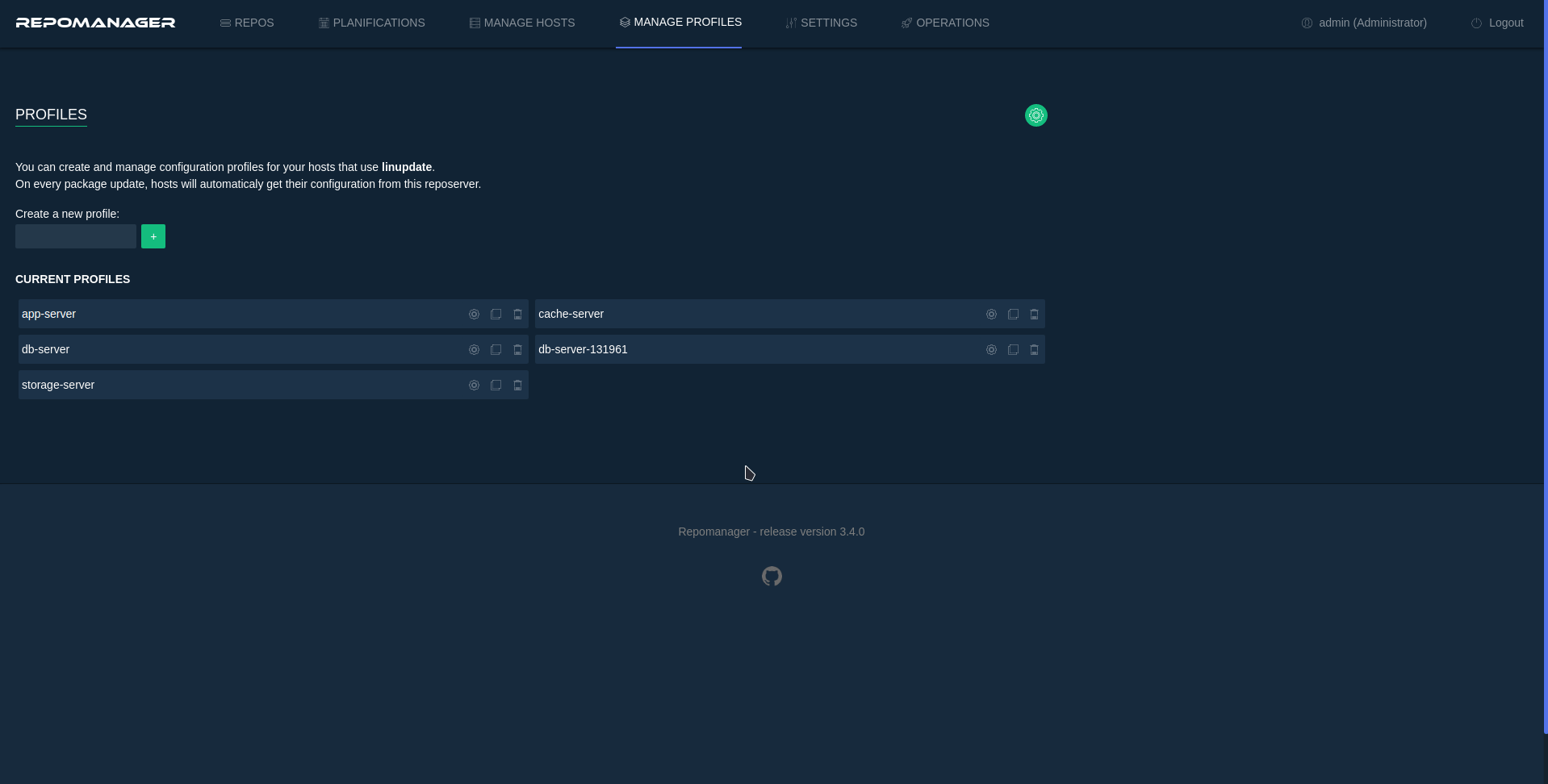
From the MANAGE PROFILES tab:
- Use the
button to delete a profile. Client hosts that were using this profile will no longer be able to retrieve any configuration from it.