-
Notifications
You must be signed in to change notification settings - Fork 822
New issue
Have a question about this project? Sign up for a free GitHub account to open an issue and contact its maintainers and the community.
By clicking “Sign up for GitHub”, you agree to our terms of service and privacy statement. We’ll occasionally send you account related emails.
Already on GitHub? Sign in to your account
"WSL2 is not supported with your current machine configuration" after enabling Hyper-V, Virtual Machine Platform, Windows Subsystem for Linux, Hypervisor Platform and virtualization in up-to-date bios. #9652
Comments
|
Hey Darwin, I opened an exact same ticket. Let's keep in touch if someone comments on either of our threads, eh? |
|
same issue. I had just got WSL2 working yesterday. Today there was a power outage and my laptop was shutdown fully. Now I get the above message. Virtualization is enabled so the message is in error. Edit: looks like the first restart after the outage caused the hp laptop to reset UEFI to defaults and virtualization was actually turned off. That said this may not always be the case since I found out previously that turning off DEP or CFG in windows security exploit settings will also return a virtualization error so the message seems to be false firing all the time... |
|
Hi all, I was facing the same issue this morning:
even though all the features were turned on: Hyper-V, Virtual Machine Platform, Windows Subsystem for Linux. Then, I remembered that I wanted to set up macOS via VirtualBox and that I needed to run the following command in cmd:
After executing the command below:
and after restarting the machine, I was able to successfully start the wsl2 again. Hope it helps! |
Exactly the same scenario here. Now it worked, thanks! |
|
what worked for me was to reset bios to default settings then enable SVM |
|
Please continue this thread, I have the same issue and no solutions work. There is no virtualization option in my BIOS but taskmgr says i have it enabled. |
Have you tried updating to the latest version of the BIOS? |
this one worked for me, thanks a lot |
It works for me, thanks |
|
On my setup, I have to: bcdedit /set hypervisorlaunchtype auto cold reboot, then I get: The operation timed out because a response was not received from the virtual machine or container. Then: bcdedit /set hypervisorlaunchtype off Then it works without rebooting. If I power down, it often comes up broken again and the process has to be repeated. It may have something to do with whether wsl is shut down before powering down. Although this works, it is very inefficient. |
This worked for me thanks! |
Thank you! It works for me ❤️ |
|
G'day, I'm having apparently the same issue. Have been running WSL2 for quite some time, but had my bios reset to default conditions (got disconnected from mains, and the onboard battery had died). This meant, for a little while, I was booting up with Virtualization disabled in the bios. I noticed that there was a 'configuring windows -> reboot required' thing that happened, whilst I was unaware. So, I go to open windows terminal to do some work, and don't yet get the error we're getting - but a slightly different one complaining just that virtualization is disabled in the bios. I reboot, and sure enough. So it gets throughly reenabled, including a change disabling CSM (which I was booting many years, and consequently running without VTd) so that VTd could also be enabled (along with resizable BAR), the latter two settings had been causing my system to go into a reboot loop when enabled (because they couldn't work with CSM). So, side issue, but I think relevant here possibly, since it's the only other major configuration change. Rebooted, started windows terminal: And I don't merely get the error, I get it in triplicate! Huh? Did I not enable it? Okay, through the bios again, and yes, it is certainly still enabled. Back into a Admin power shell, I try a few things: All of the above commands, btw, seemed to proceed and complete normally. But still no luck after reboot, and every attempt to start up still hits the same result. How is this still possible then? Attempts to start a hyper-v VM also fail with an error message 'Hypervisor not running' with the usual about enabling virtualization in bios. I'm going to try with a generic |
|
Same issue still, No luck with any of the above. |
|
Perfecto, a mí me funcionó con: bcdedit /set hypervisorlaunchtype off After executing the command below: bcdedit /set hypervisorlaunchtype auto and after restarting the machine, I was able to successfully start the wsl2 again. Muchas gracias nikolamicic21, llevaba días con este problema. |
|
I tried all this and still have no success. WSL 1 works however |
It works for me! for docker WSL error |
Powershell script realy helped, thank you man! |
|
@yanxel18 I had the same issue after using VB. Thank you very much your solution worked for me ..... probably saved my day, have a great day mate ^^ After executing the command below: bcdedit /set hypervisorlaunchtype auto and after restarting the machine, I was able to successfully start the wsl2 again." |




Version
Microsoft Windows [Version 10.0.19045.2604]
WSL Version
Kernel Version
Default Distribution: docker-desktop-data Default Version: 2
Distro Version
Ubuntu (cannot run lsb_release -r)
Other Software
Docker Desktop for Windows
Client:
Cloud integration: v1.0.29
Version: 20.10.21
API version: 1.41
Go version: go1.18.7
Git commit: baeda1f
Built: Tue Oct 25 18:08:16 2022
OS/Arch: windows/amd64
Context: default
Experimental: true
Repro Steps
I installed WSL sometime around fall of 2022. I had installed Docker some time before that but had never done anything with it. WSL was working fine for me in the fall, but I didn't use it for several months until around mid January, when I discovered this problem. Here are all the screenshots I posted on my Microsoft support thread, before the support person directed me here.
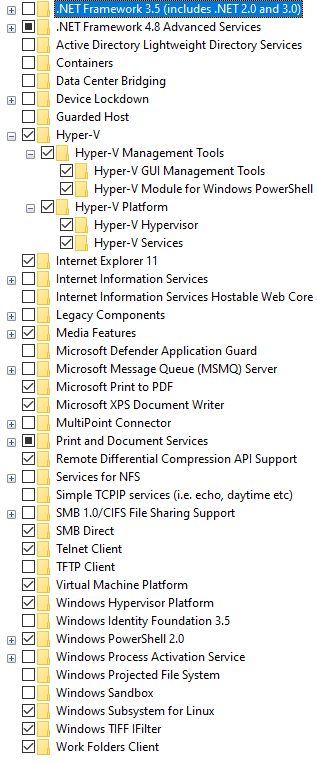
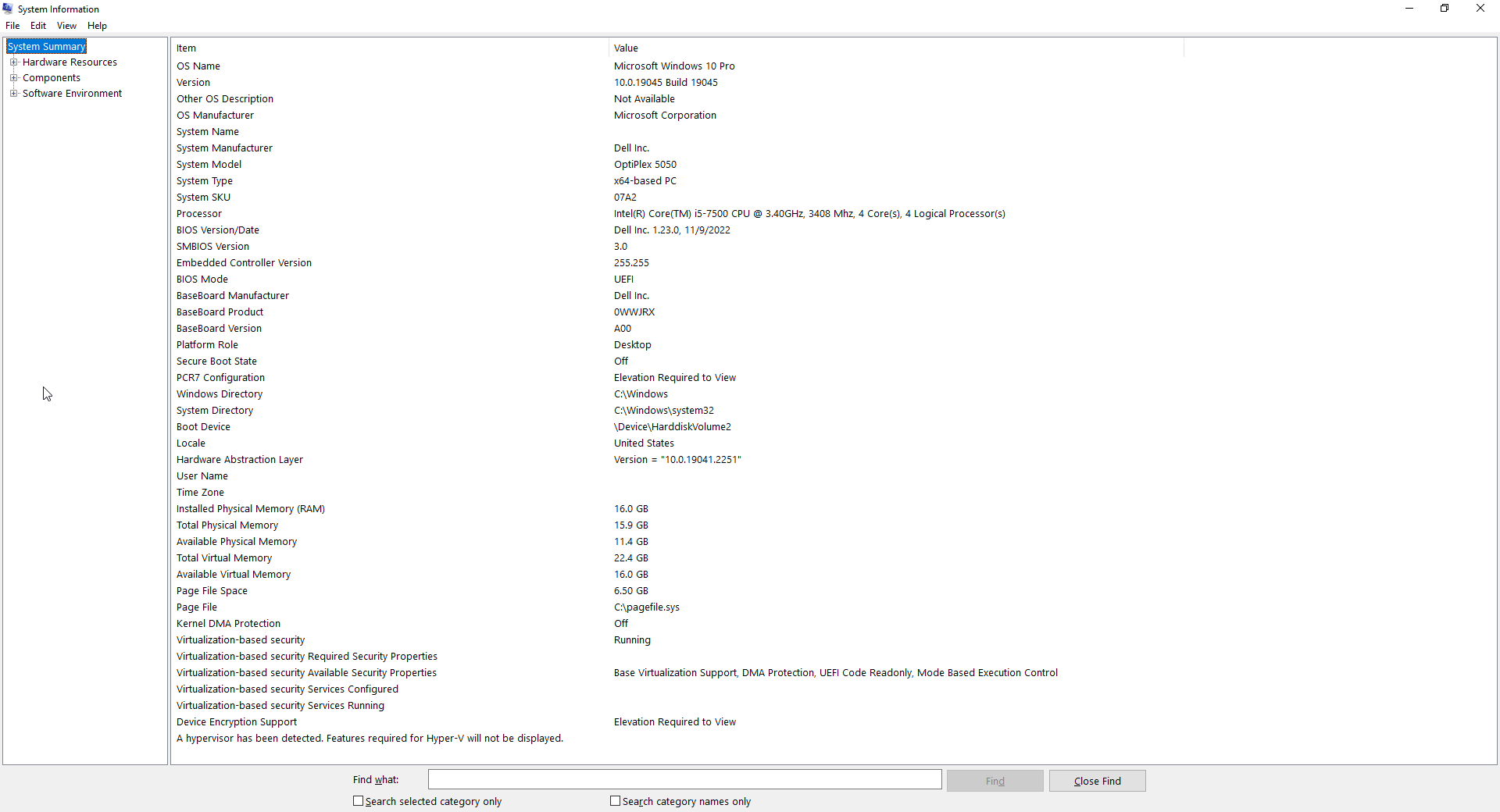
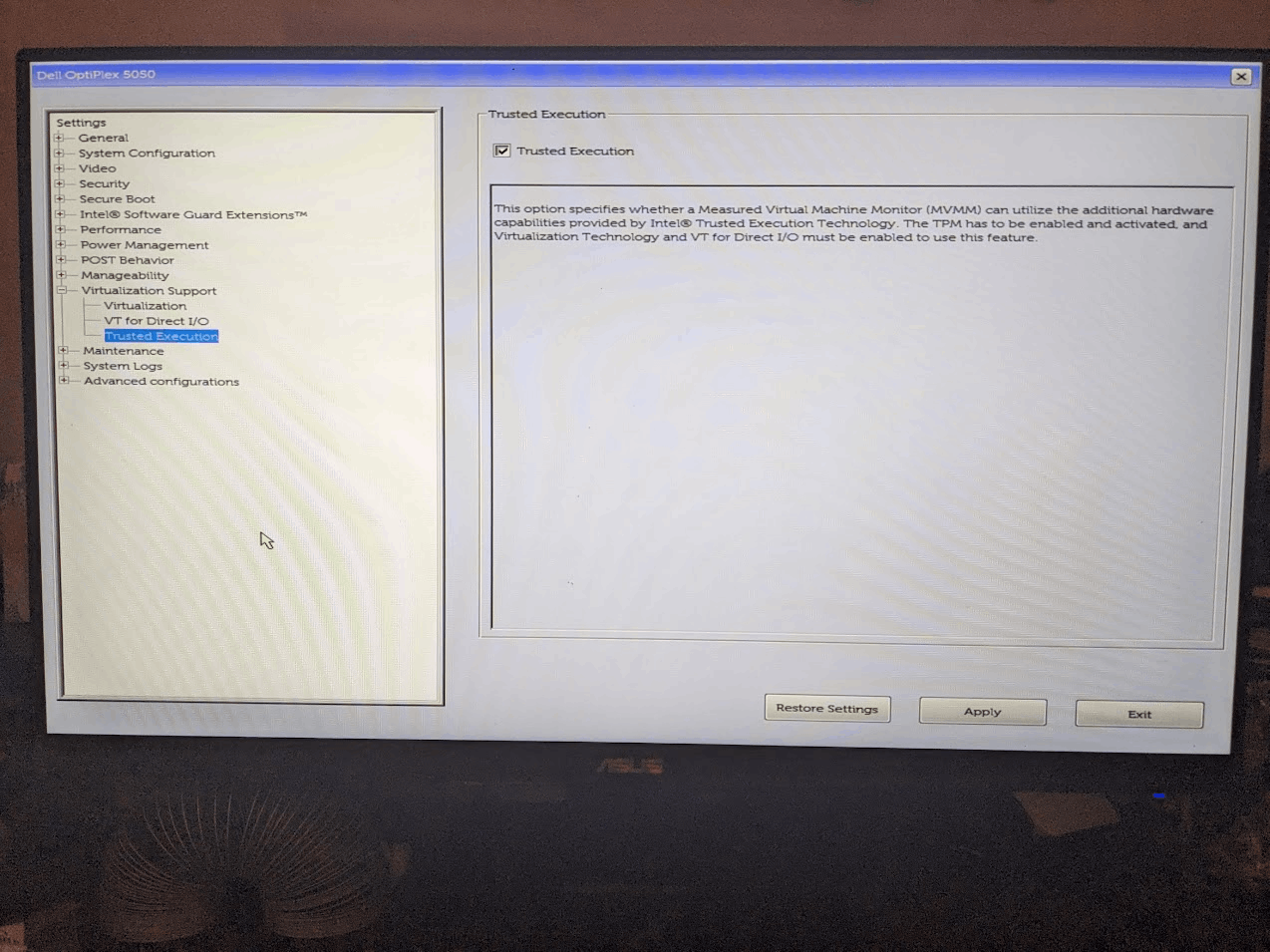
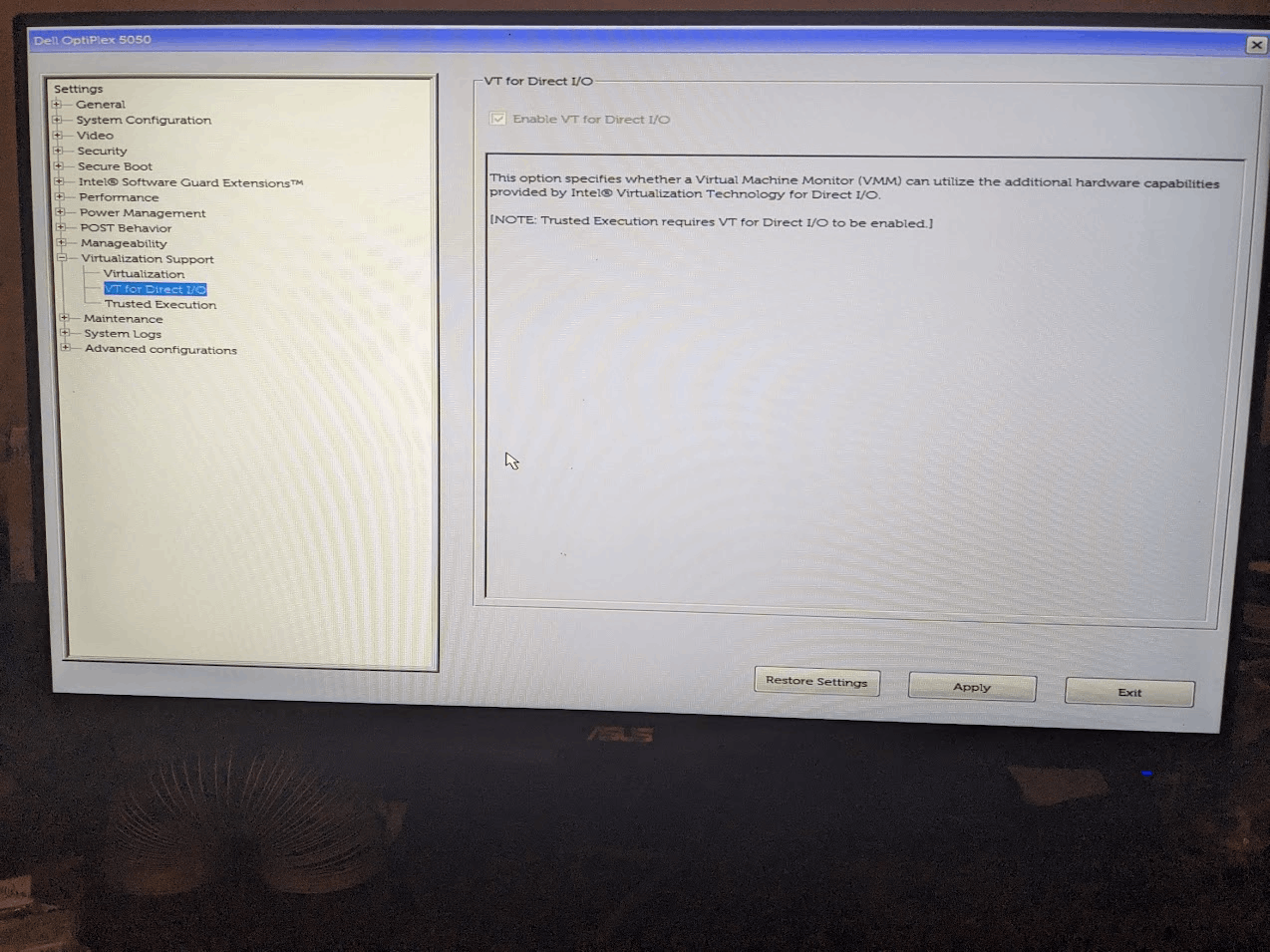
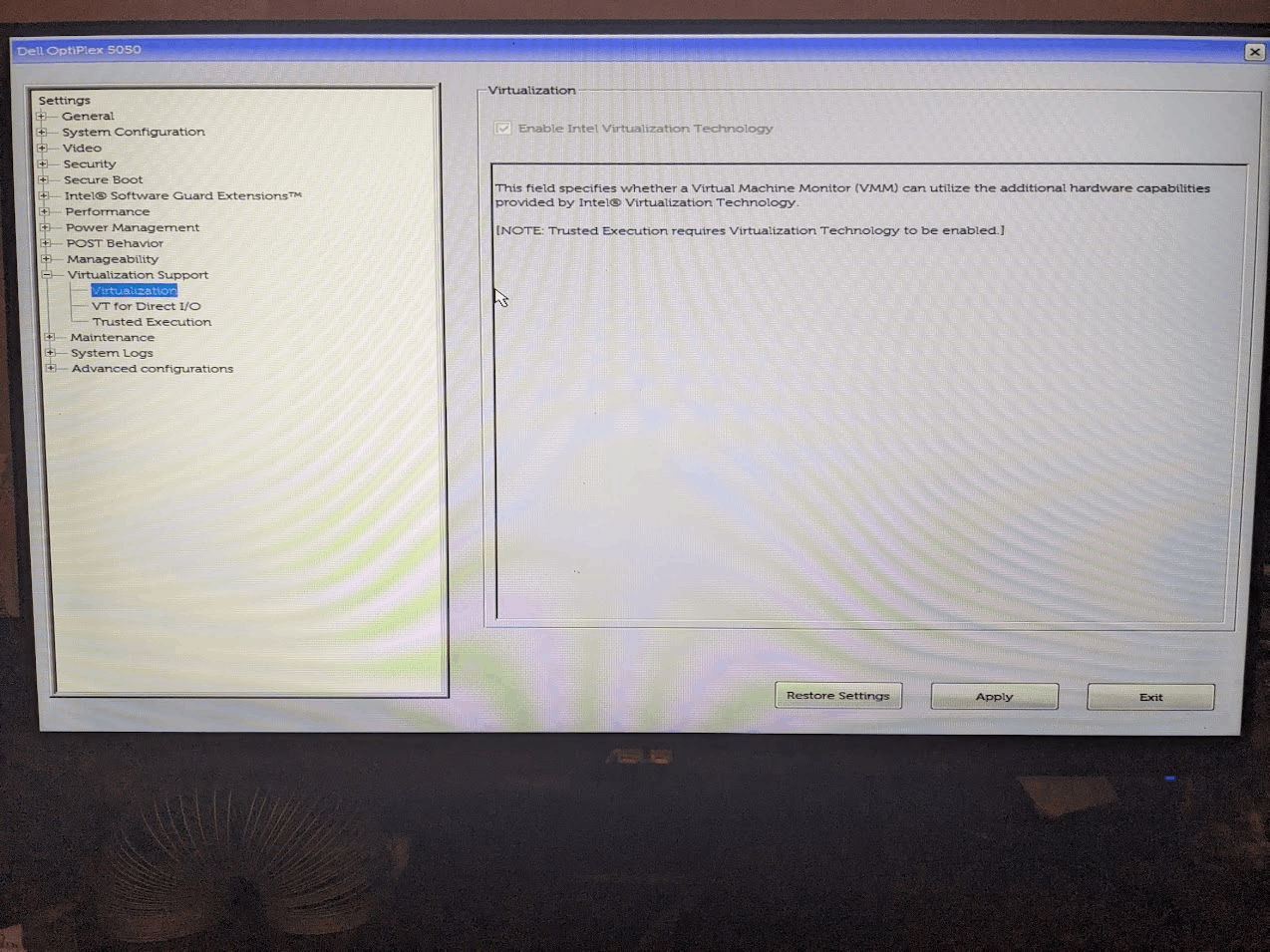
Expected Behavior
Working WSL and Docker
Actual Behavior
WSL2 is not supported with your current machine configuration. Please enable the "Virtual Machine Platform" optional component and ensure virtualization is enabled in the BIOS. For information please visit https://aka.ms/enablevirtualization Error code: Wsl/Service/CreateInstance/CreateVm/0x80370102after running most wsl commands in Command Prompt (both elevated and non-elevated).
Diagnostic Logs
No response
The text was updated successfully, but these errors were encountered: