Home
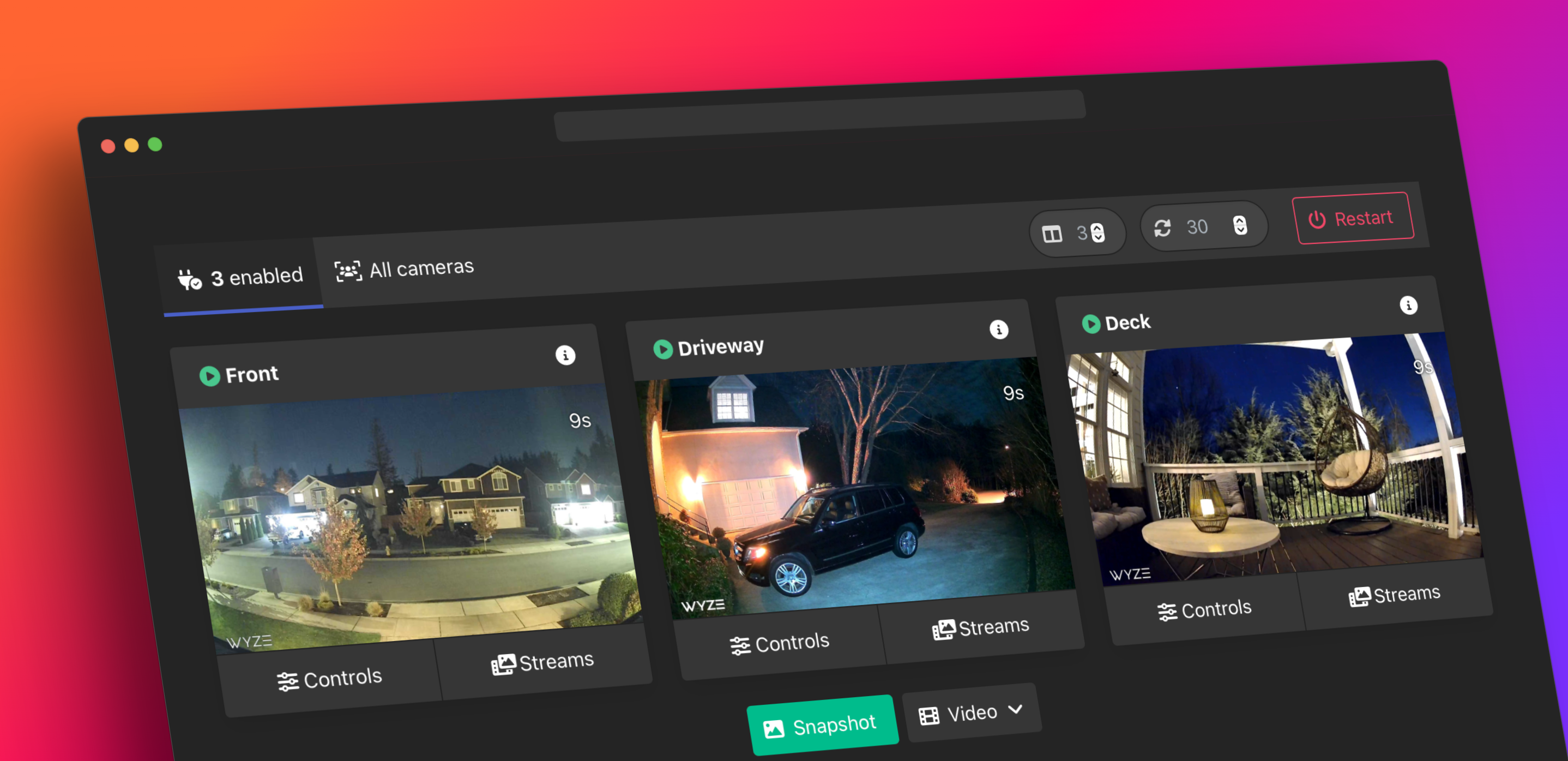
Create a local WebRTC, RTSP, RTMP, or HLS/Low-Latency HLS stream for most of your Wyze cameras including the outdoor, doorbell, and 2K cams.
No third-party or special firmware required.
It just works!
Streams direct from camera without additional bandwidth or subscriptions.
Based on @noelhibbard's script with kroo/wyzecam and bluenviron/mediamtx.
Please consider ⭐️ starring or ☕️ sponsoring this project if you found it useful, or use the affiliate link when shopping on amazon!
Important
As of July 2023, you will need to update your bridge to v2.3.x or newer for compatibility with the latest changes to the Wyze API.












See the supported cameras section for additional information.
Install docker and run:
docker run -p 8554:8554 -p 8888:8888 -p 5000:5000 mrlt8/wyze-bridgeYou can then use the web interface at http://localhost:5000 where localhost is the hostname or ip of the machine running the bridge.
See basic usage for additional information or visit the wiki page for additional information on using the bridge as a Home Assistant Add-on.
| Camera | Model | Tutk Support | Latest FW |
|---|---|---|---|
| Wyze Cam v1 [HD only] | WYZEC1 | ✅ | 3.9.4.x |
| Wyze Cam V2 | WYZEC1-JZ | ✅ | 4.9.9.x |
| Wyze Cam V3 | WYZE_CAKP2JFUS | ✅ | 4.36.11.x |
| Wyze Cam V4 [2K] | HL_CAM4 | ❓ | 4.52.? |
| Wyze Cam Floodlight | WYZE_CAKP2JFUS | ✅ | 4.36.11.x |
| Wyze Cam Floodlight V2 | HL_CFL2 | ❓ | - |
| Wyze Cam V3 Pro [2K] | HL_CAM3P | ✅ | 4.58.11.x |
| Wyze Cam Pan | WYZECP1_JEF | ✅ | 4.10.9.x |
| Wyze Cam Pan v2 | HL_PAN2 | ✅ | 4.49.11.x |
| Wyze Cam Pan v3 | HL_PAN3 | ✅ | 4.50.4.x |
| Wyze Cam Pan Pro [2K] | HL_PANP | ✅ | - |
| Wyze Cam Outdoor | WVOD1 | ✅ | 4.17.4.x |
| Wyze Cam Outdoor v2 | HL_WCO2 | ✅ | 4.48.4.x |
| Wyze Cam Doorbell | WYZEDB3 | ✅ | 4.25.1.x |
| Wyze Cam Doorbell v2 [2K] | HL_DB2 | ✅ | 4.51.1.x |
| Wyze Cam Doorbell Pro 2 | AN_RDB1 | ❓ | - |
| Wyze Battery Cam Pro | AN_RSCW | - | |
| Wyze Cam Flood Light Pro [2K] | LD_CFP | - | |
| Wyze Cam Doorbell Pro | GW_BE1 | - | |
| Wyze Cam OG | GW_GC1 | - | |
| Wyze Cam OG Telephoto 3x | GW_GC2 | - |


Should work on most x64 systems as well as on some arm-based systems like the Raspberry Pi.
The container can be run on its own, in Portainer, Unraid, as a Home Assistant Add-on, locally or remotely in the cloud.
Note
Some network adjustments may be needed - see this discussion for more information.
This is similar to the docker run command, but will save all your options in a yaml file.
- Install Docker Compose.
- Use the sample as a guide to create a
docker-compose.ymlfile with your wyze credentials. - Run
docker-compose up.
Once you're happy with your config you can use docker-compose up -d to run it in detached mode.
Caution
If your credentials have special characters, you must escape them or leave your credentials blank and use the webUI to login.
Note
You may need to update the WebUI links if you're changing the ports or using a reverse proxy.
To update your container, cd into the directory where your docker-compose.yml is located and run:
docker-compose pull # Pull new image
docker-compose up -d # Restart container in detached mode
docker image prune # Remove old imagesVisit the wiki page for additional information on Home Assistant.
- Two-Factor Authentication (2FA/MFA)
- ARM/Raspberry Pi
- Network Connection Modes
- Portainer
- Unraid
- Home Assistant
- Homebridge Camera FFmpeg
- HomeKit Secure Video
- WebUI API
If your email or password contains a % or $ character, you may need to escape them with an extra character. e.g., pa$$word should be entered as pa$$$$word
The bridge features a basic Web-UI which can display a preview of all your cameras as well as direct links to all the video streams.
The web-ui can be accessed on the default port 5000:
http://localhost:5000/
See also:
WebRTC should work automatically in Home Assistant mode, however, some additional configuration is required to get WebRTC working in the standard docker mode.
-
WebRTC requires two additional ports to be configured in docker:
ports: ... - 8889:8889 #WebRTC - 8189:8189/udp # WebRTC/ICE
-
In addition, the
WB_IPenv needs to be set with the IP address of the server running the bridge.environment: - WB_IP=192.168.1.116
-
See documentation for additional information/options.
- Persistent connection
- Audio
- Bitrate and Resolution
- Camera Substreams
- MQTT Configuration
- Filtering Cameras
- Doorbell/Camera Rotation
- Custom FFmpeg Commands
- Interval Snapshots
- Stream Recording and Livestreaming
- rtsp-simple-server/MediaMTX Config
- Offline/IFTTT Webhook
- Proxy Stream from RTSP Firmware
- BOA HTTP Server/Motion Alerts
- Debugging Options








