-
Notifications
You must be signed in to change notification settings - Fork 27
Design Specification
The VS Code IPE extension allows users to combine the experience of using a data science notebook interface with the functionalities of a robust code editor; users can choose to execute code block by block and have both the input code and its corresponding output displayed in an output pane. This extension is aimed especially to provide a REPL environment for data scientists in VS Code. Currently, the languages being supported are Python and R.
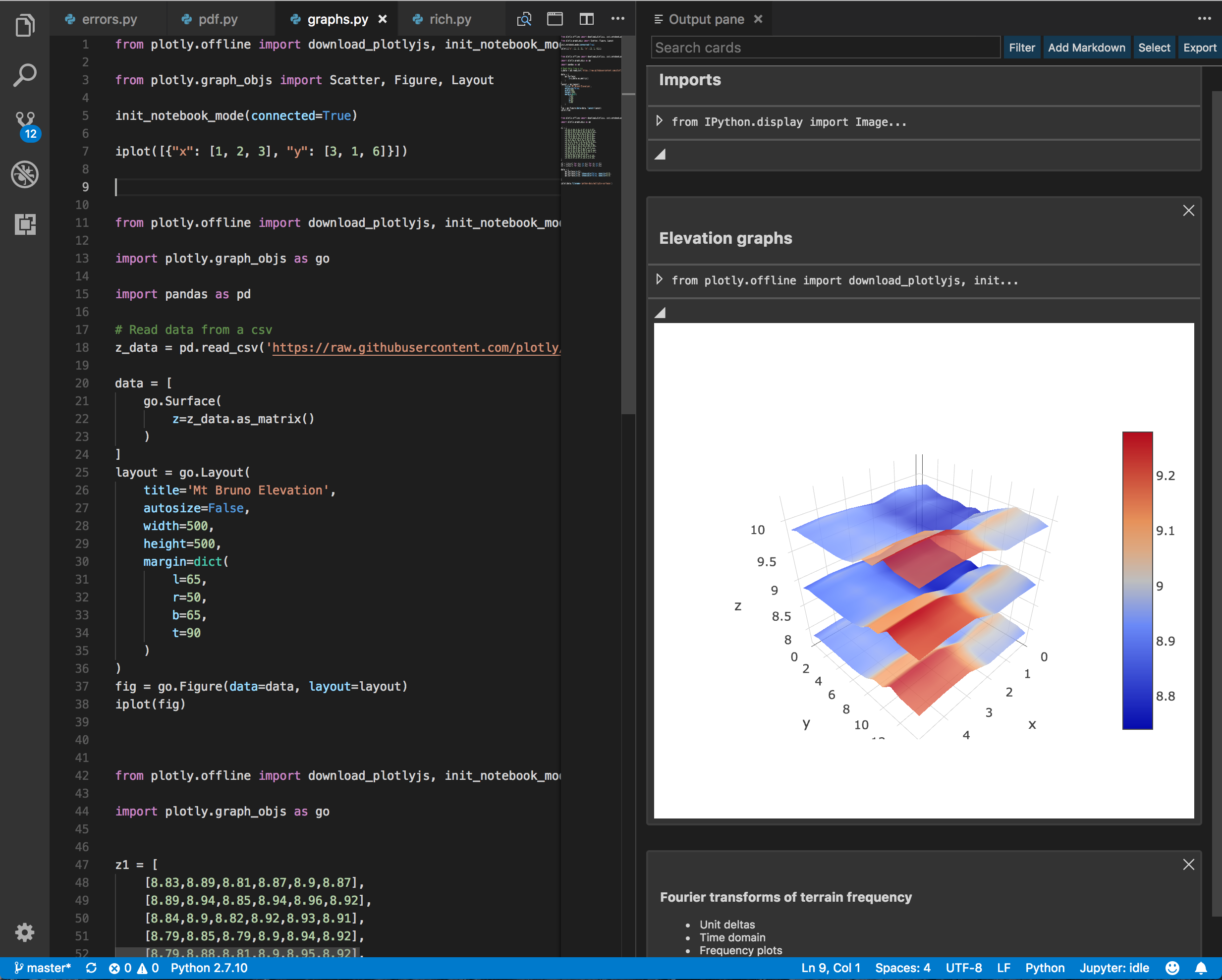
| Command | Shortcut | Action |
|---|---|---|
| Show Output Pane | Windows: Ctrl+K+V MAC: Cmd+K+V |
Opens a Webview panel on the right-hand side of VS Code. |
| Send Code to Output Window | Windows: Alt+Enter MAC: Option+Enter |
Executes either the highlighted code or the current line, and displays it in the output pane. |
| Export to Jupyter | F1 -> Export to Jupyter, Button in Webview | Export the cards present in the webview to a Jupyter Notebook file (.ipynb). |
| Import Jupyter Notebook | F1 -> Import Jupyter Notebook | Import an external Jupyter Notebook file (.ipynb) and convert it to extension cards. |
| Open Output Pane with Existing Jupyter Notebook | F1 -> Open Output Pane with Existing Jupyter Notebook | Allows the user to fully setup the Jupyter Notebook session used to execute code. |
| Restart Active Kernels | F1 -> Restart Active Kernels | Restart active kernels in the current session of Jupyter Notebook. |
Whenever a Python or R file is opened, there is button in the editor title bar that displays the output pane. If code has been highlighted, it can also be executed via a right-hand click menu.

Allows the user to search card titles and code to find the relevant cards.
- Highlights the matching text
- Supports regular expressions
Allows the user to only display the cards that match the selection.
- Plain Text: Text, Markdown
- Rich Output: Images, Interactive Objects
- Errors
Create custom markdown cards and be able to edit them within the extension.
Allows the user to manage multiple cards at a time, including deleting and exporting.
With the press of a button, all the selected cards are exported to the Jupyter Notebook format.
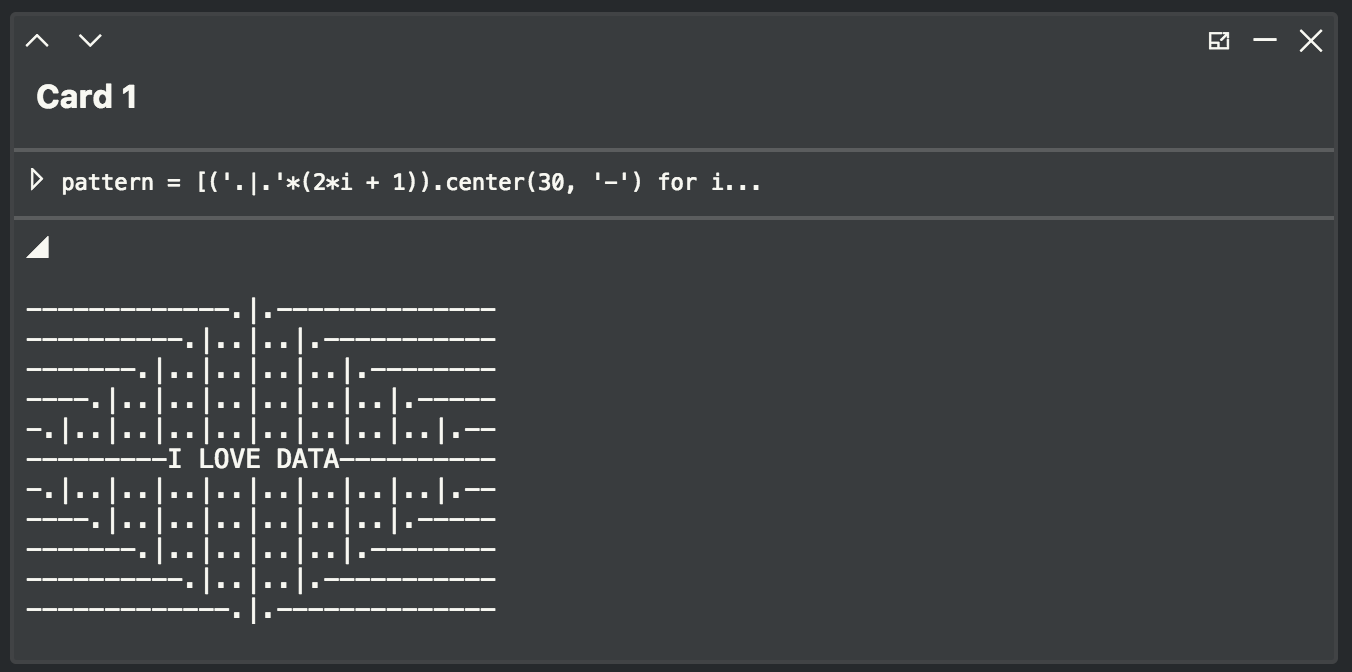
Move cards using the arrows to easily organise your work.
Collapse code, outputs and even the whole card when the user does not need it.
Cards can be opened in separate windows to be easily compared side by side.
Delete the card.
Microsoft VS Code IPE
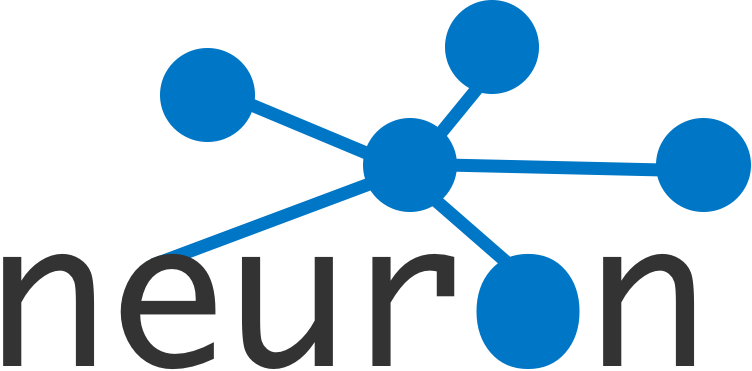
- Project Overview
- Installation Instructions
- User Guide
- Source Code
- Project Strategy
- User Feedback
- Social Responsibility
- Handover Report
- Conclusions & Future Work
-
Meetings
- Team Meeting Minutes
- Summaries from Client Meetings
- Progress Reports for Supervisor
- Promotional Material
- The Team
- Licences
- Acknowledgements
- Help & Support
- Feedback
- References