Setting up WinAVR compiler in Microchip Studio 7.0
philippbruhin edited this page May 19, 2022
·
4 revisions
Microchip Studio (former name Atmel Studio 7) supports setting up and use different compilers through what they call "Flavours".
- Click Tools > Options...

-
Click Toolchain and in drop-down choose Atmel AVR 8-bit (CPP language)
-
Click Add Flower and add
WinAVRwith pathC:\WinAVR-20100110\bin
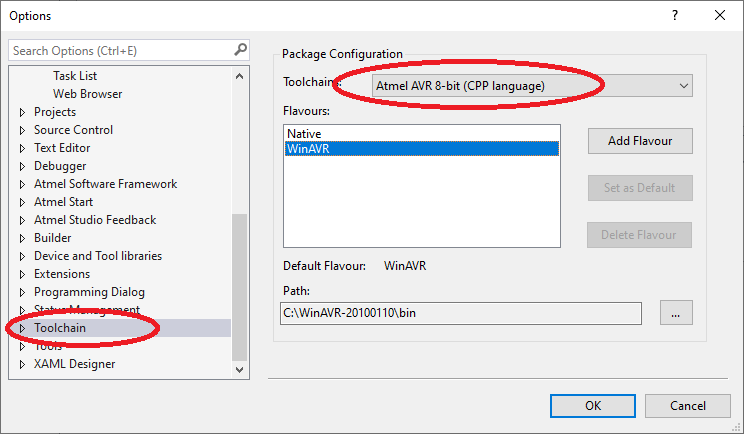
Path may differ on your operating system.
- Do step above as well for Atmel AVR 8-bit (C language)
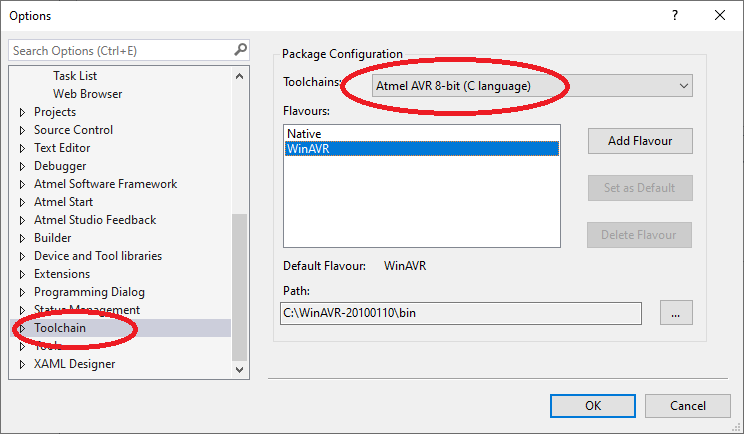
-
Go to the project Properties
-
Select Advanced and then in the drop-down Toolchain Flavour select WinAVR as shown in the screenshot below.
